H3C Technologies H3C Intelligent Management Center User Manual
Page 736
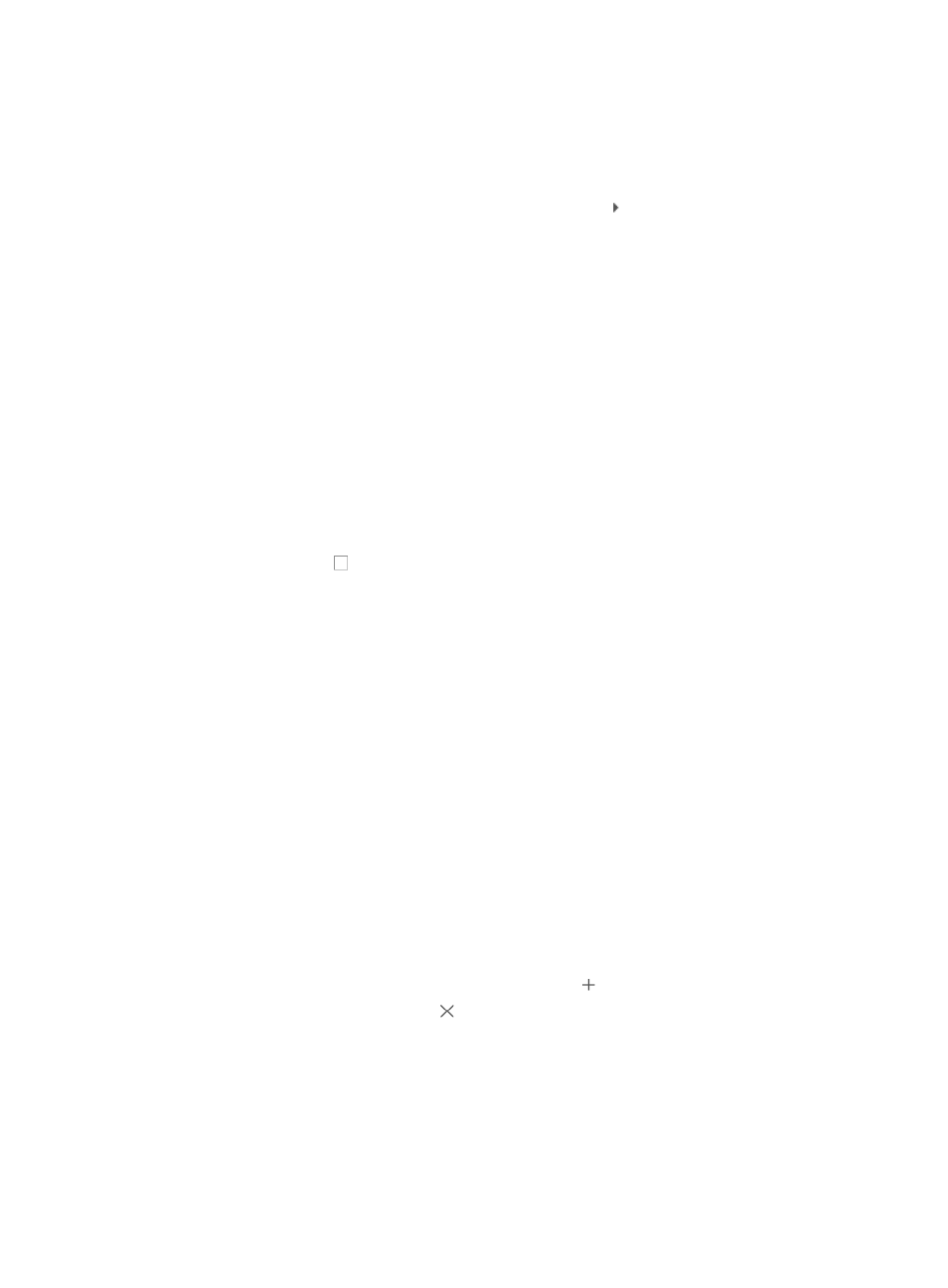
722
a.
Click Select located to the right of the Concerned Alarms field. The Select Alarm dialog box
appears.
b.
In the Select Alarm dialog box, locate the Enterprise MIB that contains an object or condition
that you want to alarm on.
c.
To expand your view of the MIB, click on the arrow key next to the MIB that contains an
object or condition that you want to alarm on.
d.
Use the query function located at the top of the Select Alarm dialog box to locate the object that
you want alarm on.
10.
Enter one or more of the following search criteria:
{
Trap Name: Enter the object name for the trap you want to locate in the Trap Name field.
{
Trap OID: Enter the Object ID for the trap in the Trap OID field.
{
Severity: Select a severity level of the trap.
{
Enterprise Name: Enter a partial or complete name for the Enterprise MIB you want to locate in
the Enterprise Name field.
{
Enterprise OID: Enter a partial or complete Enterprise ID for the MIB you want to locate in the
Enterprise OID field.
11.
Click Query to submit your search criteria. The results of your query display in the dialog box.
Optional: Click Reset to clear your query criteria and to restore the full list of MIBs and traps.
12.
Click the checkbox to select a MIB object that you want to alarm on.
13.
Enable or disable the Automatically select recovered alarms function. Options are:
{
Open—Enable the Automatically select recovered alarms function. When the selected traps
have recovered alarms defined, IMC automatically selects the recovered alarms for the selected
traps.
{
Close—Disable the Automatically select recovered alarms function. When the selected traps
have recovered alarms defined, IMC does not automatically select the recovered alarms for the
selected traps.
14.
Click OK.
It may take a while for the Select Alarm dialog box to close. When the box closes, it updates the
Concerned Alarms field with the configured object or alarm condition.
You can click on multiple checkboxes to select multiple objects or conditions to alarm on. Each
alarm condition is listed in the Concerned Alarms field below the list.
15.
Click Parameter Setting located to the right of the Concerned Alarm field, the Set Alarm Parameter
dialog box appears with all alarms with parameters listed.
16.
Click the trap name to expand the alarm parameters.
17.
Input the value in the field right of the parameters name:
{
To set multiple values for a parameter, click the icon to add a line.
{
To remove a line, click the icon .
{
To restore a parameter that you have removed, enter the Set Alarm Parameter page again.
18.
Click OK.
IMC determines whether to forward the received alarms according to the configured parameters.
19.
To delete one or more alarm conditions, highlight the condition(s) and click Delete.
Not all alarms have parameters.