H3C Technologies H3C Intelligent Management Center User Manual
Page 244
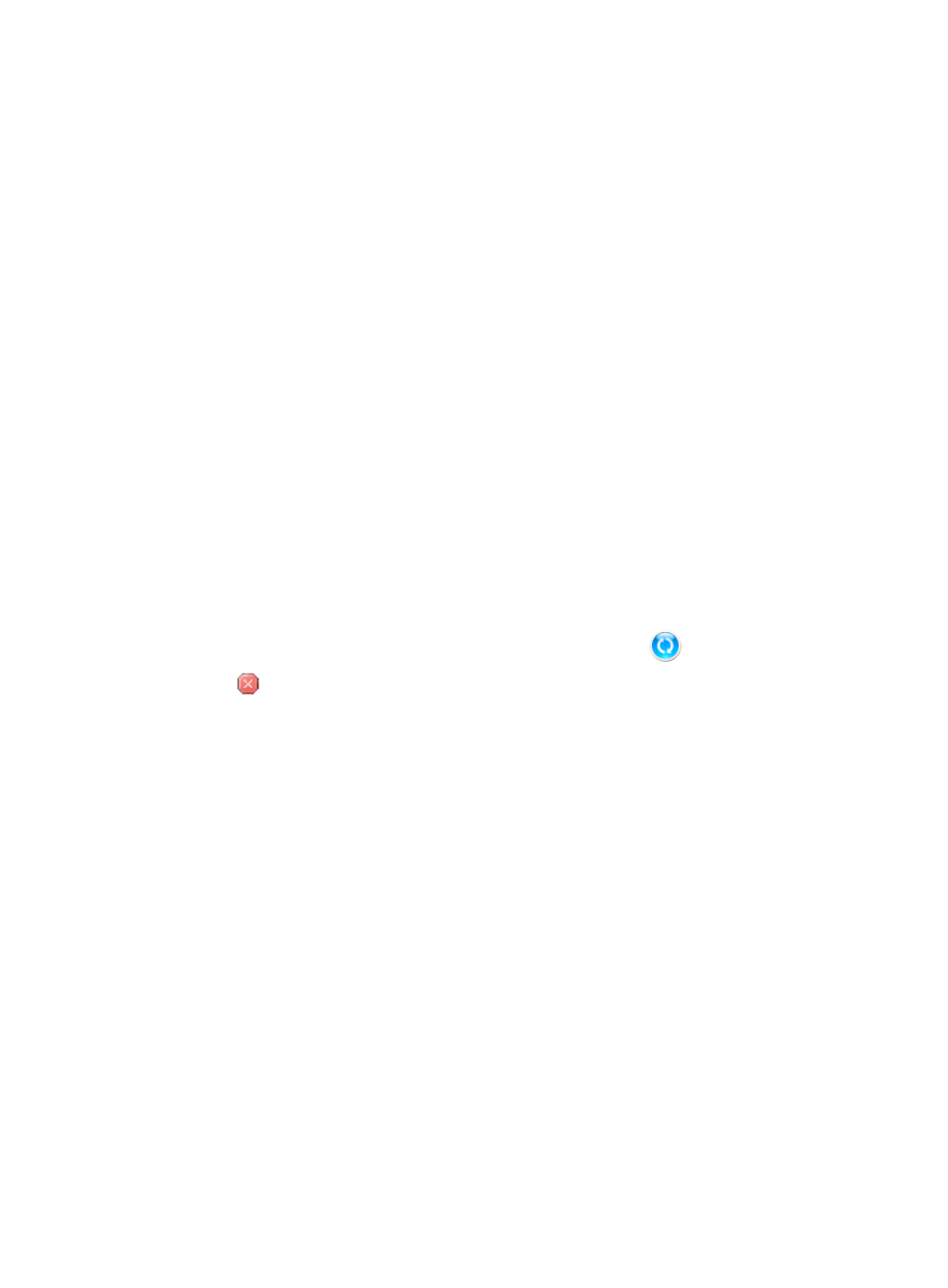
230
16.
If you choose to schedule an auto discovery for day, week, or month, enter the start date you want
to begin the scheduled auto discovery in the Start Date field.
You can also click the Start Date field to select and auto-populate the field.
17.
Select the hour and minute from the lists located to the right of the Discover Time field.
18.
The Save as Plan button is available if you select Hour, Day, Week, or Month from the Schedule list.
Click this button to save an auto discovery as a plan and perform the scheduled auto discovery:
a.
Click Save as Plan. The Save as Plan window appears.
b.
Enter the name of the plan.
c.
Click OK.
Then IMC runs the auto discovery at the specified period and adds the discovered devices to IMC.
You can configure multiple scheduled auto discoveries. To manage the scheduled auto discoveries,
click the Plan List link on the right of the auto discovery main pane. For more information, see "
."
19.
Click Save Only if you want IMC to save the auto discovery configuration and perform the auto
discovery according to the schedule you have defined.
You can review summary results for all discoveries, including scheduled discoveries in the
Discovery Report that is found under Resource Statistics Report.
For more information about accessing reports in IMC, see "
."
20.
Click Auto Discovery if you want to begin the auto discovery immediately.
21.
If you clicked Auto Discovery, the Auto Discovery Running window is displayed along with details
of the auto discovery process.
While the auto discovery is running, IMC displays a rotating icon
.
22.
Click
Stop if you want to cancel the auto discovery process.
Once IMC has completed the auto discovery, IMC displays a status and summary of the auto
discovery process at the top of the Auto Discovery Running window.
23.
When completed, IMC displays a list of all discovered devices and the results in the Auto
Discovery Running list.
24.
To access the LiveUpdate window, click LiveUpdate at the upper right corner of the page. For more
information, see "
LiveUpdate
."
Advanced auto discovery: routing-based, ARP-based(ND), or IPsec VPN-based, PPP-based
The following section describes the advanced method for auto discovering devices using four of the five
advanced discovery methods: routing-based, ARP-based, IPsec VPN-based or PPP-based. With each of
these methods, you configure hop counts to determine how far IMC searches the infrastructure for new
devices. In these discovery methods, you also provide one or more seed IP addresses to direct the starting
points for the auto discovery.
H3C recommends configuring default monitor indexes before performing an auto discovery. Monitor
indexes gather the metrics that IMC uses to measure performance of managed devices. Monitor indexes
are also used to generate alarms when they exceed configured thresholds. By configuring the default
monitor indexes first, IMC applies them to devices found in the discovery process. For more information,
see "
Configuring default monitor indexes
1.
Navigate to Resource > Auto Discovery:
a.
Click the Resource tab from the tabular navigation system on the top.