Modifying a vm profile, Viewing virtual machine recommendations – H3C Technologies H3C Intelligent Management Center User Manual
Page 476
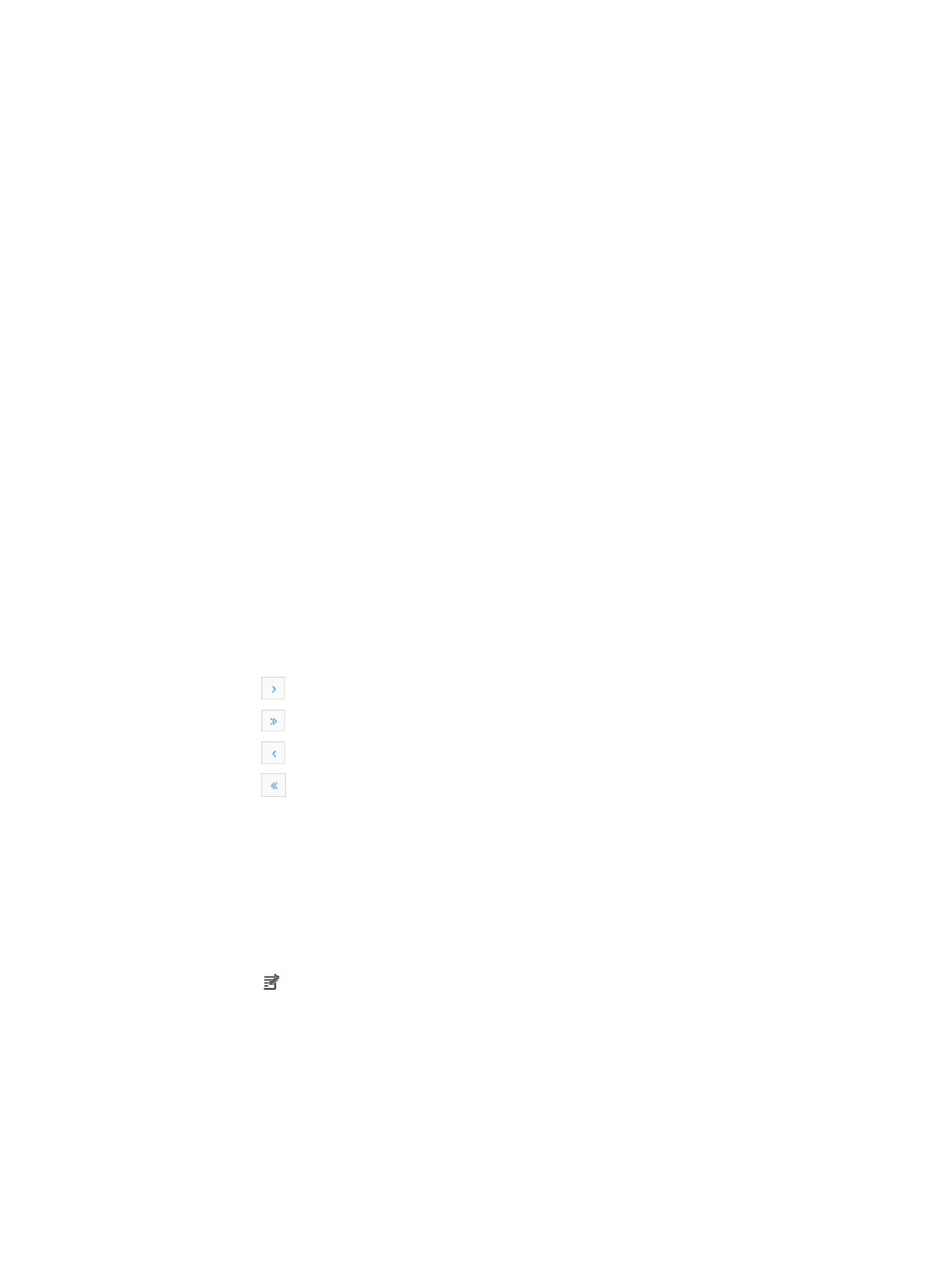
462
3.
Select the type of virtual machine migration from the Mode list.
4.
Use the scrolling bar to select the trigger time in the Execute after (minute) field.
5.
Click OK.
Modifying a VM profile
To modify a VM profile:
1.
Navigate to Resource > VM Profile.
a.
Click the Resource tab from the tabular navigation system on the top.
b.
Click the Virtual Resource Management section of the navigation tree on the left.
c.
Click VM Profile under Virtual Resource Management from the navigation tree on the left.
The VM Profile List is displayed in the main portion of the Virtual Resource Management page.
VM profile list
•
Virtual Machine: Contains the name of the virtual network device. The contents of this field serve as
an active link for navigating to the Network Asset Details page. At the device level, the asset name
is derived from the device label in IMC. Device labels are derived from sysName if it is configured
and if the operator has not manually configured it. Asset names for component level assets are
defined in the MIB for the device.
•
IP Address: Contains the IP Address of the virtual network device.
•
Source Server: Contains a link of Source Server. You can click this link to enter the Detail of Server
page.
•
Migration Report: Contains a link for the associated Migration Report.
•
Modify: Contains a link for modifying the associated VM Profile.
If the Audit History list contains enough entries, the following navigational aids are displayed:
{
Click
to page forward in the VM Profile List.
{
Click
to page forward to the end of the VM Profile List.
{
Click
to page backward in the VM Profile List.
{
Click
to page backward to the front of the VM Profile List.
2.
Click 8, 15, 50, 100, or 200 from the right side of the main pane to configure how many items per
page you want to view.
3.
For VM Profile lists that have more than one page, click 1, 2, 3, 4, 5, 6, 7, 8, 9,10 … from the
bottom right side of the main pane to jump to a particular page of the list.
You can sort the VM Profile List by the Virtual Machine and IP Address fields. Click the column label
to sort the list by and the selected field. The column label is a toggle switch that lets you toggle
between the various sort options specific to each field.
4.
Click the Modify link of the virtual machine for which you want to modify profile. The Modify
Profile page appears.
5.
Enter the commands for configuring the switch connected to the virtual machine in the Profile field.
6.
Click OK.
Viewing virtual machine recommendations
To view the Recommendations of a Virtual Machine:
1.
Navigate to Resource > Migration Recommendations.
a.
Click the Resource tab from the tabular navigation system on the top.