Modifying a device additional information field – H3C Technologies H3C Intelligent Management Center User Manual
Page 231
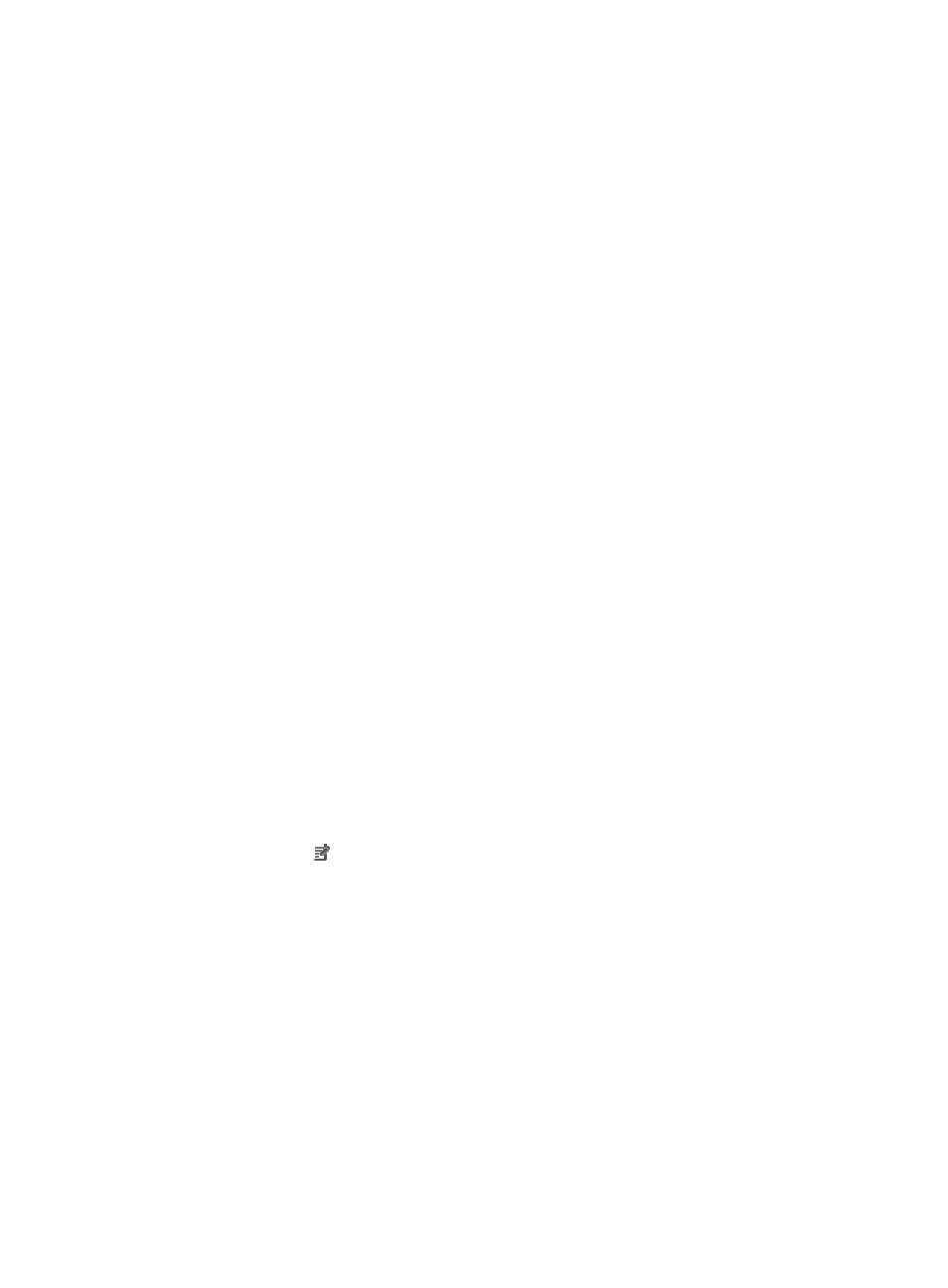
217
{
Enter the minimum value allowed for the additional information field in the Min. Allowable
Value field.
8.
If you set the Field Type to Alphanumeric characters and {-_.@} only, or Any Characters, enter the
maximum length allowed for the additional information field in the Max. Length field.
9.
If you set the Field Type to Custom options, you must configure option list contents.
To configure the option list contents:
a.
To add an option to the Added Options list, enter the option in the Option field, and then click
Add. Repeat the above operations to add more options. The added options list must contain at
least one item.
b.
To replace an existing option in the Added Options list with a new one, select the option, enter
the new option in the Options field, and then click Modify.
c.
To delete a current option from the Added Options list, select the option and click Delete.
d.
To adjust the position of an option in the Added Options list, select the option, click Up to move
the option one position up, or click Down to move the option one position down.
e.
To set an existing option as the default setting for the additional information field, select the
option from the Added Options list, and then click Default.
10.
Click OK.
The newly added additional information field is displayed in the Device Additional Information
List.
Modifying a device additional information field
To modify a device additional information field:
1.
Navigate to System > Device Additional Information:
a.
Click the System tab from the tabular navigation system on the top.
b.
Click Resource Management on the navigation tree on the left.
c.
Click Device Additional Information under Resource Management from the navigation system
on the left.
The Device Additional Information List displays all device additional information fields in the
main pane of the Device Additional Information page.
2.
Click the Modify icon for the additional information you want to modify. The Modify Additional
Information page appears.
3.
Enter a new name for the additional information field in the Field Name field.
4.
Select a field property from the Field Property list. Options are:
{
Cannot Be Null: The additional information field is required.
{
Can Be Null: The additional information field is optional.
5.
Select a field type from the Field Type list:
{
Integer
{
Up to five decimal digits
{
Alphanumeric characters and {-_.@} only
{
Any Characters
{
Custom options
6.
Enter a default value for the additional information in the Default field.