Managing applications, Adding an application to the web desktop – H3C Technologies H3C Intelligent Management Center User Manual
Page 134
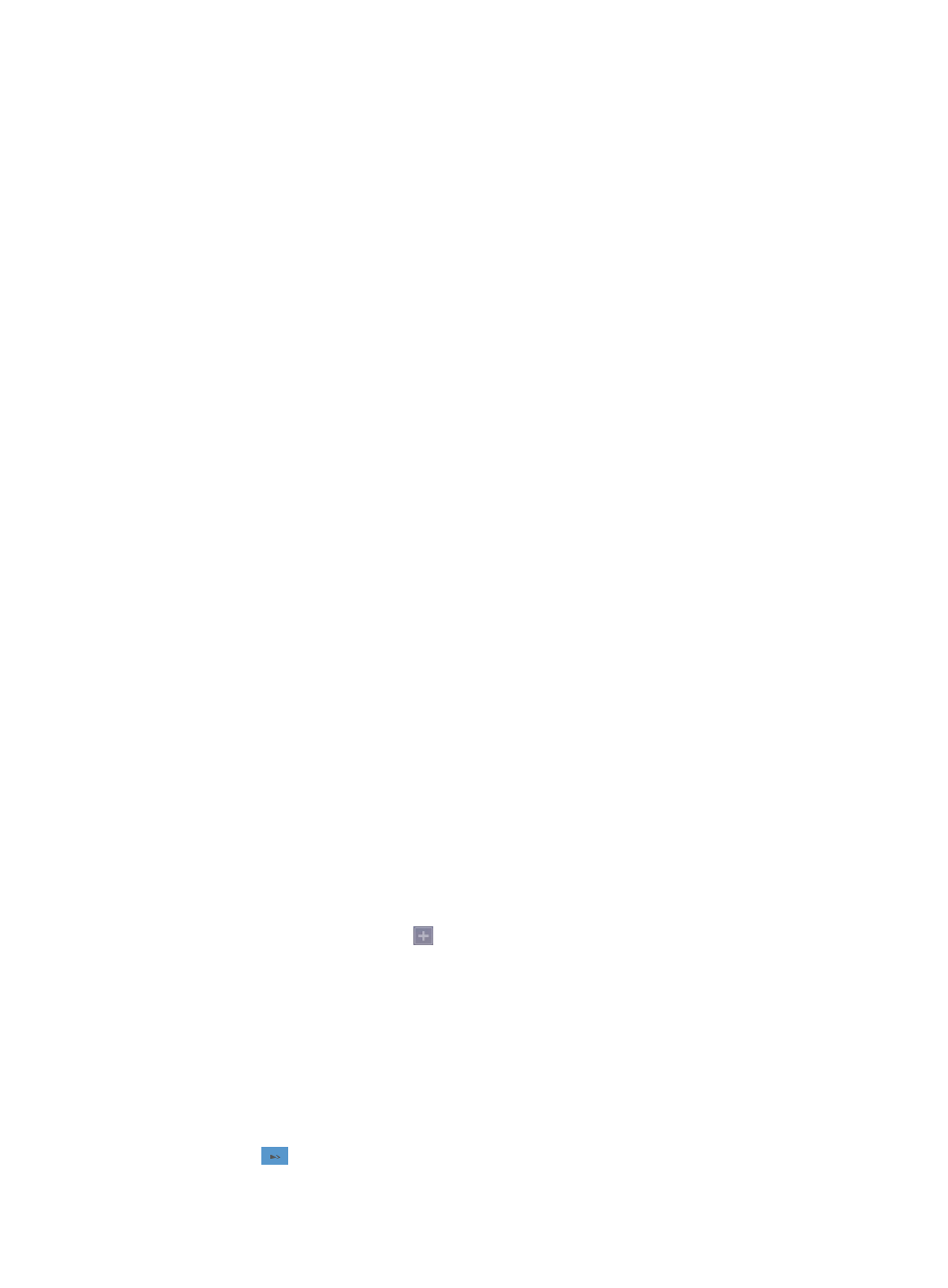
120
3.
In the Theme tab, select a theme and click Set theme.
Managing applications
IMC Web desktop displays IMC services and functions as applications on the Web desktop. After you
add applications to desktops, you can use the applications directly.
The IMC Web desktop integrates the following application categories:
•
Resource—Integrates the resource management function for devices, topologies, views, port groups
and so on. For more information, see "
•
Performance—Integrates the performance management function for indexes, performance views,
service monitoring, monitoring settings and so on. For more information, see "
•
User—Integrates the user management function, including adding uses, viewing user information,
managing users and so on. For more information, see "
13 User and guest access management
•
Configuration Center—Integrates the device configuration management function, including
backing up and deploying startup and running configuration files, deploying and restoring
software and so on. For more information, see "
7 Configuration and change management
•
Compliance Center—In
tegrates the compliance policy management function, including configuring
compliance check tasks and so on. For more information, see "
•
Alarm—Integrates the alarm and trap management function, including viewing alarms and traps,
analyzing alarms, and configuring alarm and trap settings. For more information, see "
•
System—Integrates the system management function, including configuring parameter templates,
managing device information and so on. For more information, see "
•
GAM—I
ntegrates the guest access management function, including managing guest access users,
guest access operators. For more information, see "
."
•
SCC—Integrates the security control management function, including managing security policies,
monitoring real-time threats, configuring alarm settings and so on. For more information, see "
•
Syslog—Integrates the Syslog management function, including viewing Syslogs, configuring
filtering policies and rules, updating alarm rules and so on. For more information, see "
Adding an application to the Web Desktop
1.
Access the Web desktop.
2.
Click the Add Application icon
.
The Add Application window appears.
3.
Do one of the following:
{
Select a category from the Group Name list.
All applications that belong to the category are displayed in the Add Application window.
{
Enter a complete or partial name in the application name field and click Query.
All matched applications are displayed in the Add Application window.
If the application list contains enough entries, the following navigational aids may appear:
{
Click
to page forward in the application list.