Manually migrating a virtual machine, Configuring auto migration – H3C Technologies H3C Intelligent Management Center User Manual
Page 475
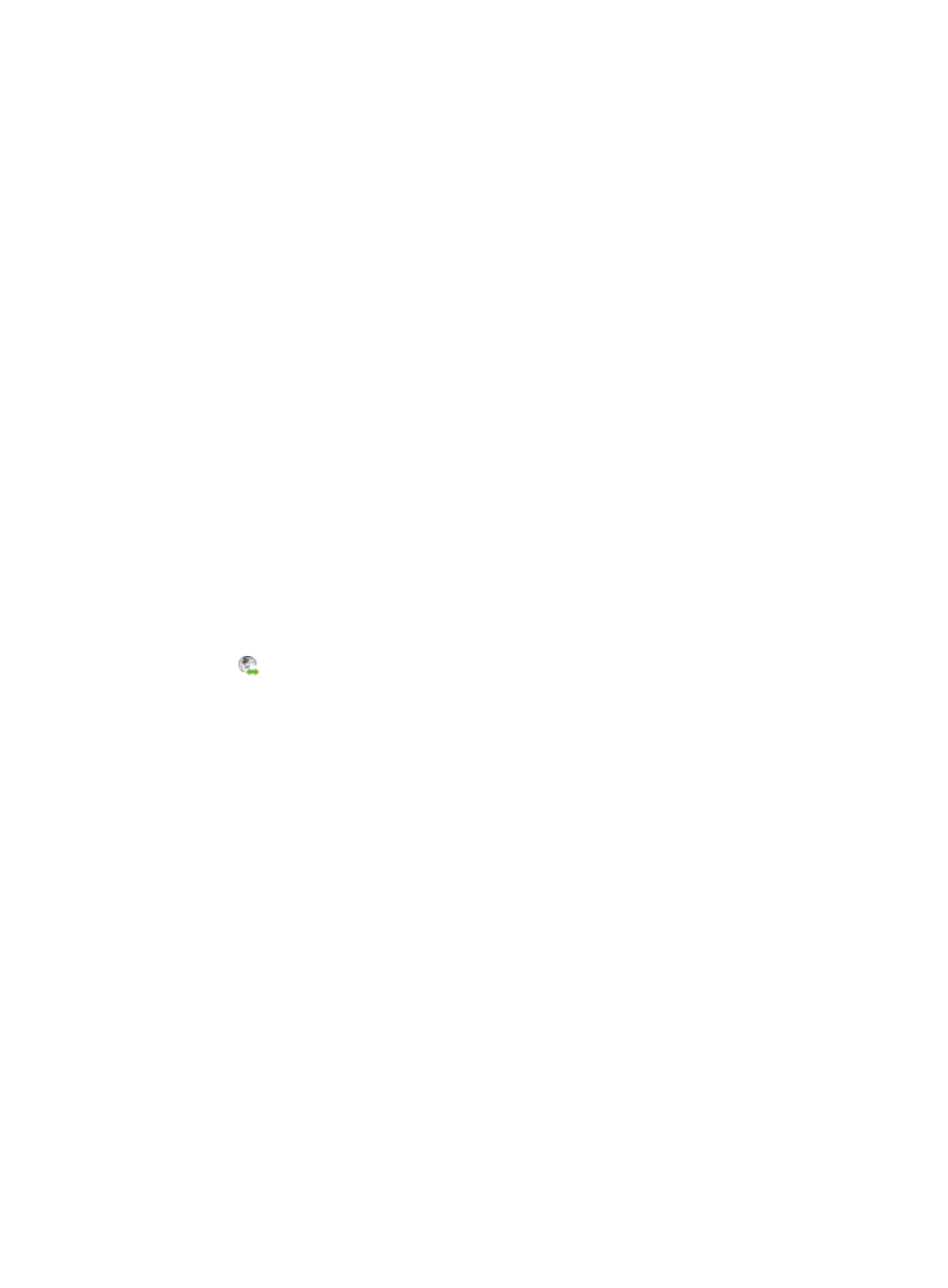
461
The summary page appears and displays the following configurations for the new virtual machine:
{
VM To Clone—Name of the virtual machine from which the new virtual machine is cloned.
{
VM Name—Name of the new virtual machine.
{
vManager—Name and IP address of the vManager that manages the host.
{
Host—IP address of the host in which the new virtual machine is located.
{
Data Storage—Storage device that stores the new virtual machine file.
{
Virtual Hardware—Hardware information about the new virtual machine.
{
Network Properties—Network properties of the new virtual machine.
9.
Click Finish.
The operation history page appears and displays the operation result. For more information about
the operation history, see "
Managing virtual machine operation histories
."
Manually migrating a virtual machine
You can migrate a virtual machine only when you add it into IMC. To manually migrate a virtual
machine:
1.
Navigate to Resource > Virtual Network View.
a.
Click the Resource tab from the tabular navigation system on the top.
b.
Click the Virtual Resource Management section of the navigation tree on the left.
c.
Click Virtual Network View under Virtual Resource Management from the navigation tree on
the left.
The Virtual Network View is displayed in the main portion of the Virtual Resource Management
page.
2.
Click
Manual Migration in the Operation column of the virtual machine that you want to
manually migrate in Virtual Network View.
The Manual Migration page appears.
3.
Click the Select Resource Pool link corresponding to Target Server.
The Resource Pool page appears.
4.
Select a resource pool from the Resource Pool list.
5.
Click OK.
6.
Click OK.
Configuring auto migration
To configure auto migration mode:
1.
Navigate to Resource > Migration Recommendations.
a.
Click the Resource tab from the tabular navigation system on the top.
b.
Click the Virtual Resource Management section of the navigation tree on the left.
c.
Click Migration Recommendations under Virtual Resource Management from the navigation
tree on the left.
The Recommendation List is displayed in the main portion of the Virtual Resource Management
page.
2.
Click Mode: Auto link in the upper right corner of the Recommendation List.
The Migration Settings page appears.