Managing guest accounts – H3C Technologies H3C Intelligent Management Center User Manual
Page 1039
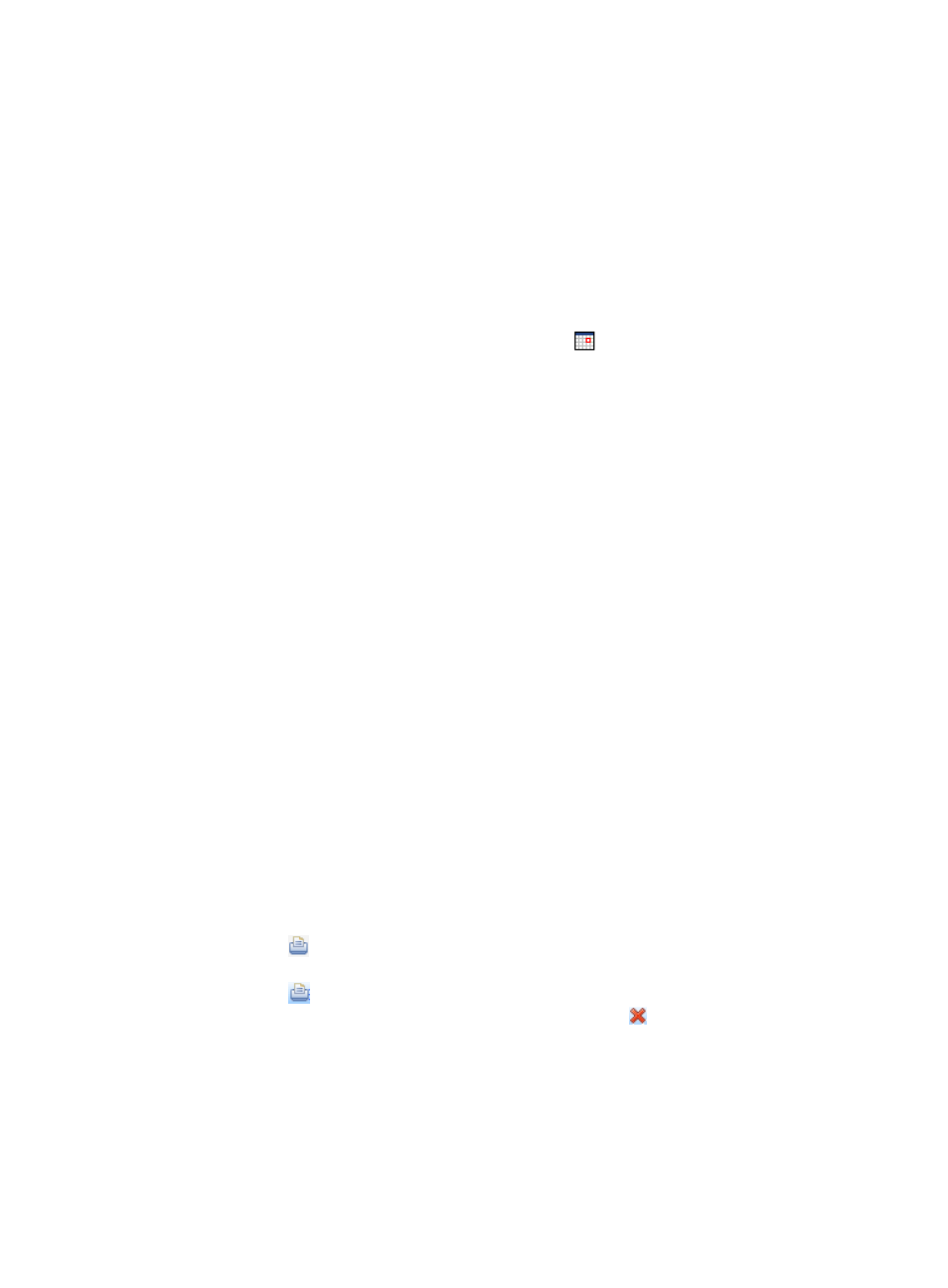
1025
3.
Select a guest access user group from the User Group drop-down list for the guest accounts to be
opened. The drop-down list displays only the guest user groups that the guest access operator can
manage.
4.
Enter the name of the guest account in the Account Name input box. The account name cannot be
a, al, all, or admin. Otherwise, the guest account fails to be opened.
5.
Enter the password of the guest account in the Password input box. The password length is not
necessarily the same as that set in the selected guest access user group.
6.
Enter the expiration time in the format of YYYY-MM-DD hh:mm in the Expiration Time input box.
The guest accounts are automatically invalidated when the expiration time reaches. An
invalidated guest account cannot access the network. You can manually enter an expiration time
or select an expiration time on the calendar. Click the
link. The calendar appears. On the
calendar, select the expiration date, and enter the hh:mm in the Time input box on the bottom.
After selecting the expiration time, you can adjust the expiration time in the Expiration Time input
box.
This option is available only when you select Allowed for Expiry Time Modify for the selected guest
access user group. For more information about the guest access user groups, see "
7.
Select the check box to the left of an authentication method to select the authentication method for
authenticating the guest accounts' access to the network. Available authentication methods
include Portal and 802.1X. Before selecting an authentication method here, first determine the
authentication method configured on the access device. If the authentication method selected here
is different from that on the access device, the guest accounts cannot pass the authentication and
access the network. If you select both authentication methods, the authentication method
configured on the access device is used.
8.
Click OK. Then, IMC begins to create the account and displays the result of opening the account.
9.
If the guest account is being created, the upper part of the page displays "Creating account,
please wait." After the account is created, the page displays the guest account created.
•
Serial Number: Serial number of the guest account.
•
User Group: Name of the guest access user group that the guest account belongs to.
•
Account Name: Name of the guest account.
•
Password: Password of the guest account.
•
Expiration Time: Expiration time of the guest account.
•
Result: Result of opening the guest account.
•
Print: Contains the link for printing the guest account. If the opening account result is not Opening
account succeeded, this link is not displayed.
Click the
link. Then, the Guest Account Print window appears. The fields to be printed
include the guest access user group name, account name, password, and expiration time.
Click the
link. The window for setting the printer appears. After setting the printer, click
Print to print the guest account. To close the window, click .
10.
Click the Return to Open Account link on the upper right corner of the guest account opening result
page to return to the page for opening guest accounts.
Managing guest accounts
A guest access operator can log in to the guest access self-service system to manage the opened guest
accounts. If the guest access operator is a GAM administrator, the operator can manage the guest