Moving users between user groups – H3C Technologies H3C Intelligent Management Center User Manual
Page 1010
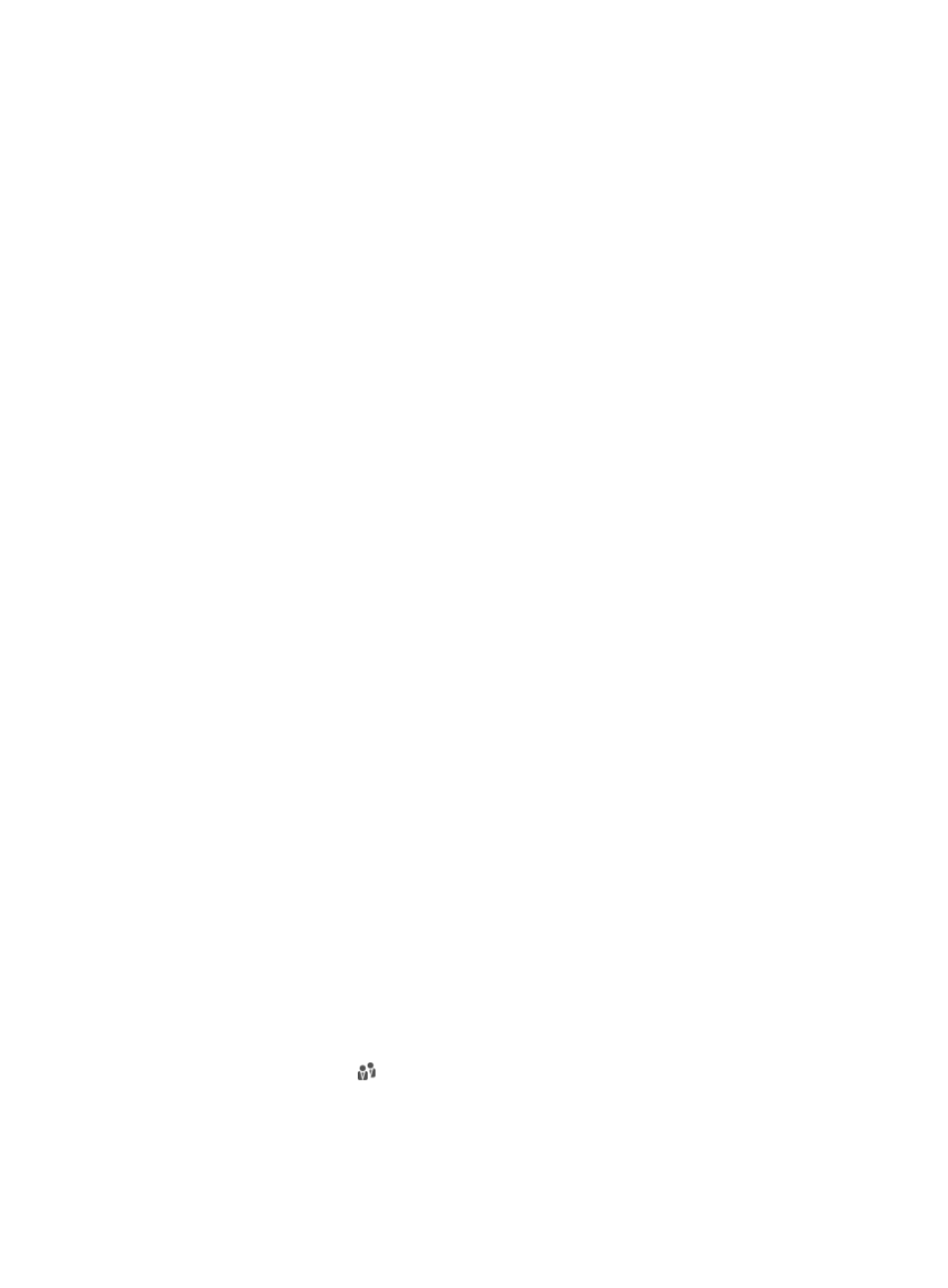
996
When only User Selfservice Management component is deployed, no permission is displayed.
When the Guess Access Management or SOM component is deployed, relevant permissions are
displayed. Operators can select the permissions for the self-service account.
One user can join multiple account groups.
9.
Modify permissions for the self-service account.
The self-service account permissions are used for the SOM self-service platform.
When only User Selfservice Management component is deployed, no permission is displayed.
When the Guess Access Management or SOM component is deployed, relevant permissions are
displayed. Operators can select the permissions for the self-service account.
10.
Click OK.
Moving users between user groups
Operators can move a user from one user group to another. This operation can be performed only on the
user list page of a specific user group (including Ungrouped), or on the Basic User Information page of
a specific user (see "
Modifying basic user information
" for more information).
This section describes how to move users to another user group on the user list page of a specific user
group.
To move users from one group to another:
1.
Navigate to Users > All Users:
a.
Click the User tab from the tabular navigation system on the top.
b.
Click User Management on the navigation tree on the left.
c.
Move the pointer over All Users under User Management from the navigation system on the
left.
A floating menu appears, displaying all user groups and Ungrouped.
2.
Click the name link of a group.
The User List is displayed in the main pane, displaying all users belonging to the selected group.
3.
Select one or more users, or click the box next to the User Name field to select all users.
4.
Click Move User. The Move User page appears.
5.
The Users to be Moved area displays information about the selected user, including:
{
User Name: Contains the user name. IMC uniquely identifies a user by using user name +
identity number. A user name can be used by multiple users, but two users cannot have the
same user name and identity number at the same time.
{
User Group: Contains the current user group name to which the user belongs.
{
Created At: Contains the date and time when the user was added to the user management
module.
{
Telephone: Contains the telephone number of the user.
6.
Select a target group to which you want to move the user.
Click Select User Group . The Select User Group window appears. Select a group and click OK.
The selected user group appears in the Group Name field.
7.
Click OK.