H3C Technologies H3C Intelligent Management Center User Manual
Page 750
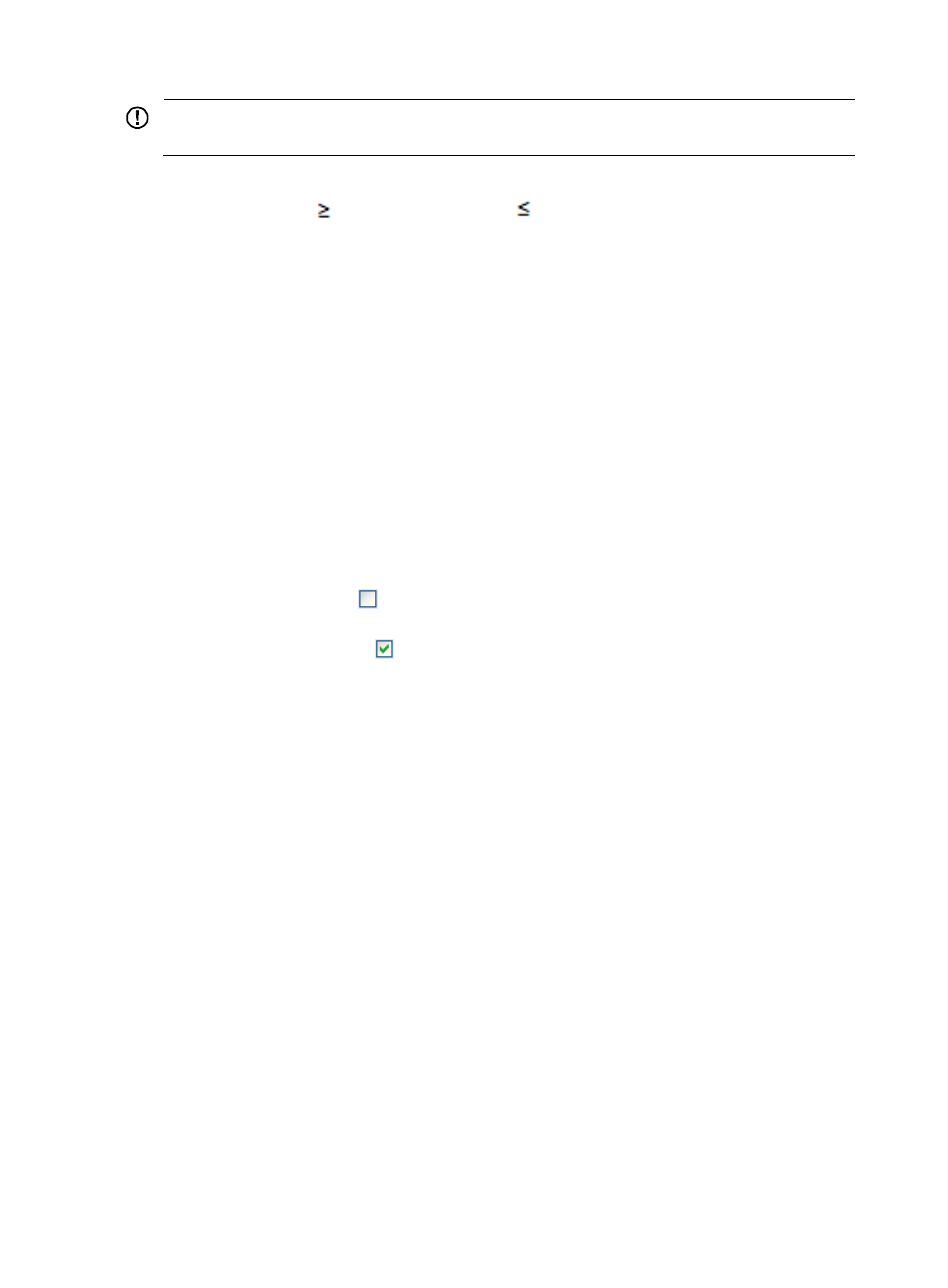
736
IMPORTANT:
Disabling the threshold settings by clicking the checked box deletes the threshold settings.
5.
Select the operator you want to use from the Match Mode list.
Options include
greater than or equal to,
less than or equal to, or Between. The option
Between allows you define a range of values that trigger an alarm.
The Match Mode applies to both Threshold 1 and Threshold 2.
6.
Enter the operand or threshold value in the Value 1 field.
If you selected Between as your operation in the Match Mode field, enter an operand or a
threshold value in the Value 1 field.
If you selected Between as your operation in the Match Mode field, enter the second operand or
threshold value in the Value 2 field.
7.
Select the form of measurement from the Measurement list.
The options for this field vary based on the type of monitor instance you are modifying.
8.
Enter the number of successive data samples collected that must meet the threshold requirements in
the Repeat Time field.
9.
Select the severity or alarm level for this monitor from the Alarm Level list.
10.
Enter the amount of time between data collections in the Interval (Sec.) field.
11.
Do one of the following:
{
Click the check box
to the right of Threshold 2 if you want to enable the pre-defined settings
for the second threshold.
{
Click the checked box
to the right of Threshold 2 if you want to clear the pre-defined settings
for the second threshold and disable setting the threshold.
12.
Enter the operand or threshold value in the Value 1 field. If you selected Between as your operation
in the Match Mode field, enter an operand or a threshold value in the Value 1 field.
13.
If you selected Between as your operation in the Match Mode field, enter the second operand or
threshold value in the Value 2 field.
14.
Select the form of measurement from the Measurement list.
The options for this field vary based on the type of the monitor instance you are modifying.
15.
Enter the number of data samples collected that must meet the threshold requirements in the Repeat
Time field.
16.
Select the severity or alarm level for this monitor from the Alarm Level list.
The alarm level of Threshold 2 must be higher than that of Threshold 1.
17.
Click OK to accept your threshold settings for the selected monitor.
Adding a user defined monitor to the global index settings
In addition to the system defined global monitors that are available in IMC by default, you can also add
your own custom monitors to the list of global index settings or monitors.
To add a custom or user defined global monitor:
1.
Navigate to Resource > Global Index Settings:
a.
Click the Resource tab from the tabular navigation system on the top.
b.
Click the Performance Management link on the navigation tree on the left.