Configuring a view, Accessing the view configuration window, Accessing – H3C Technologies H3C Intelligent Management Center User Manual
Page 98: The view configuration window
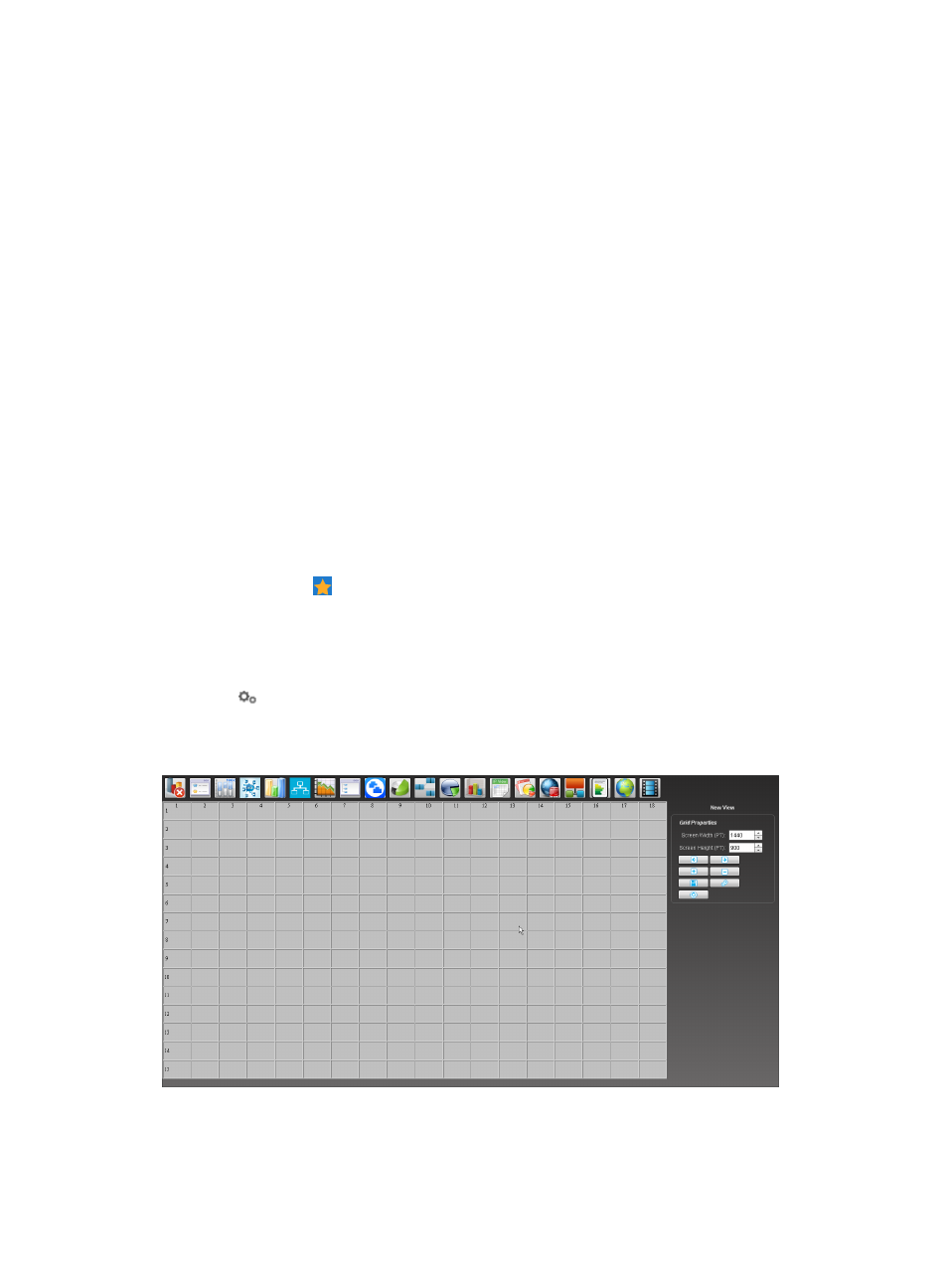
84
•
Widget: Displays information about devices, alarms, performance, or custom views. For example,
the Unreachable Device widget displays the TopN devices with which IMC cannot communicate in
the last polling interval.
To use display tiling, an operator must first add views and customize widgets for each view on the panel,
then select one view, and complete the display settings. The panel is actually a scaled-down screen that
shows the layout of each view to be displayed.
An operator, who can be an administrator, a maintainer, or a viewer, can configure up to ten views and
can manage only views created by himself.
The widgets that an operator can customize vary with the operating privileges on the IMC Platform. For
example, operators who cannot display or configure custom views are not allowed to configure custom
view widgets.
The follow sections show you how to configure views and customize widgets for a view, and describe
widgets in details.
Configuring a view
IMC offers a link on its home page to launch a separate window for view configuration.
Accessing the view configuration window
To access the view configuration window:
1.
Point to the icon located at the top of the left navigation tree.
A list of predefined and user-defined favorites appears.
2.
Point to the Display Tiling folder option.
The popup list appears.
3.
Click
Configuration in the popup list.
The view configuration window appears.
Figure 40 View configuration window
The window comprises the following parts:
•
Panel.