Opening an application, Moving an application between desktops, Deleting an application from a desktop – H3C Technologies H3C Intelligent Management Center User Manual
Page 135: Logging out of the web desktop
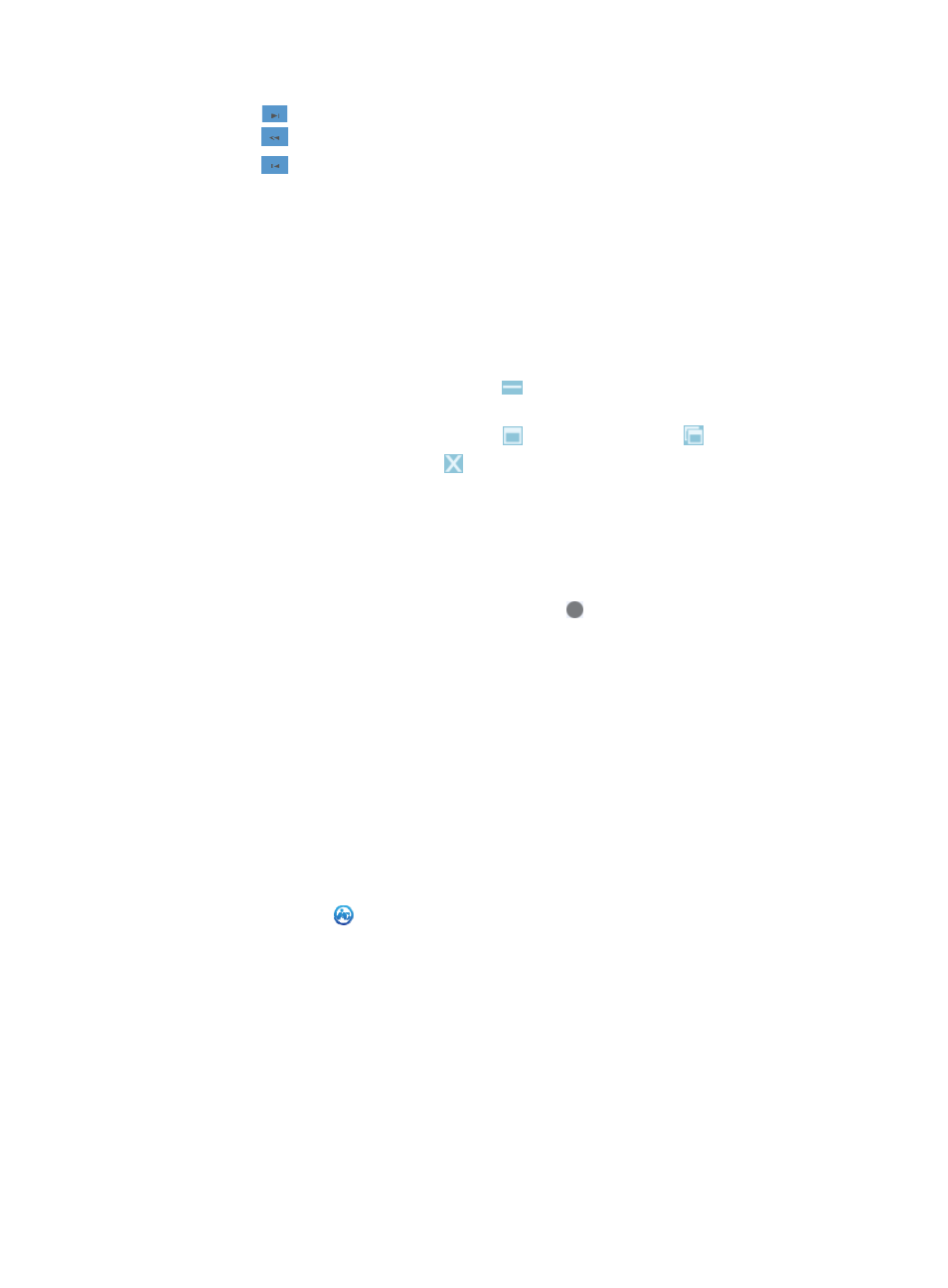
121
{
Click
to page forward to the end of the application list.
{
Click
to page backward in the application list.
{
Click
to page backward to the front of the application list.
4.
Click Add Application for the application you want to add to the Web desktop.
You can add the same application to different desktops. Existing is displayed for an application
that already exists on the current desktop and cannot be added to the current desktop.
Opening an application
1.
Access the Web desktop.
2.
Double-click an application icon, or right-click the application icon and select Open.
You can have multiple applications open without one affecting the other.
3.
To minimize a window, click Minimize icon
. Click the window name at the lower left of the
desktop to restore the window.
4.
To maximize a window, click Maximize icon
. Click the Restore icon
to restore the window.
5.
To close a window, click Close icon
.
Moving an application between desktops
Make sure the target desktop does not have the application you want to move.
1.
Access the Web desktop.
2.
Do one of the following:
{
Select an application and drag the application to at the top of the desktop to switch
between desktops, and then release the application.
{
Select an application and drag the application to left or right on the Web desktop to switch
between desktops, and then release the application.
Deleting an application from a desktop
Deleting an application from a desktop does not delete the application from other desktops and the
system.
1.
Access the Web desktop.
2.
Right-click an application icon and select Delete.
Logging out of the Web desktop
1.
Click the Start icon
on the left of the Web desktop and select Logout from the menu that
appears.
2.
Click OK when prompted to confirm logout.