Check task history – H3C Technologies H3C Intelligent Management Center User Manual
Page 643
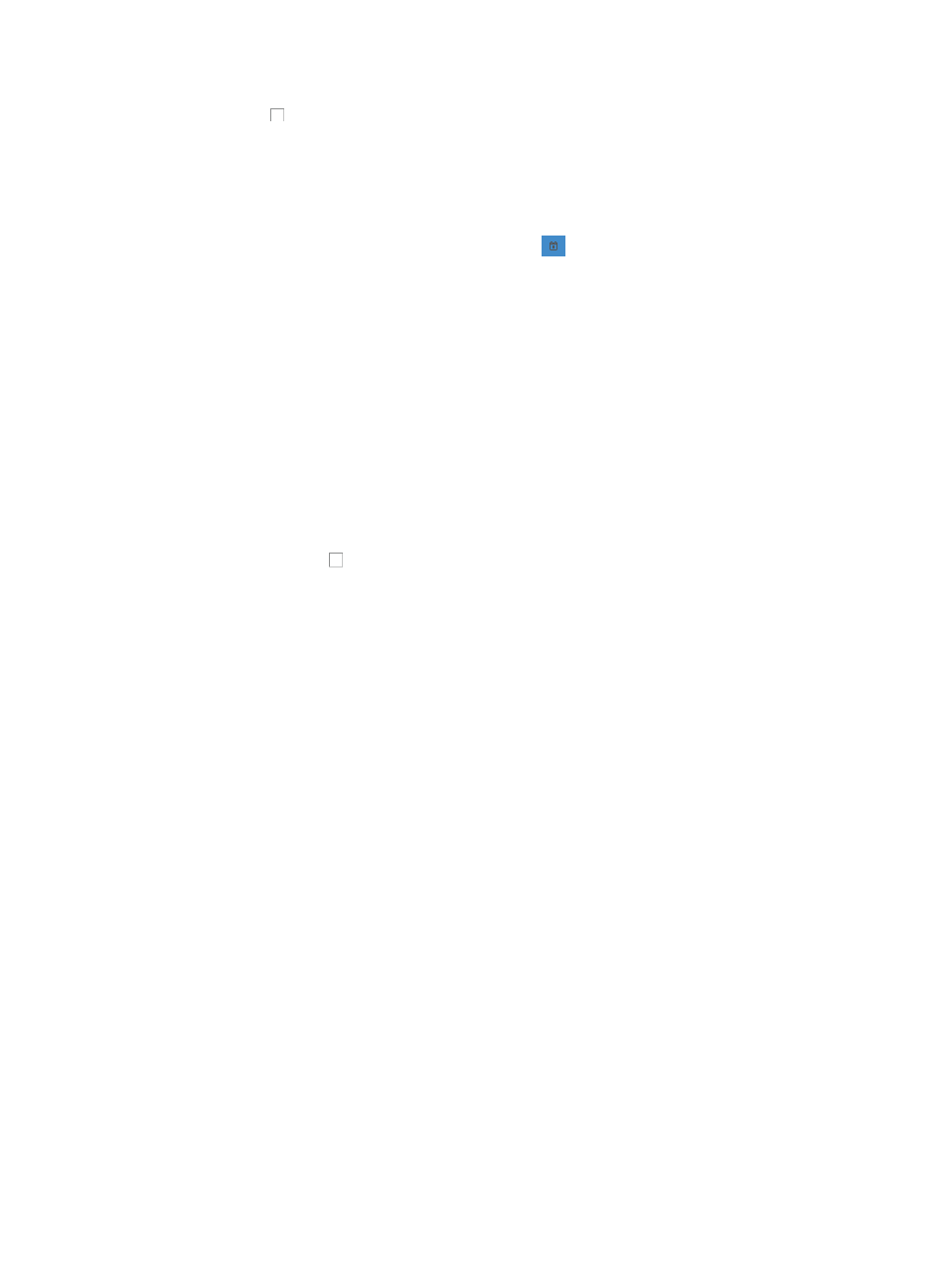
629
13.
Select the checkbox to the right of the target device to cancel fixing the device.
14.
Click Next to enter the Set Task Attributes page.
15.
Enter a name for this task in the Task Name field.
16.
Select the time you want IMC to execute this task from the Schedule Time list.
Options include Immediately and Scheduled. If you selected Immediately, go to Step 26.
17.
If you selected Scheduled, click the calendar icon
to populate the date and time for the
execution of this task. A popup calendar appears. Select the date from the calendar. Enter the start
time in the box to the right of the Time field on the lower part of the calendar window, in the format
of HH:MM.
Valid date and time format for this field is YYYY-MM-DD hh:mm:ss where YYYY denotes the four
digit year, MM denotes the two digit month, DD denotes the two digit day and hh denotes the two
digit hour, mm denotes the two digit minute and ss denotes the two digit second value.
18.
Select the sequence to execute the fixing task from the Schedule Sequence list.
Two options are available: Concurrent and Sequential. If you select Concurrent, IMC can fix
multiple devices simultaneously. If you select Sequential, IMC can only fix one device at a time.
If you select Sequential from the Schedule Sequence list, you need to set the sequence to fix the
devices, and IMC fixes the devices based on the sequence you set.
19.
Click Sort located to the right of the Schedule Sequence list. The Sort dialog box appears.
20.
Click the checkbox to the left of the devices you want to move.
21.
Do one of the following:
{
Click Up to move the devices up in the list.
{
Click Down to move the devices down in the list.
22.
Do one of the following:
{
Click Top to move the devices to the top of the list.
{
Click Bottom to move the devices to the bottom of the list.
23.
Click OK when you have finished sorting the devices in the list.
24.
If you select Sequential from the Schedule Sequence list, you can define how you want IMC to
handle errors that arise in the deployment process.
25.
If errors occur in the fixing process and you want to stop the fixing task on all devices, select Stop
Deployments on All Devices from the Error Handling list.
26.
If errors occur in the fixing process and you want to skip the fixing task on the current device and
continue with other devices, select Stop Deployment on the Current Device from the Error Handling
list.
27.
Enter the task description in the box to the right of Task Description.
28.
Click Finish.
29.
Go to the Service > Deployment Task page. The new fixing tasks are displayed in the deployment
task list. For more information about task deployment, see "
Accessing the deployment task list
."
Check task history
The check task execution results and violations are displayed in a report. Task check results (compliance
policy), task check results (device), task execution report, and rule extract report are available. At the
same time, the device violating results are sent to the network administrator in the form of alarms.