Virtual network view, Viewing the resource list for a server – H3C Technologies H3C Intelligent Management Center User Manual
Page 464
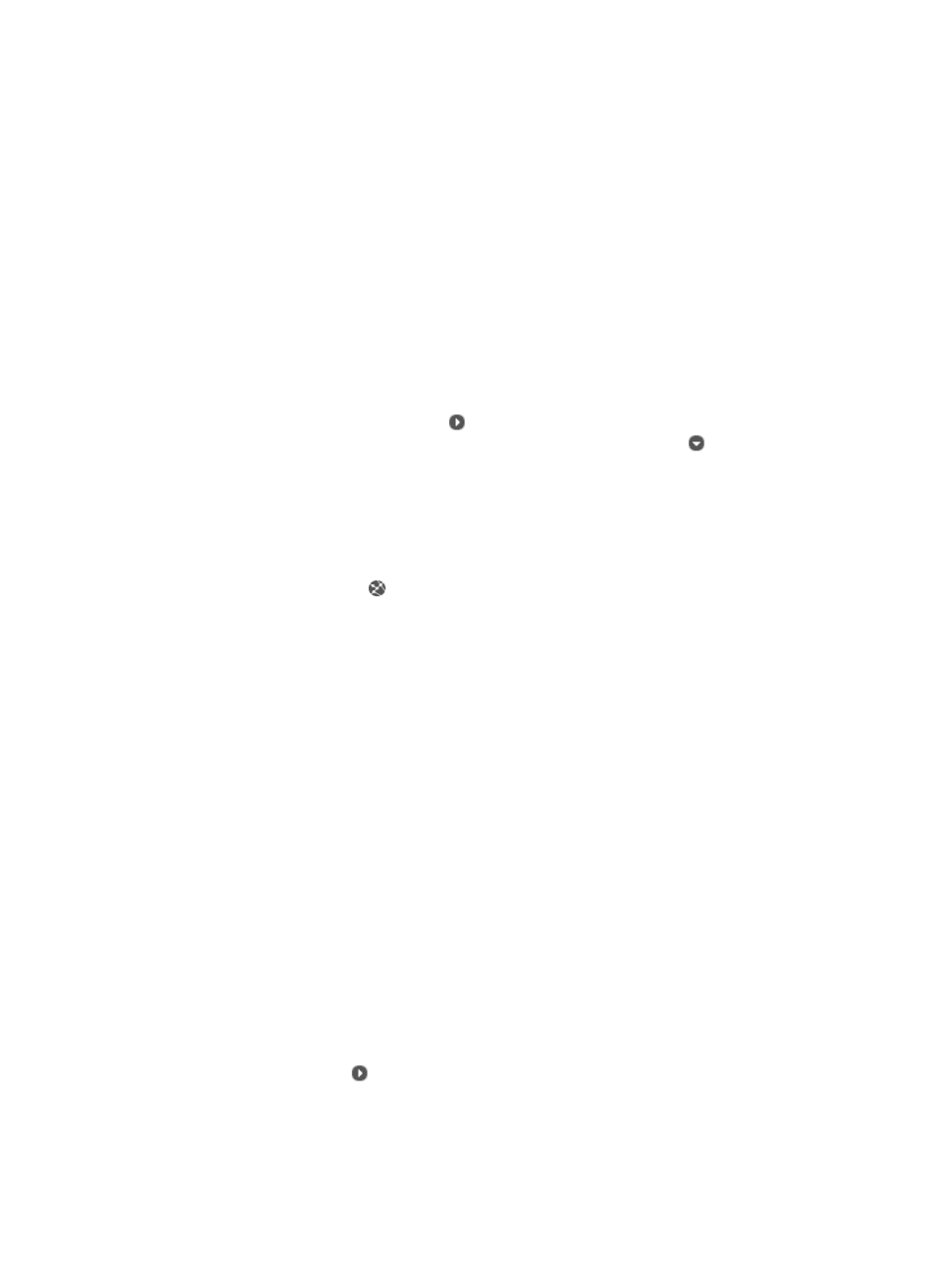
450
You can click a resource name to view detailed resource information and perform operations on different
resources.
Virtual network view
To view the virtual network:
1.
Navigate to Resource > Virtual Resource Management > Virtual Network View.
a.
Click the Resource tab from the tabular navigation system on the top.
b.
Click the Virtual Resource Management section of the navigation tree on the left.
c.
Click Virtual Network View under Virtual Resource Management from the navigation tree on
the left. The Virtual Network View is displayed in the main portion of the Virtual Resource
Management page.
Virtual network view
•
Expand/Collapse icon: Contains the expand/collapse icon to expand or collapse the associated
resources (physical server). Click the icon to expand the associated physical server to view the
virtual switches and virtual machines performed on the server. Click the icon to collapse the
physical server.
•
Resource Name: Contains the server IP address and device label. The server name serves as a link
for navigating to the Server Details page. For more information about server details, see "
•
Status: Contains the alarming status of the server.
•
Operation: Contains the Topology icon. Clicking the topology icon navigates you to the VRM
Topology.
•
Vendor: Contains the vendor of the server.
•
Model: Contains the model of the server.
•
Data Center: Contains the name of the data center where the server resides.
•
vManager: Contains information about the vManager for managing the server.
•
Memory: Contains the memory size of the server.
•
CPU: Contains the CPU information of the server.
•
Support Migration: Contains information about whether or not the server supports migration.
Viewing the resource list for a server
The resource list includes the server, virtual switch, and virtual machine.
To view the resource list for a server:
1.
Navigate to Resource > Virtual Resource Management > Virtual Network View.
a.
Click the Resource tab from the tabular navigation system on the top.
b.
Click the Virtual Resource Management section of the navigation tree on the left.
c.
Click Virtual Network View under Virtual Resource Management from the navigation tree on
the left. The Virtual Network View is displayed in the main portion of the Virtual Resource
Management page.
2.
Click the expand icon located to the left of the server that you want to view the resource list for.
The resource list of the server appears.
Resource list