Ip address location query, Mac address location query – H3C Technologies H3C Intelligent Management Center User Manual
Page 438
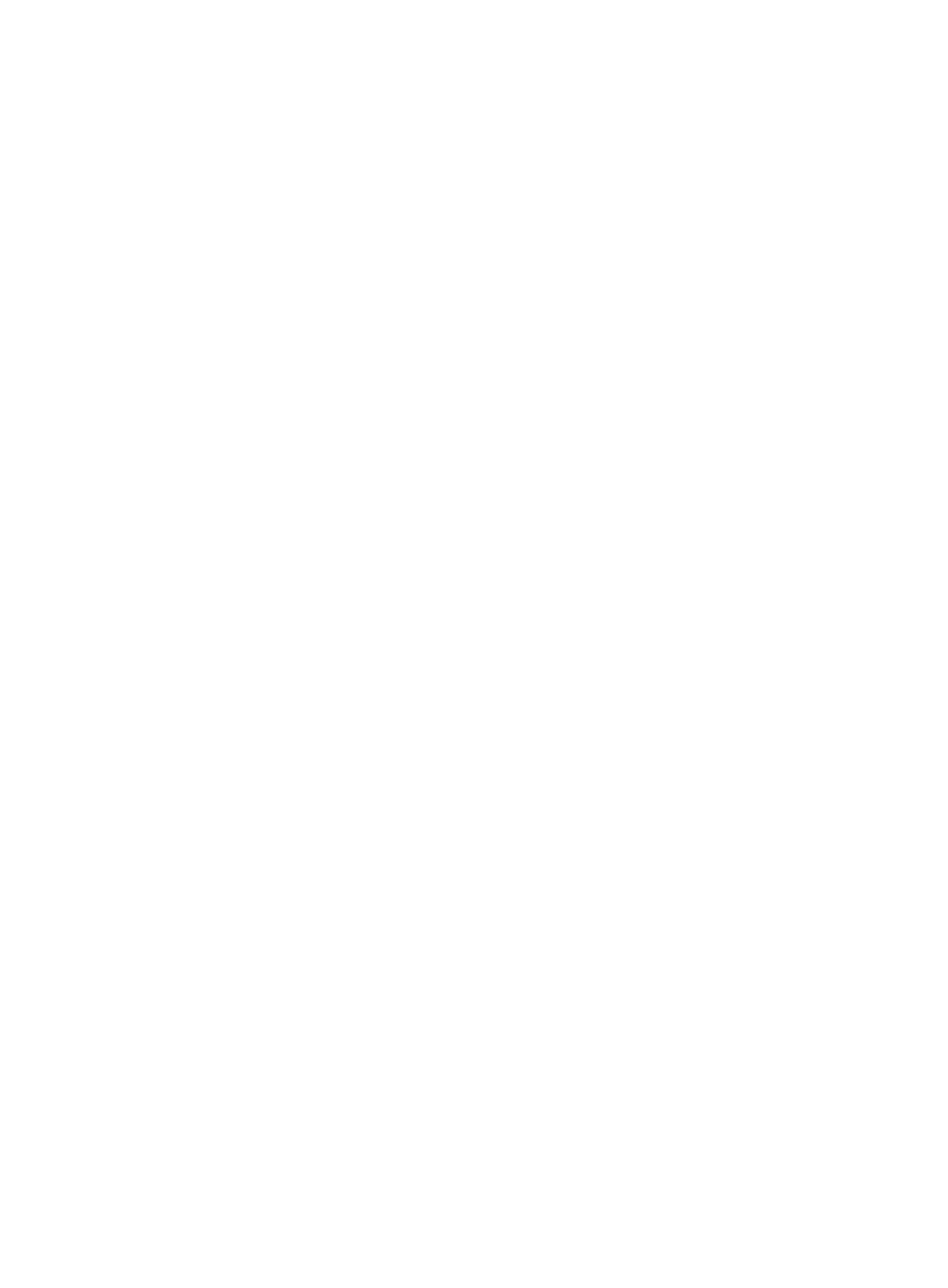
424
known. IMC distinguishes end user devices or desktops from network infrastructure devices and only
returns search results that are end stations or desktop devices.
A Real-Time Location query initiates a poll of the network to discover in real time in which access device
an IP or MAC address is connected.
Upon entering search criteria, IMC returns the IP address, MAC address, access device, Device IP
address, interface, and VLAN information. This supports troubleshooting network problems and security
issues.
IP address location query
To locate an IP address using a real-time location query:
1.
Navigate to Resource > Real-Time Location.
a.
Click o the Resource tab from the tabular navigation system on the top.
b.
Click Terminal Access on the navigation tree on the left.
c.
Click Real-Time Location under Terminal Access from the navigation tree on the left.
The Real-Time Location page appears.
2.
Select IP Address from the Location Type field. Select MAC Address if you have the MAC address
of the terminal you want to locate.
3.
Enter the IP or MAC address that you want to locate.
4.
Click OK.
The results of your query display in the Real-Time Location Result list.
Real-time location result
•
Location Address: Contains the IP address that has been located.
•
Device IP: Contains the IP address of the access device that provides network connectivity for the IP
or MAC address that has been located.
•
Interface: Contains the description of the interface that the located IP/MAC address is or was
connected to.
•
View Access Device Topology: Contains a link for accessing the network topology. In the topology,
you can check the position of the device that connects to the terminal with this address.
5.
Click Reset when you have finished your search to restore the full Real-Time Location Result list.
MAC address location query
To locate an MAC address using a Real-Time Location query:
1.
Navigate to Resource > Real-Time Location.
a.
Click the Resource tab from the tabular navigation system on the top.
b.
Click Terminal Access on the navigation tree on the left.
c.
Click Real-Time Location under Terminal Access from the navigation tree on the left.
The Real-Time Location page appears.
2.
Select MAC Address from the Location Type field. Select IP Address if you have the IP address of
the device you want to locate.
3.
Enter the IP or MAC address that you want to locate.
4.
Click OK.
The results of your query display in the Real-Time Location Result list.
Real-Time location result