Viewing the user list of a user group – H3C Technologies H3C Intelligent Management Center User Manual
Page 1005
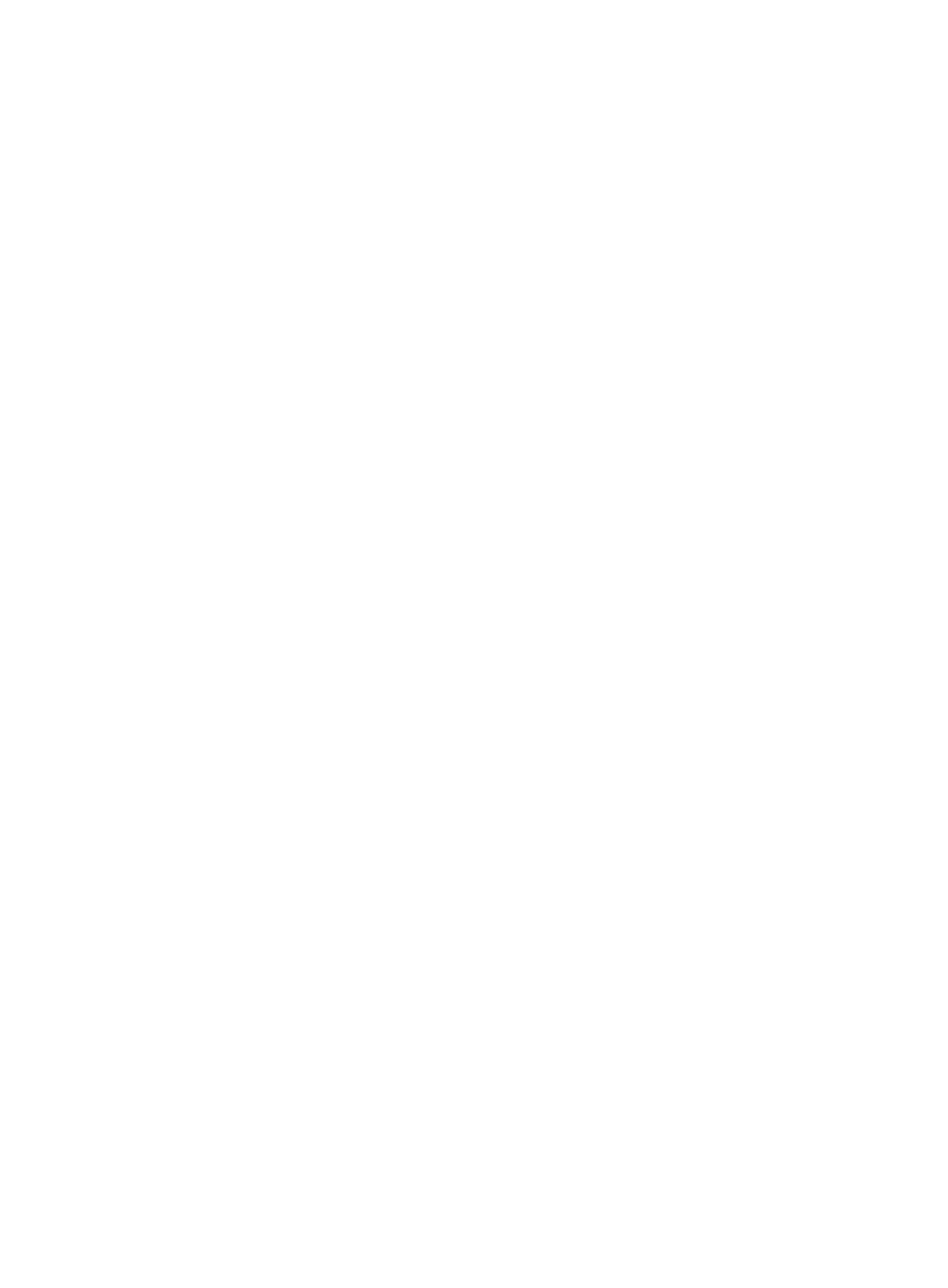
991
2.
Click All Users at the upper right corner of the page to display all users in the User List. Or,
Click Ungrouped Users to display only the users not belonging to any group. At this time, the Move
User option appears in the User List area. This option does not appear if you select All Users.
3.
Click 8, 15, 50, 100, 200, or 1000 from the right side of the main pane to configure how many
items per page you want to view.
4.
You can sort the User List by any of the above fields provided. Click the column label to sort the list
by the selected field. The column label is a toggle switch that lets you toggle between the various
sort options specific to each field.
Viewing the user list of a user group
1.
Navigate to Users > All Users:
a.
Click the User tab from the tabular navigation system on the top.
b.
Click User Management on the navigation tree on the left.
c.
Move the pointer over All Users under User Management from the navigation system on the
left.
A floating menu appears, displaying all existing user groups and Ungrouped.
2.
Click the name link of a user group.
All users belonging to the user group are displayed in the User List.
User List contents
{
User Name: Contains the user name. Click a user name link to enter the Basic user information
page.
{
Identity Number: Contains the identity number of the user. IMC uses user name + identity
number to uniquely identify a user.
{
Open Account: Displays whether or not the user has a self-service account, Yes or No.
{
Account Name: Contains the self-service account name. If the user has no self-service account,
this field is empty.
{
Contact Address: Contains the contact address of the user. This field is empty if no contact
address is provided.
{
Telephone: Contains the telephone number of the user. This field is empty if no telephone
number is provided.
{
Email: Contains the email address of the user. This field is empty if no email address is provided.
{
User Group: Contains the name of the user group to which the user belongs. Click the group
name link to view its details. For users not belonging to any group, this field displays
Ungrouped.
3.
Click the All Users at the upper right corner of the page to display all users in the User List. Or,
Click the Ungrouped Users to display only the users not belonging to any group. At this time, the
Move User option appears in the User List area.
4.
Click 8, 15, 50, 100, 200, or 1000 from the right side of the main pane to configure how many
items per page you want to view.
5.
You can sort the User List by any of the above fields. Click the column label to sort the list by the
selected field. The column label is a toggle switch that lets you toggle between the various sort
options specific to each field.