H3C Technologies H3C Intelligent Management Center User Manual
Page 129
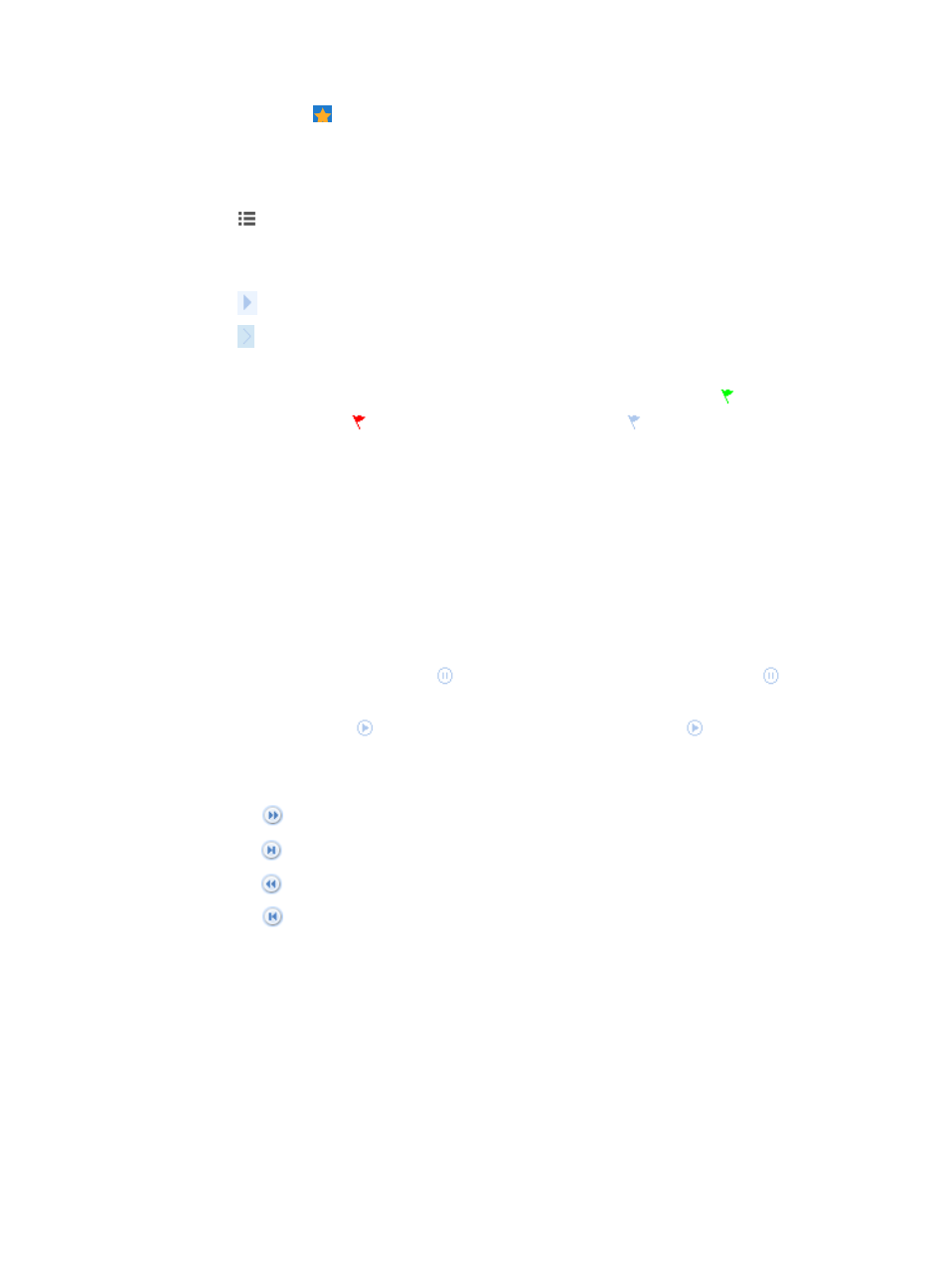
115
1.
Point to the icon located at the top of the left navigation tree.
A list of predefined and user defined favorites appears.
2.
Point to the Task Management folder option.
The popup list appears.
3.
Click
Task Management in the popup list.
The task management window appears.
The window displays two properties by default.
4.
Click
on the top right corner to expand the window and display more properties.
5.
Click the top of the window to display the next component.
6.
Click the component name on the top of the window to enter the component task list.
•
Task Name—Displays the task name and creation time. Before a task name,
means the task is
executed successfully;
means the task fails to be executed;
means the task is waiting to be
executed or is being executed.
•
Status—Refers to the current task status, which can be Finished, Waiting for Execution, or Suspend.
Finished means the task has been executed; Waiting for Execution means the task is waiting to be
executed; Suspend means the tasks is suspended.
•
Execution Time—Displays the previous execution time.
•
Next Execution—Displays the next execution time.
•
Operation—Provides operations related to the task.
7.
Depending on whether a task is waiting to be executed, suspended, or has been executed, select
from the following:
•
If a task is waiting to be executed,
is displayed in the Operation column. Click
to suspend
the task.
•
If a task is suspended,
is displayed in the Operation column. Click
to restore the task.
•
If a task has been executed, nothing is displayed in the Operation column.
8.
If the Task list contains enough entries, the following navigational aids are displayed:
{
Click
to page forward in the Task List.
{
Click
to page forward to the end of the Task List.
{
Click
to page backward in the Task List.
{
Click
to page backward to the front of the Task List.
9.
Enter part of a task name or a complete task name, and click Query to display matching tasks of
the component on the task list.
10.
Select a refresh interval, No Refresh, 1, 5, or 10, from the Refresh Interval (minutes) list. IMC then
refreshes task status of all components at the specified interval.
Task Management displays only the following tasks:
•
All periodical tasks.
•
Tasks that start in 24 hours and have been executed.
•
Tasks that start after 24 hours and have not been executed.