Using the configuration center, Accessing the configuration center – H3C Technologies H3C Intelligent Management Center User Manual
Page 516
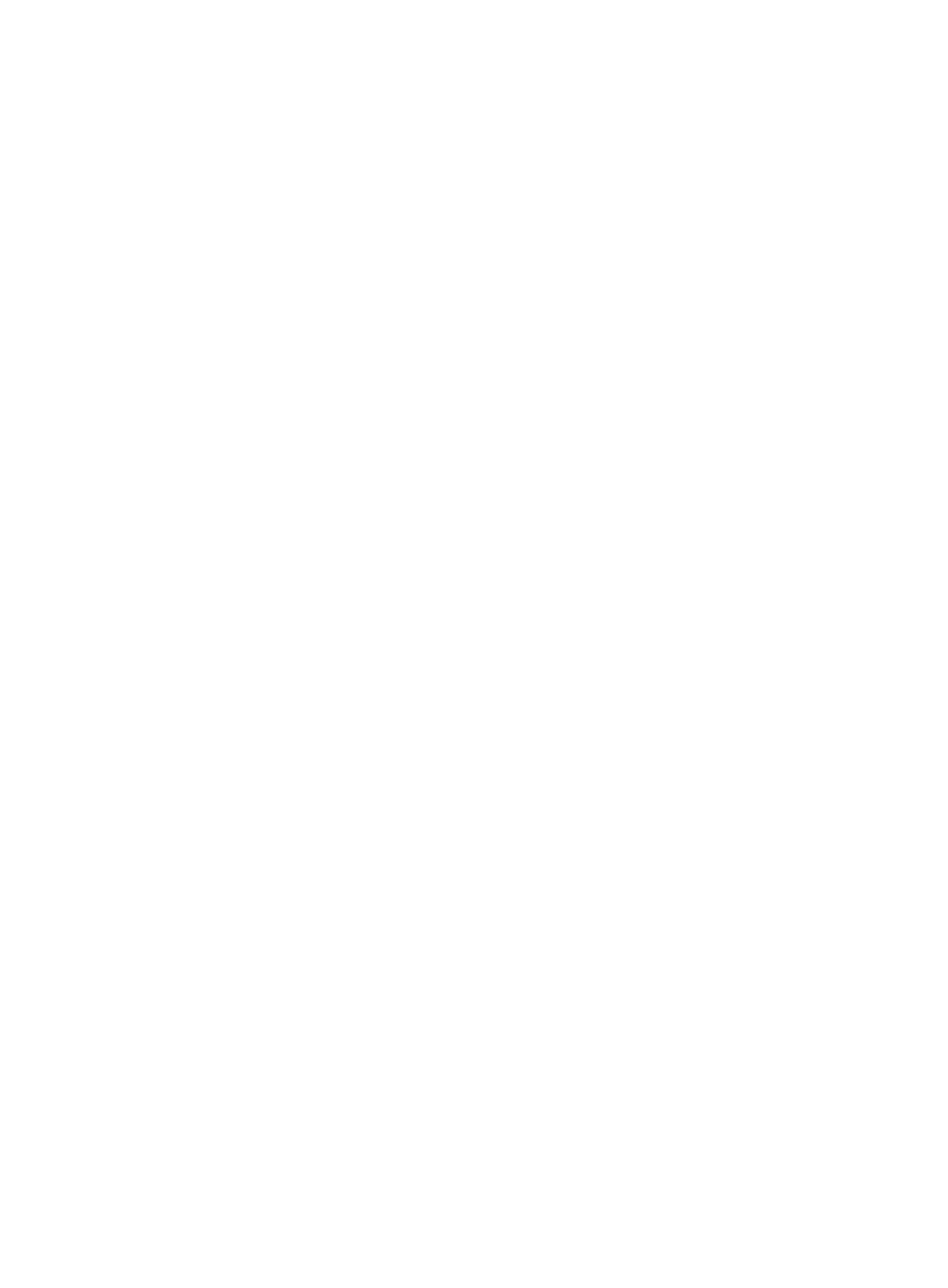
502
Using the Configuration Center
The Configuration Center link within the Configuration Center service module provides you with a portal
for managing the configurations of one or more devices. Through the Configuration Center portal, you
can view the latest running and startup configuration files for managed devices in IMC. From this list, you
can initiate a manual backup of the startup and running configurations of the selected devices, define a
configuration baseline, set schedules for automatic backups of configuration files and deploy
configuration files to the selected devices.
You can also view histories of startup and running configuration backup files for the selected device and
modify, restore, compare, establish a baseline or save configuration files.
With the configuration baseline facility, you can define a startup and running configuration version as a
baseline and with auditing features, identify when a device does not conform to its configuration
baseline.
From the same portal, you can manage the software for managed devices. This includes viewing the
software update history for the selected device. In addition, you can deploy software from IMC software
library to selected devices from the Configuration Center portal. With the software baseline facility, you
can define a software version as a baseline and with auditing features, identify when a device does not
conform to its software baseline.
The Configuration Center portal also provides a convenient facility for comparing the contents of
configuration files. You can compare backup startup or running configuration files with the current startup
or running configuration files. IMC also provides a line-by-line comparison of the two files with changes
highlighted. In addition, IMC provides a summary of identical, changes, and unique lines.
From IMC, you can remove system software, configuration files and other file types from devices by using
the Clean Device Space option. IMC displays the contents of a device's memory and with a few clicks can
remove any unwanted files.
Accessing the Configuration Center
To access the Configuration Center:
1.
Navigate to Service > Configuration Center.
a.
Click the Service tab from the tabular navigation system on the top.
b.
Do one of the following:
{
Click the Configuration Center icon located under the Resource and Configuration
Management section of the Service page, or
{
Click the Configuration Center link located on the left navigation tree.
All devices that can be managed by the Configuration Center are displayed in the list in the
bottom half of the Configuration Center page.
Configuration center device list
•
Device Name: Contains the IMC name for the device, which, by default, is the name assigned to it
by IMC in its device configuration. If a device is configured with a sysName, the sysName is used
as the Device Label unless the Device Label is manually configured. This field also contains the IP
address. The contents of the device label field serve as an active link for drilling down into the
Device Details page.
•
Device Model: Contains the device model information for the associated device. This information is
the same as the Device Model information found on the Device Details page.