H3C Technologies H3C Intelligent Management Center User Manual
Page 720
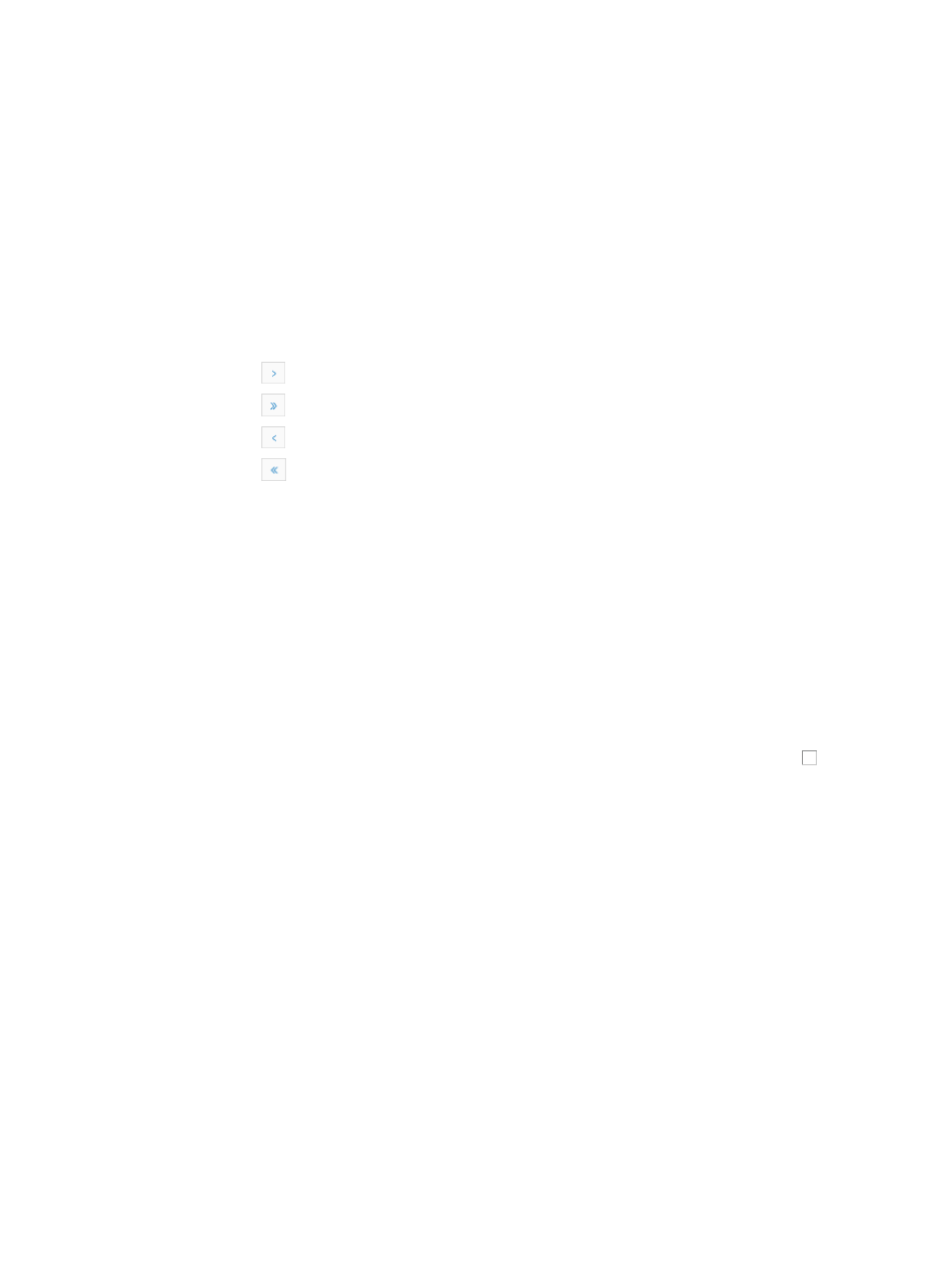
706
•
Recovered At: Contains the date and time stamp for the recovery or clearing of this event.
•
Persisted Time Contains the duration of the error condition. Persisted time is measured as the
amount of time that transpired since the receipt of the event that triggered an alarm and the
resolution of the event.
•
Acknowledged at: Contains the date and time stamp for the acknowledgment of the alarm.
•
Report: Contains an active link to navigate you to the report page for this alarm. The report page
provides the root analysis of the alarm and all devices that are related to the alarm.
You can sort the All Alarms list by the Type, Level, Alarm Source, Description, Recovery Status,
Acknowledgement Status, Alarm at, and Recovered at fields. Click the column label to sort the list
by the selected field. The column label is a toggle switch that lets you toggle between the various
sort options specific to each field:
{
Click
to page forward in the All Alarms list.
{
Click
to page forward to the end of the All Alarms list.
{
Click
to page backward in the All Alarms list.
{
Click
to page backward to the front of the All Alarms list.
2.
Click 8, 15, 50, 100, or 200 from the right side of the main pane to configure how many items per
page you want to view.
3.
For lists that have more than one page, click 1, 2, 3, 4, 5, 6, 7, 8, 9, 10 from the upper middle of
the main pane to jump to a particular page of the list.
You can only view alarms for devices over which you have management access and control. In
addition, you can recover, acknowledge or delete alarms for only those devices to which you have
write access.
Alarm actions in the all alarms page
To take actions on the alarm in the All Alarms list:
1.
Locate the Action buttons at the top of the Alarm List page.
2.
Select the alarms you want to take action on from the Alarm List by clicking the checkbox to the
left of the alarm.
3.
Click Recover to recover the selected alarms.
There might be a time lag between the recovering or clearing of an alarm and its removal from
IMC Alarm browsing views.
4.
Click Acknowledge to acknowledge the selected alarms.
5.
Click Delete to delete the selected alarms.
Alarm query in the all alarms page
The All Alarms page lets you search the IMC Alarms database. For more information about querying
alarms in IMC, see "
."
To view alarm details from the all alarms page
To view alarm details:
1.
Navigate to All Alarms.
a.
Click the Alarm tab from the tabular navigation system on the top.
b.
Click Alarm Browse on the navigation tree on the left.
c.
Click All Alarms under Alarm Browse from the navigation system on the left.