H3C Technologies H3C Intelligent Management Center User Manual
Page 378
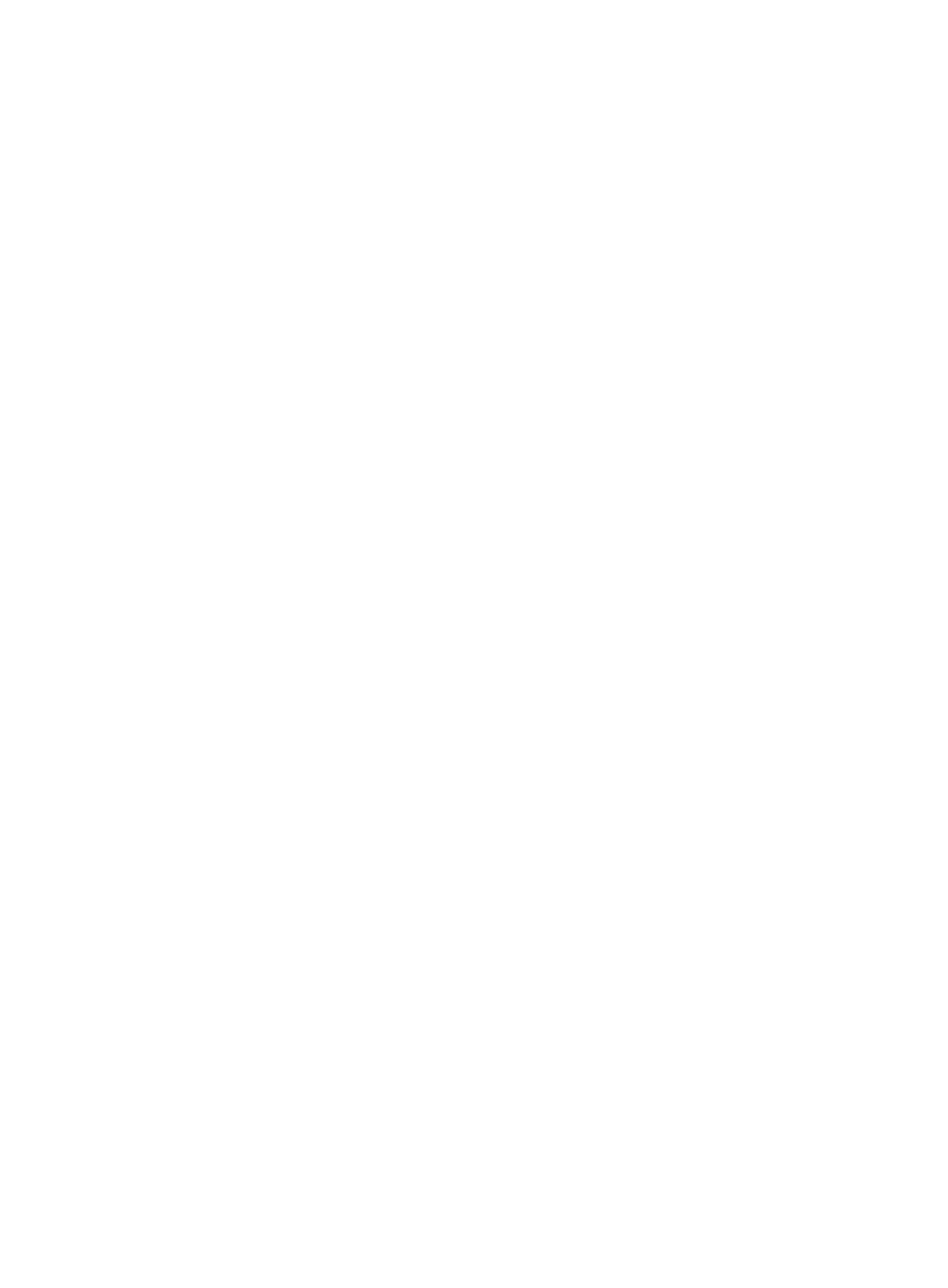
364
8.
Select the CIST Port Point-to-Point configuration from the CIST Port Point-to-Point list.
Point-to-Point link generally refers to the link between switches. The two ports in a point-to-point link
can be quickly migrated to the forwarding state by transmitting synchronous packets, thus
reducing forwarding delay. If this option is configured for automatic mode, MSTP can
automatically detect whether the current Ethernet port is connected to a point-to-point link. For an
aggregation port, only the link type of the aggregation group can be configured as point-to-point.
If a port operates in the auto-negotiation mode and the negotiated operation mode is the full
duplex mode, the link type of the port can be configured as point-to-point. The configuration is
valid for the CIST and all MSTIs. If the actual physical link of a port is not a point-to-point link and
you forcibly configure the link as a point-to-point link, temporary loops may occur. By default, this
parameter is auto.
9.
Enter the value for transmission limit for this port in the Trans Limit field.
The Trans Limit option is related to the physical state and the network structure of the port. You can
configure the maximum transmitting rate as needed. The larger the Trans Limit setting, the more
packets are sent per unit time, consequently consuming more network bandwidth and resources.
H3C recommends retaining the default setting. By default, the maximum transmission rate for all
Ethernet ports on a switch is 10.
10.
To disable a port's participation in spanning tree calculations, select Disable from the Port MSTP
Status field to reduce CPU utilization on the switch.
11.
To enable root bridge protection, select Enable from the Root Protection list.
The root switch and backup switch of the spanning tree should be located in the same region,
especially the root switch and backup switch of the CIST. Generally, the root switch and backup
switch of the CIST is placed in the core region of high bandwidth upon network design. Sometimes,
due to device configuration errors or malicious attacks by users, the current valid root switch may
receive configuration messages with a higher priority. When this occurs, the current root switch
loses its status as the root switch. This causes an invalid change of the network topology structure.
Such invalid changes may cause traffic, which should be transmitted over the high-speed link, to
be transmitted over the low-speed link, resulting in network congestion. You can avoid this
problem by enabling the root guard function. For a port configured with the root guard function,
it can only be the designated port. Once this port receives BPDUs with a higher priority, it is
selected as a non-designated port and enters the discarding state and no longer forwards packets.
When the priority of the received BPDUs is lower than that of the local BPDUs, the port
automatically migrates from the listening state, through the intermediate state, to the normal
forwarding state. The root guard function is disabled by default.
12.
Click OK.
For more information about configuring spanning tree, refer to your switch vendor's
documentation.
Forcing port migration to MSTP mode
From the Port MSTP window, you can force a switch port to operate in MSTP mode. Ports on an
MSTP-enabled switch can operate in STP-compatible mode or MSTP mode. In a switched network, if a
port on the device running MSTP connects to a device running STP, this port automatically migrates to the
STP-compatible mode. When the device running STP is removed, this cannot migrate automatically to the
MSTP mode, but remains working in the STP-compatible mode.
To force a port to migrate to MSTP mode:
1.
Click the MSTP link located under the Protocol Management section of the right navigation tree on
the selected router or switch's Device Details page.
2.
Click the Port MSTP tab located at the top of the page to navigate to the Port MSTP page.