H3C Technologies H3C Intelligent Management Center User Manual
Page 376
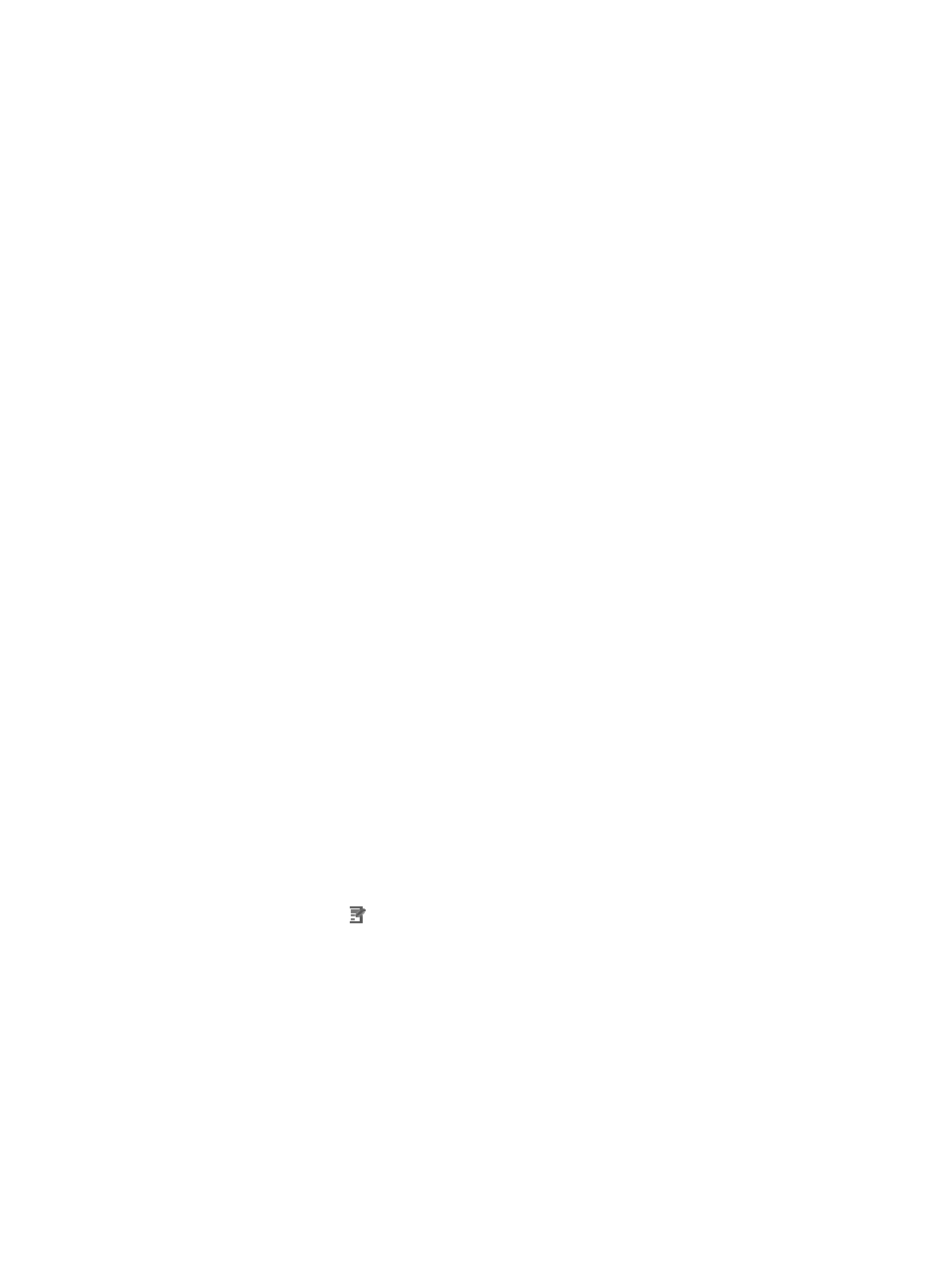
362
For access layer devices, the access port is usually connected to the user terminal (such as PC) or
the file server. In this case, the access port is configured as an edge port to implement fast
migration. When these ports receive BPDUs, the system automatically configures these ports as
non-edge ports and re-calculates the spanning tree, causing network topology instability. Under
normal conditions, these ports should not receive STP BPDUs. If someone forges BPDUs maliciously
to attack the switch, network topology instability occurs. You can prevent this type of attacks by
utilizing the BPDU guard function. This configuration item can be Enable or Disable. By default,
BPDU guard is disabled on a switch.
8.
If needed, modify the name for the STP admin region in the Admin Region Name field.
By default, the MST region name is the first MAC address of the MST region switch.
9.
If needed, modify the admin revision level in the Admin Revision Level field.
The valid range is 0-65535. All VLANs in the MST region belong to spanning tree instance 0, and
the revision level of the MST region is 0.
10.
Click Config to accept any changes you have made to the Global MSTP settings.
a.
Click Apply to apply the existing global MSTP settings.
b.
Click Default VLAN to reset the VLANs to their default settings, which configures all VLANs to
spanning tree instance 0.
c.
Click Default Region to reset the region parameters to their default settings. This restores the
MST region name to its default.
d.
When you configure the parameters related to the MST region, especially the
VLAN-to-instance mapping table, network topology instability can result. To reduce such
instability caused by configuration changes, MSTP does not immediately trigger the
re-calculation of the spanning tree upon processing the region-related configurations. The
region-related configurations take effect only when MSTP is enabled.
e.
Click Close when you have finished configuring the Global MSTP settings.
For more information about configuring spanning tree, refer to your switch vendor's
documentation.
Modifying MSTI settings
To modify the configuration of Multiple Spanning Tree Instance (MSTI) settings:
1.
Click the MSTP link located under the Protocol Management section of the right navigation tree on
the selected router or switch's Device Details page.
2.
Click the MSTI tab located at the top of the page to navigate to the MSTI page.
3.
Locate the MSTI instance you want to modify from the list provided.
4.
Click the Modify icon associated with the instance you want to modify.
5.
Select the bridge priority for this instance from the Priority list.
The priority of a bridge determines whether or not the bridge can be elected as the root of the
spanning tree. You can force a specific switch serve as the root bridge by setting a low value for
the bridge priority for the switch. An MSTP-enabled switch may have different bridge priorities in
different spanning tree instances. The bridge priority of a switch is 32768 by default.
6.
Select the root type for this instance from the Root Type list.
Configuring the network bridge root type assigns priority to the switch for the purposes of
determining the root bridge. The root type can be Normal, Secondary, or Primary. Normal sets the
priority to 32768, Primary sets the priority to 0, and Secondary sets the priority to 4096. A bridge
with a lower priority value is more likely to be elected as the root bridge. By default, the role of a
bridge is Normal.