Managing account groups, Viewing the account group list, Viewing account group details – H3C Technologies H3C Intelligent Management Center User Manual
Page 1015
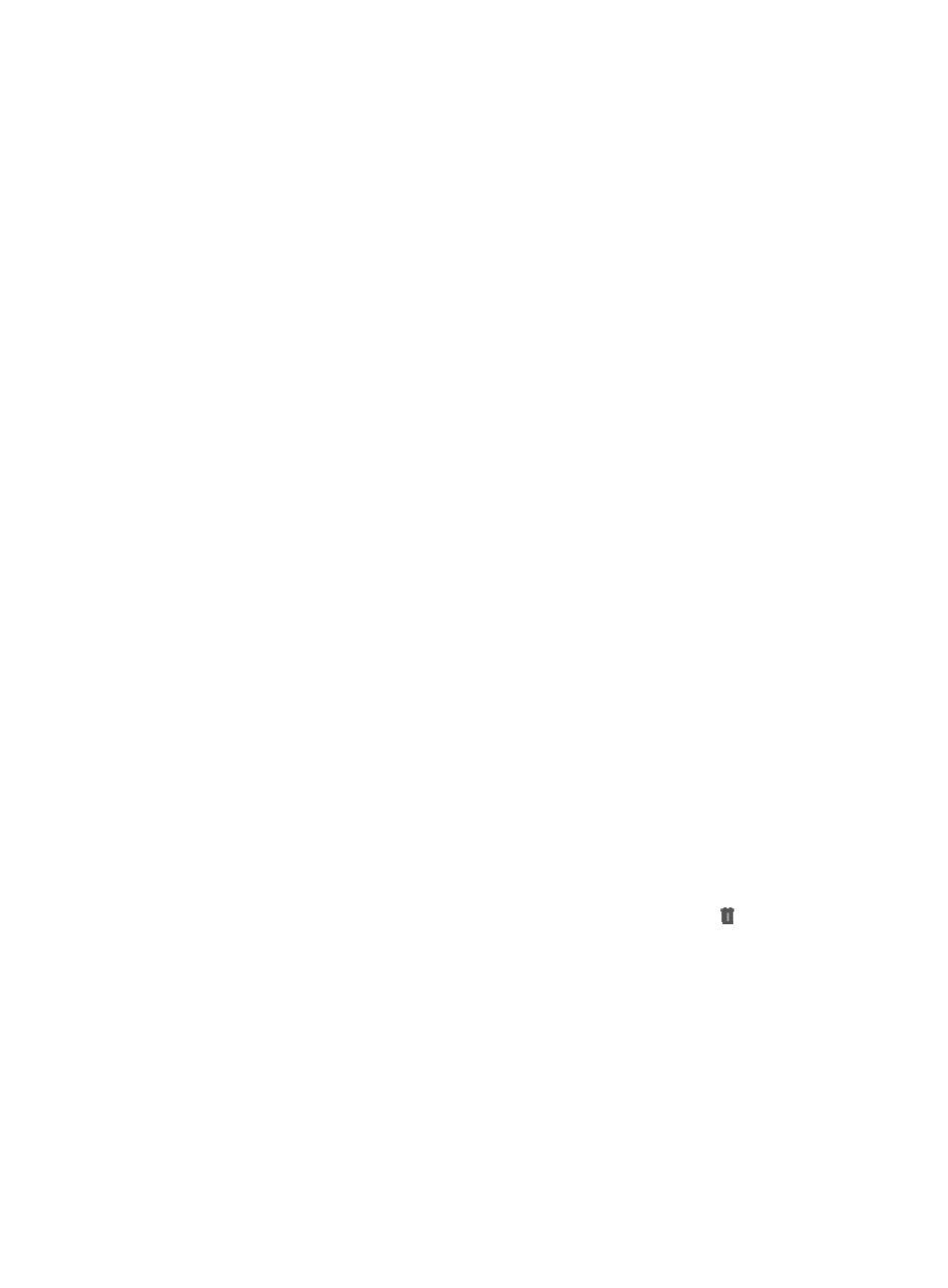
1001
The user information modification result page appears.
5.
View the user information modification results and check whether or not all user information is
modified.
Managing account groups
The user management module provides group-based management that manages operation rights of
self-service accounts on the SOM platform. With the SOM component deployed, the operator can open
self-service accounts for users, allowing users to log in to the SOM self-service platform to perform
authorized operations.
You can assign SOM self-service platform permissions to an account group. After joining the account
group, a user can enjoy the permissions set for the account group. A user can join multiple account
groups.
IMC supports hierarchical management of account groups. You can create unlimited levels of
sub-account groups for an account group. If a user joins an account group, the user can enjoy the
permissions granted to the account group and those to all its parent groups.
You can configure the permissions for the self service account of a user when the user is added. After the
user joins an account group, the user can also enjoy the permissions set for the account group. If the
account group has parent groups, the user also enjoys the permissions set for the parent groups.
Viewing the account group list
To view the account group list:
1.
Navigate to Users > Account Group:
a.
Click the User tab from the tabular navigation system on the top.
b.
Click User Management on the navigation tree on the left.
c.
Click Account Group under User Management from the navigation system on the left.
IMC displays all account groups in the Account Group List.
Account Group List
•
Group Name: Contains the name of the account group.
•
Description: Contains the description of the account group.
•
Modify: Contains a link for entering the page for modifying the account group.
•
Delete: Contains a link for deleting the account group. Click the Delete icon to delete the
account group. After an account group is deleted, users in this group can no longer access the
operations configured for this group.
2.
Click 8, 15, 50, 100, 200, or 1000 from the right side of the main pane to configure how many
items per page you want to view.
3.
You can sort the Account Group List by the Group Name and Description fields. Click the column
label to sort the list by the selected field. The column label is a toggle switch that lets you toggle
between the various sort options specific to each field.
Viewing account group details
To view detailed information about an account group: