Modifying a user-defined acl template – H3C Technologies H3C Intelligent Management Center User Manual
Page 823
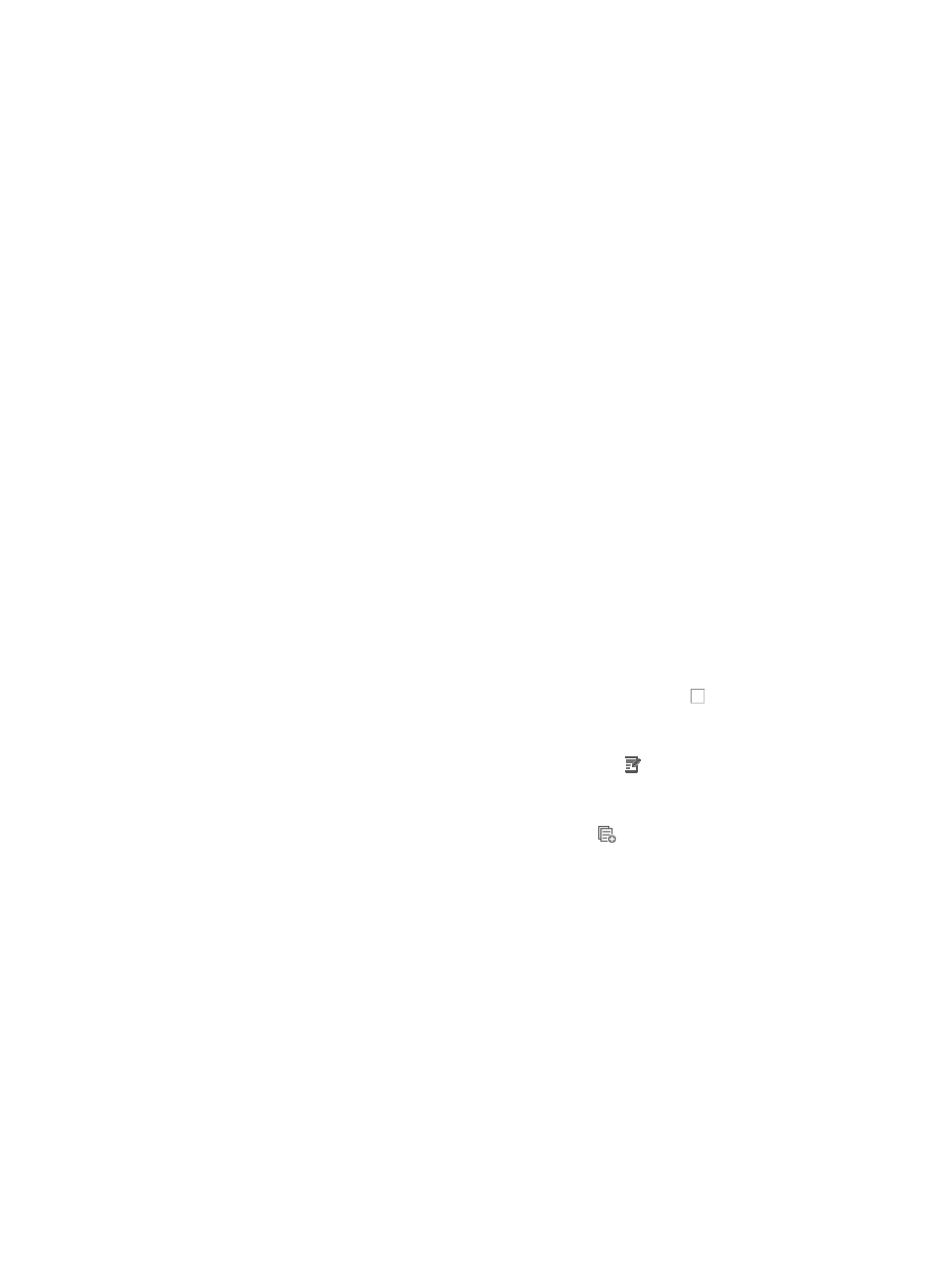
809
Similarly, the format for a MAC address mask consists of three sets of four hexadecimal characters
separated by a dash, "-". For example,
ffff-ffff-ffff
would be a valid entry for a MAC address mask in IMC.
The MAC address and its mask must be separated by a forward slash, "/".
A valid entry for a MAC Address/Mask would be
0014-2ad9-05f7/ffff-ffff-ffff
•
Variable Address: Allows you to create a named variable without requiring you to enter the MAC
addresses/masks in the template. The named variable then serves as a placeholder for entering a
MAC address/mask combination when you import the template as a rule set into an existing ACL.
b.
Enter a name for this variable in the field to the right.
9.
Select the 802.1 priority you want to apply to this ACL rule from the 802.1 Priority list.
10.
Select the Layer 2 encapsulation type you want to apply to this ACL rule from the Encapsulation
Type list.
11.
Enter the Source VLAN ID by entering it in the Source VLAN ID field.
This field cannot contain question marks or blank spaces.
12.
Select the Layer 2 frame type from the Based Frame Type list.
13.
If you selected Ethernet Frame or 802.2 Ethernet Frame in the Base Frame Type list, you must
specify a code in the Code field.
A valid entry for this includes any four character hexadecimal value.
14.
Click OK to create the rule you have just configured.
15.
Do one of the following to add more rules, delete, modify, or copy an existing rule:
{
To add more rules to the ACL template, repeat Steps 4-14, or
{
To delete one or more rules from the ACL template, click the checkbox to the left of the No. of
the rules you want to delete, click Delete located above the rule table and then click OK to
confirm the deletion of the selected rules, or
{
To modify rules you have already created, click the Modify icon associated with the rule
sequence you want to modify. For more information about modifying a rule set, see "
{
To copy rules you have already created, click the Copy
icon associated with the rule
sequence you want to copy. For more information about copying a rule set, see "
Rules that belong to a rule set that is configured with a Match Order of 'Config' are executed in the
order in which they appear in the rule set. The order in which rules appear in a rule set is initially
defined by the order in which they are created. You can reorder the rules in a rule set using the Sort
feature. For more information about using Sort to redefine the order of appearance of rules in a
rule set, see "
Using sort to reorder the rules in an ACL rules set
."
16.
Click OK to accept your modifications to the ACL template.
Once you finish modifying an ACL template, you can import the template into one or more ACLs.
For more information about importing into ACLs, see "
."
Modifying a user-defined ACL template
To modify a User-Defined ACL template:
1.
Navigate to ACL Template: