Creating a data grid/trend line performance view, Creating, A data grid/trend line performance view – H3C Technologies H3C Intelligent Management Center User Manual
Page 765
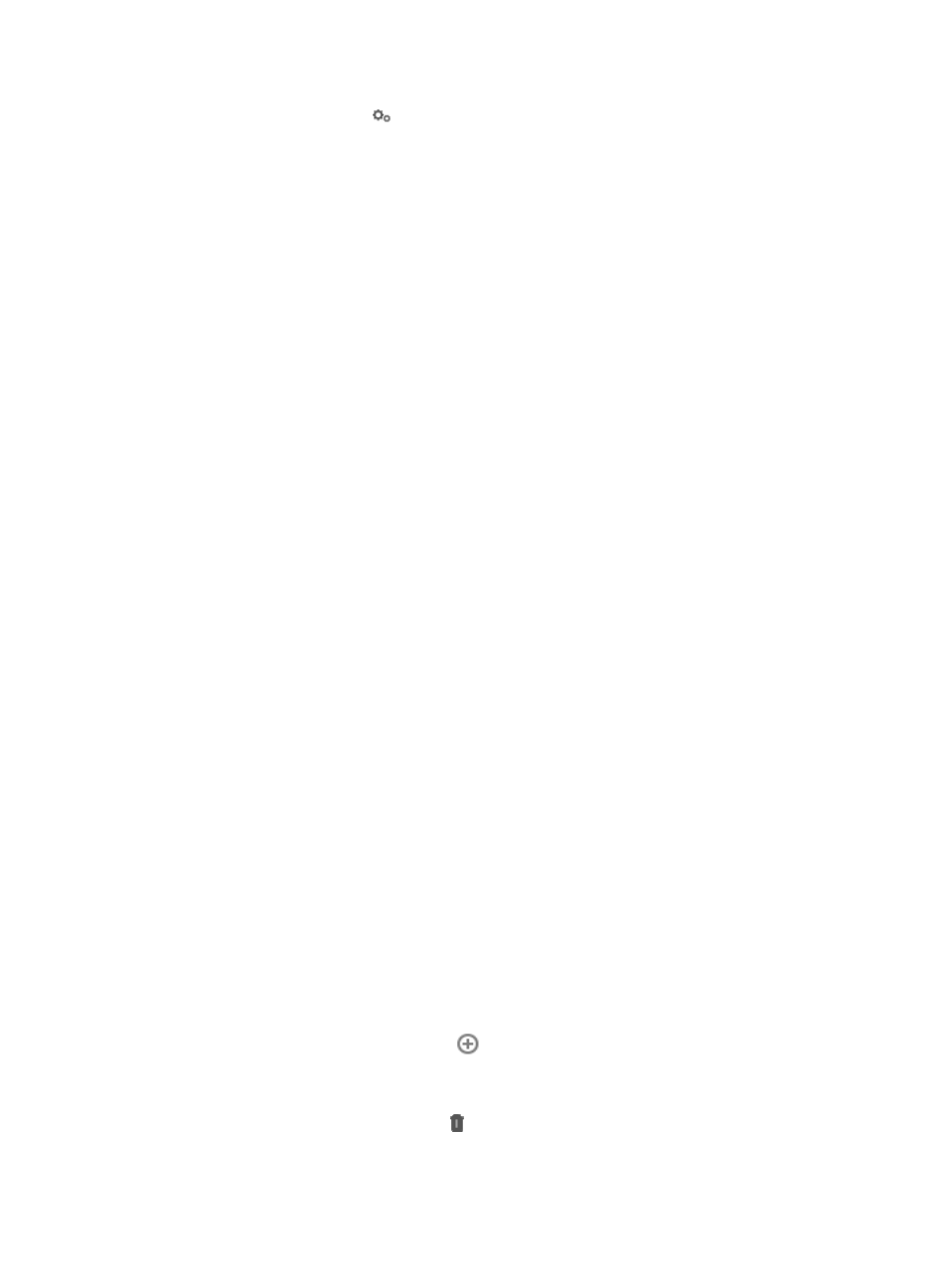
751
2.
Click the Operation icon
for the performance view that contains the performance index,
device, or monitor instance for which you want to view the threshold settings and select Modify
Threshold from the menu.
The Modify Index window appears, displaying a left navigation tree and a threshold configuration
area on the right.
3.
From the navigation tree, select a node for which you want to modify the threshold settings.
Nodes are organized into the following hierarchies: performance index, device, and monitor
instance name. If you select an index, modifications to the threshold settings apply to all existing
monitor instances using that index on all devices in IMC. If you select a device, modifications to the
threshold settings apply to all monitor instances using a specific index on that device. If you select
a monitor instance, modifications to the threshold settings apply only to the monitor instance.
If you configure different threshold settings for a monitor instance, the device where that monitor
instance is located, and the index that the monitor instance uses, the most recent configuration
takes effect. If you configure different threshold settings for an index and a device that has the
index monitored, the most recent configuration takes effect.
4.
Modify the threshold settings for the selected node.
a.
Clear the Global Index Settings box.
b.
Set the first and second thresholds. For more information, see "
."
c.
Click OK.
5.
When you have finished modifying the threshold settings for all target nodes, click Close to return
to the Performance View page.
Creating a Data Grid/Trend Line performance view
A performance view is a collection of one or more charts that display the data collected by IMC for the
configured monitors. You can add one or more monitors to a new or existing performance view.
To create a Data Grid/Trend Line performance view:
1.
Navigate to Resource > Performance View:
a.
Click the Resource tab from the tabular navigation system on the top.
b.
Click the Performance Management link on the navigation tree on the left.
c.
Click Performance View under Performance Management from the navigation system on the
left.
The Performance View page displays with the Performance View List populated.
2.
Click Add and select Data Grid or Trend Line from the Add list.
The Add Performance View window appears.
3.
Add monitor instances:
a.
Select a system index group from the Select Index list.
Indexes that belong to the index group appear under the selected index.
b.
To add a monitor index, click the
Add link associated with the monitor index.
The monitor index appears in Existing Indexes and Monitored Objects.
c.
To delete all monitor indexes, click Delete under Existing Indexes and Monitored Objects. To
delete a monitor index, click the Delete link associated with the monitor index.