Adding a wmi template, Modifying a wmi template – H3C Technologies H3C Intelligent Management Center User Manual
Page 154
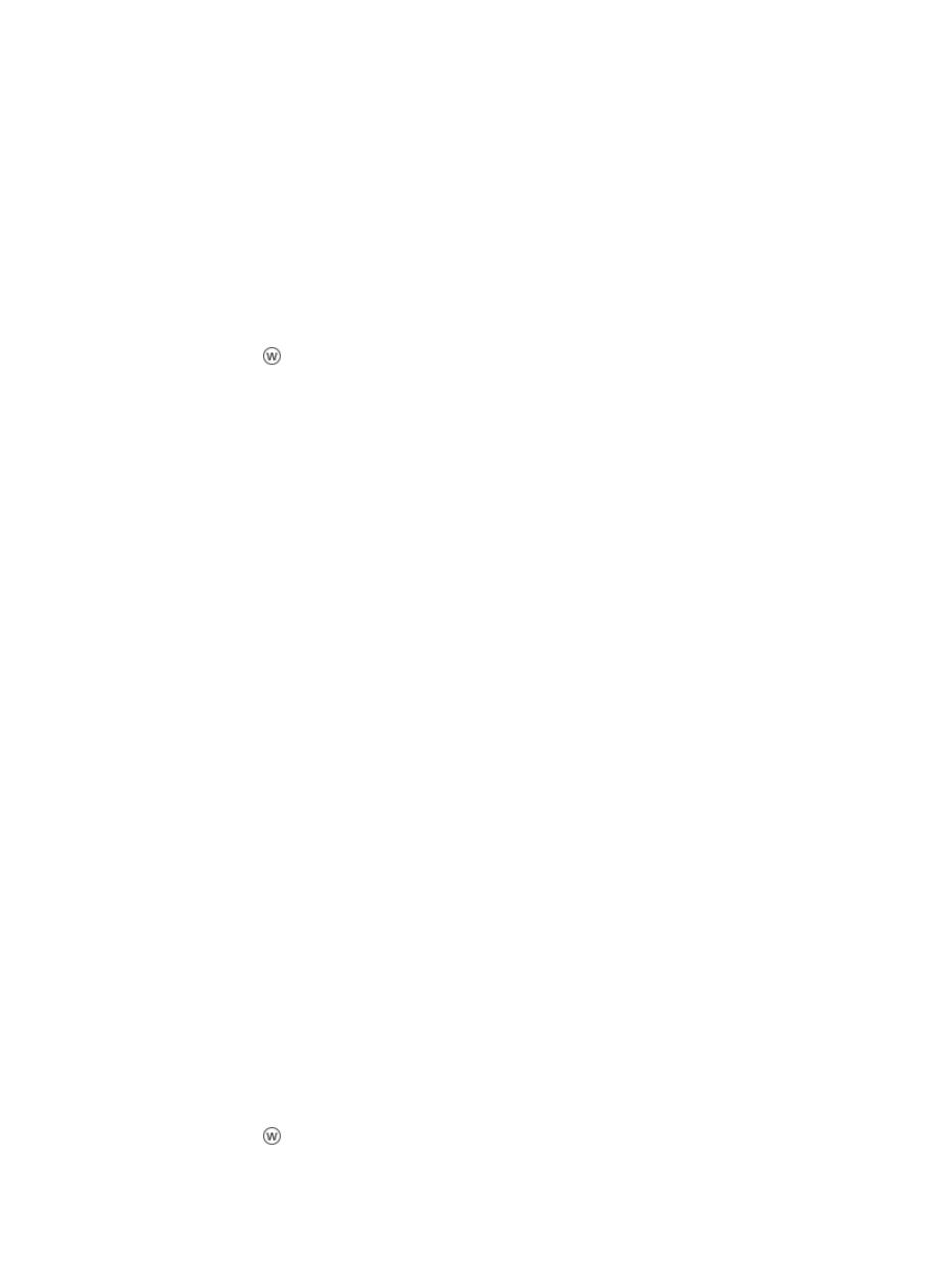
140
You can sort the WMI Template List by the Template Name, User Name, Impersonation Level, and
Authentication Level fields. Click the column label to sort the list by the selected field. The column
label is a toggle switch that allows you to toggle between the various sort options specific to each
field.
Adding a WMI template
To add a WMI template:
1.
Navigate to System > WMI Template:
a.
Click the System tab from the tabular navigation system on the top.
b.
Click Resource Management on the navigation tree on the left.
c.
Click
WMI Template under Resource Management from the navigation system on the left.
IMC displays all WMI templates in the main pane of the WMI Template List page.
2.
Click Add.
3.
Enter the following information in the Add WMI Template page.
4.
Enter a unique name for the WMI template name in the Template Name field.
You cannot modify the name of a template once the template has been created. To modify the
name, you must first delete the template and then recreate it with a new name.
5.
Enter the username that is configured on managed devices in the Username field.
6.
Enter the password that is configured on the managed devices in the Password field.
7.
Select an impersonation level from the Impersonation Level list.
8.
Select an authentication level from the Authentication Level list.
9.
If you want to test whether the configured WMI parameters can connect to a vManager/physical
server, click the Test connection to vManager/physical server checkbox.
The Select button appears.
10.
Click the Select button to select vManager/physical server.
11.
Add devices by using either the View or Advanced query option. See "
"
Adding devices by Advanced query
The WMI configuration settings in IMC must match the WMI settings configured on the managed devices.
For information on configuring WMI settings on the managed devices, refer to your vendor's
documentation.
If you select Test connection to vManager/physical server option, IMC accesses the specified device by
using the configured WMI parameters. If the access succeeds, the WMI Template is added to IMC;
otherwise, the WMI Template is not added to IMC.
The WMI templates you have added now appear as configuration options when configuring devices.
Modifying a WMI template
To modify a WMI template:
1.
Navigate to System > WMI Template:
a.
Click the System tab from the tabular navigation system on the top.
b.
Click Resource Management on the navigation tree on the left.
c.
Click
WMI Template under Resource Management from the navigation system on the left.
IMC displays all WMI templates in the main pane of the WMI Template List page.