H3C Technologies H3C Intelligent Management Center User Manual
Page 182
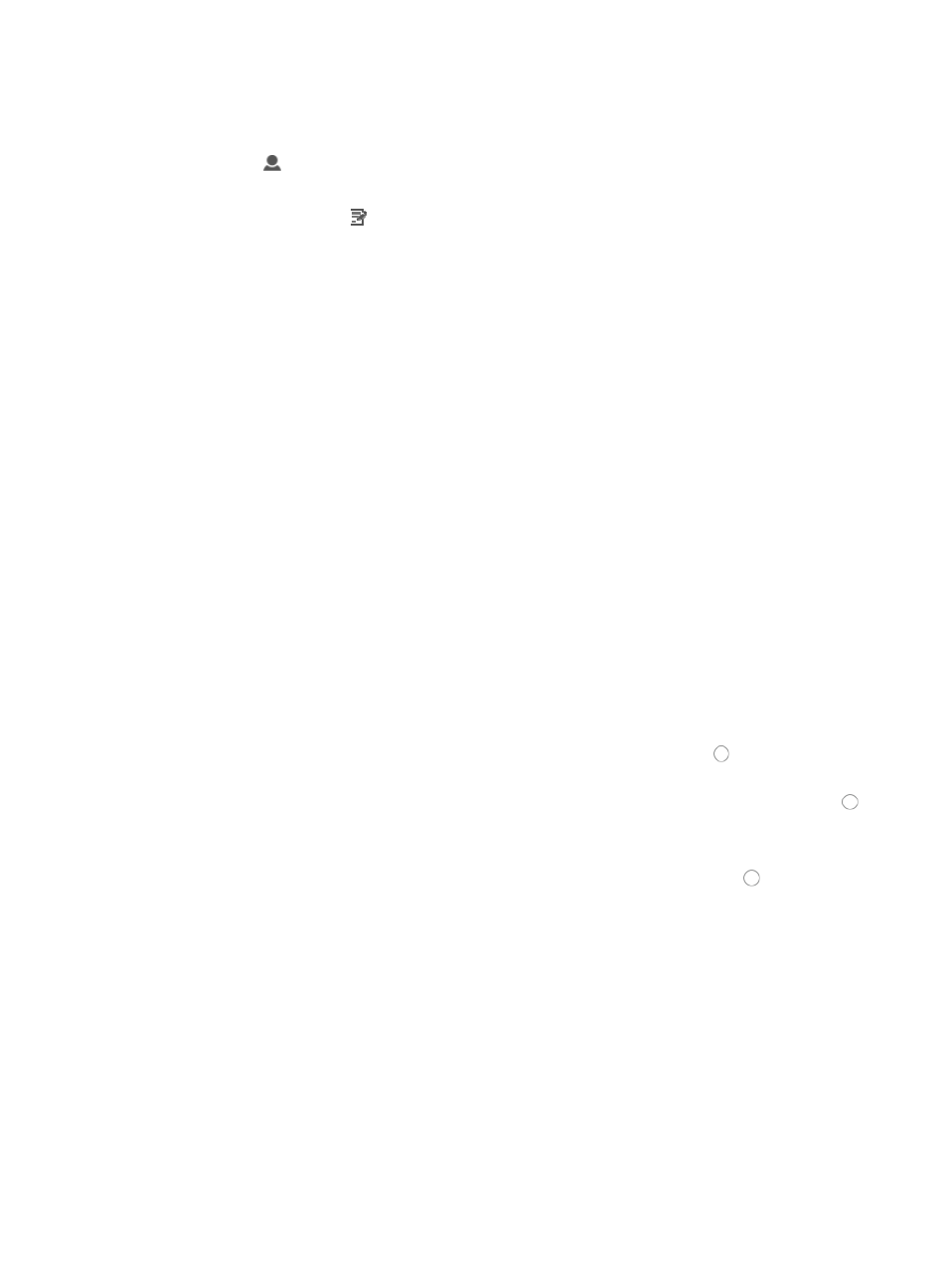
168
a.
Click the System tab from the tabular navigation system on the top.
b.
Click Operator Management on the navigation tree on the left.
c.
Click
Operator under Operator Management from the navigation system on the left.
The Operator page is displayed and a list of all operators is displayed on this page.
2.
Click the Modify icon in the Operator list associated with the operator you want to modify.
You cannot change the login name once you create the operator account.
3.
Modify the operator's first and last name in the Full Name field.
4.
Modify your selection for password authentication type from the Authentication Type list as
needed.
Options are IMC local Password, RADIUS, or LDAP.
You must configure the IMC Authentication Service module for LDAP and RADIUS before operators
can authenticate using either one of these forms of authentication.
5.
If you are using IMC local password feature, modify the operator's password in the Password field
as needed.
6.
If you are using IMC local password feature, re-enter the operator's password in the Confirm
Password field.
7.
Modify the Idle Timeout (Minutes) option as needed.
8.
Select Same as System Settings if you want to apply system wide settings to this operator account.
9.
Select Configure Individually.
The page updates to include a field to the right of the Idle Timeout list. Enter the idle timeout in
minutes in this field.
10.
Modify the description for this operator in the Description field as needed.
11.
Select the Default Access Control Strategy you want to apply to this operator by clicking the
appropriate radio button.
12.
If you want to apply a login control template or rule to this operator, click Add.
13.
If you have already created a login control template, click the radio button to the left of Select
from Existing Templates.
14.
Select the login control template you wish to apply to this operator by clicking the radio button
to the left of the Login Control Name you want to select.
15.
Click OK.
16.
If you have not already created a login control template, click the radio button to the left of
Manually Add to add an access control rule.
For more information about creating a login control template, see "
."
17.
Enter the following information in the Add Access Control Rule page:
•
Start IP: Enter the first IP address in address range you want to permit or deny access to in the field.
If you are entering a single IP address, enter the same address in the Start IP and the End IP address
fields.
•
End IP: Enter the last IP address in address range you want to permit or deny access to in the field.
If you are entering a single IP address, enter the same address in the Start IP and the End IP address
fields.
•
Action: Select the action you want to implement for this IP address or IP address range, Permit or
Deny from the list.