Modifying a holiday, Deleting a holiday – H3C Technologies H3C Intelligent Management Center User Manual
Page 224
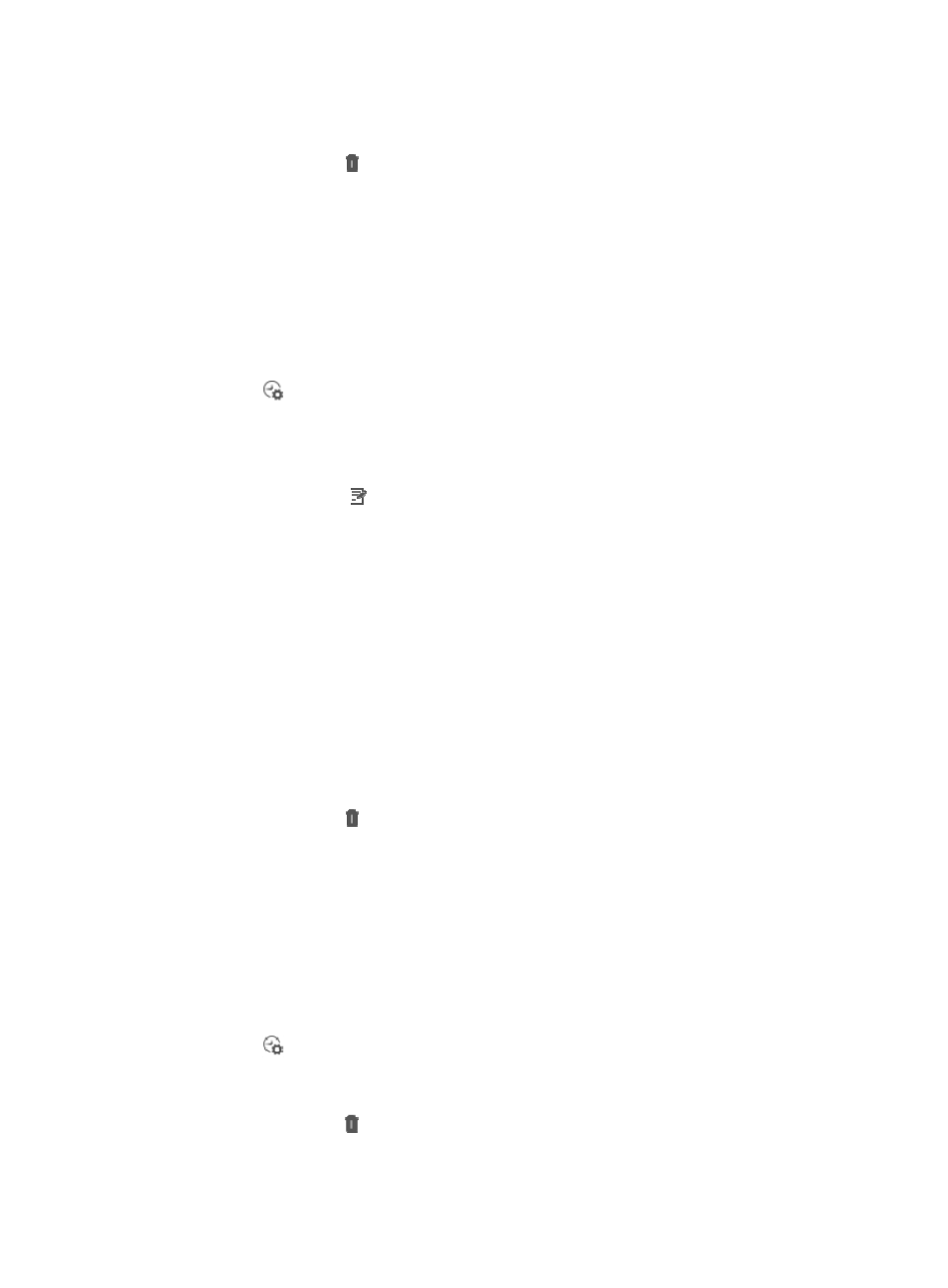
210
b.
Select the end time from the End Time list.
8.
Click OK to return to the Add Holiday page.
9.
Click the Delete icon for a time range to delete the time range.
Repeat Steps 7 through 8 to add more time ranges.
10.
Click OK.
Modifying a holiday
To modify a holiday:
1.
Navigate to System > Work Time Settings:
a.
Click the System tab from the tabular navigation system on the top.
b.
Click System Configuration section of the navigation tree on the left.
c.
Click
Work Time Settings under System Configuration from the navigation system on the
left.
The Work Time Settings page appears.
2.
Click the Holiday tab.
3.
Click the Modify icon for the holiday you want to modify.
The Modify Holiday page appears.
4.
Enter the date of the holiday in the Date field, or click the field to select a date. The valid date
format is YYYY-MM-DD.
5.
Enter a new description of the holiday in the Description field.
6.
Modify the holiday type. Options include Full-day and Partial.
•
Select Full-Day to set the whole day as a holiday, and then skip to Step 10.
•
Select Partial to set part of the day as a holiday.
7.
Click Add in the Time Range List to launch the Time Range window.
a.
Select the start time from the Start Time list.
b.
Select the end time from the End Time list.
8.
Click OK to return to the Modify Holiday page.
9.
Click the Delete icon of a time range to delete the time range.
Repeat Steps 7 through 8 to add more time ranges.
10.
Click OK.
Deleting a holiday
To delete a holiday:
1.
Navigate to System > Work Time Settings:
a.
Click the System tab from the tabular navigation system on the top.
b.
Click System Configuration section of the navigation tree on the left.
c.
Click
Work Time Settings under System Configuration from the navigation system on the
left.
The Work Time Settings page appears.
2.
Click the Delete icon for the holiday you want to delete. A confirmation dialog box appears.
3.
Click OK.