Periodically retrieve data, Real-time location, Retrieve now – H3C Technologies H3C Intelligent Management Center User Manual
Page 436: History access log query
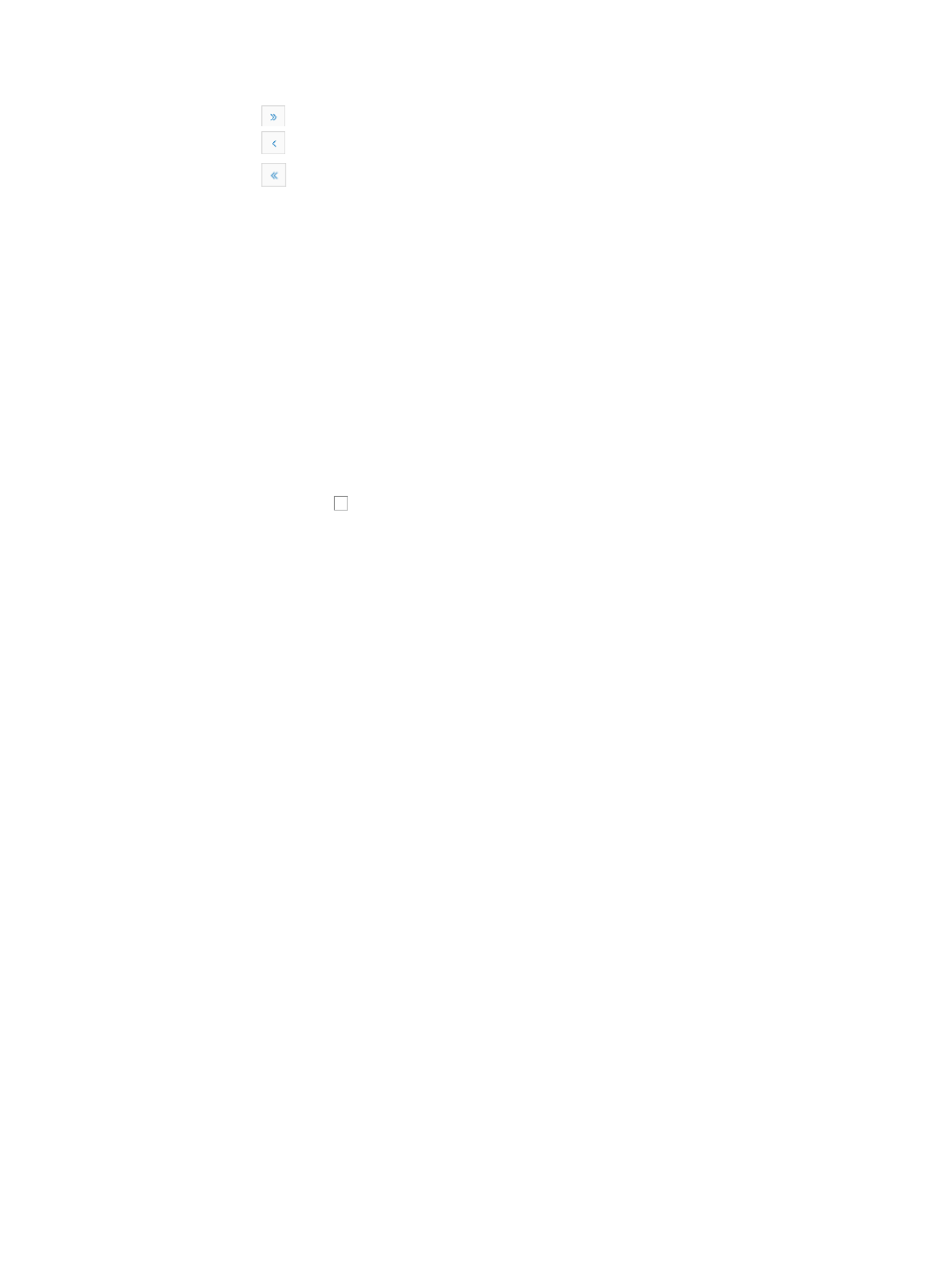
422
{
Click
to page forward to the end of the History Access Log List.
{
Click
to page backward in the History Access Log List.
{
Click
to page backward to the front of the History Access Log List.
2.
Click 8, 15, 50, 100, or 200 from the right side of the main pane to configure how many items per
page you want to view.
3.
For History Access Log lists that have more than one page, click 1, 2, 3, 4, 5, 6, 7, 8, 9,10… from
the upper middle or bottom right side of the main pane to jump to a particular page of the list.
Periodically retrieve data
To retrieve the data on the History Access Log page
1.
Navigate to Resource > History Access Log.
a.
Click the Resource tab from the tabular navigation system on the top.
b.
Click the Terminal Access section of the navigation tree on the left.
c.
Click History Access Log under Terminal Access from the navigation tree on the left.
The History Access Log List is displayed in the main portion of the History Access Log page.
2.
Click the checkbox to the left of the Periodically Retrieve Data.
Real-time location
This feature lets you view the latest access information for a terminal by IP or MAC address.
1.
Navigate to Resource > History Access Log.
a.
Click the Resource tab from the tabular navigation system on the top.
b.
Click the Terminal Access section of the navigation tree on the left.
c.
Click History Access Log under Terminal Access from the navigation tree on the left.
The History Access Log List displays in the main portion of the History Access Log page.
2.
Click Real-Time Location link located in the far right corner of the History Access List.
Retrieve now
To immediately retrieve the History Access Log List:
1.
Navigate to Resource > History Access Log.
a.
Click the Resource tab from the tabular navigation system on the top.
b.
Click the Terminal Access section of the navigation tree on the left.
c.
Click History Access Log under Terminal Access from the navigation tree on the left.
The History Access Log List displays in the main portion of the History Access Log page.
2.
Click Retrieve Now link located in the far right corner of the History Access List.
3.
Click the Back link to return to the History Access List, which displays the latest data.
History access log query
IMC provides you with the ability to query specified access logs.
To query history access logs:
1.
Navigate to Resource > History Access Log.
a.
Click the Resource tab from the tabular navigation system on the top.
b.
Click the Terminal Access section of the navigation tree on the left.