H3C Technologies H3C Intelligent Management Center User Manual
Page 396
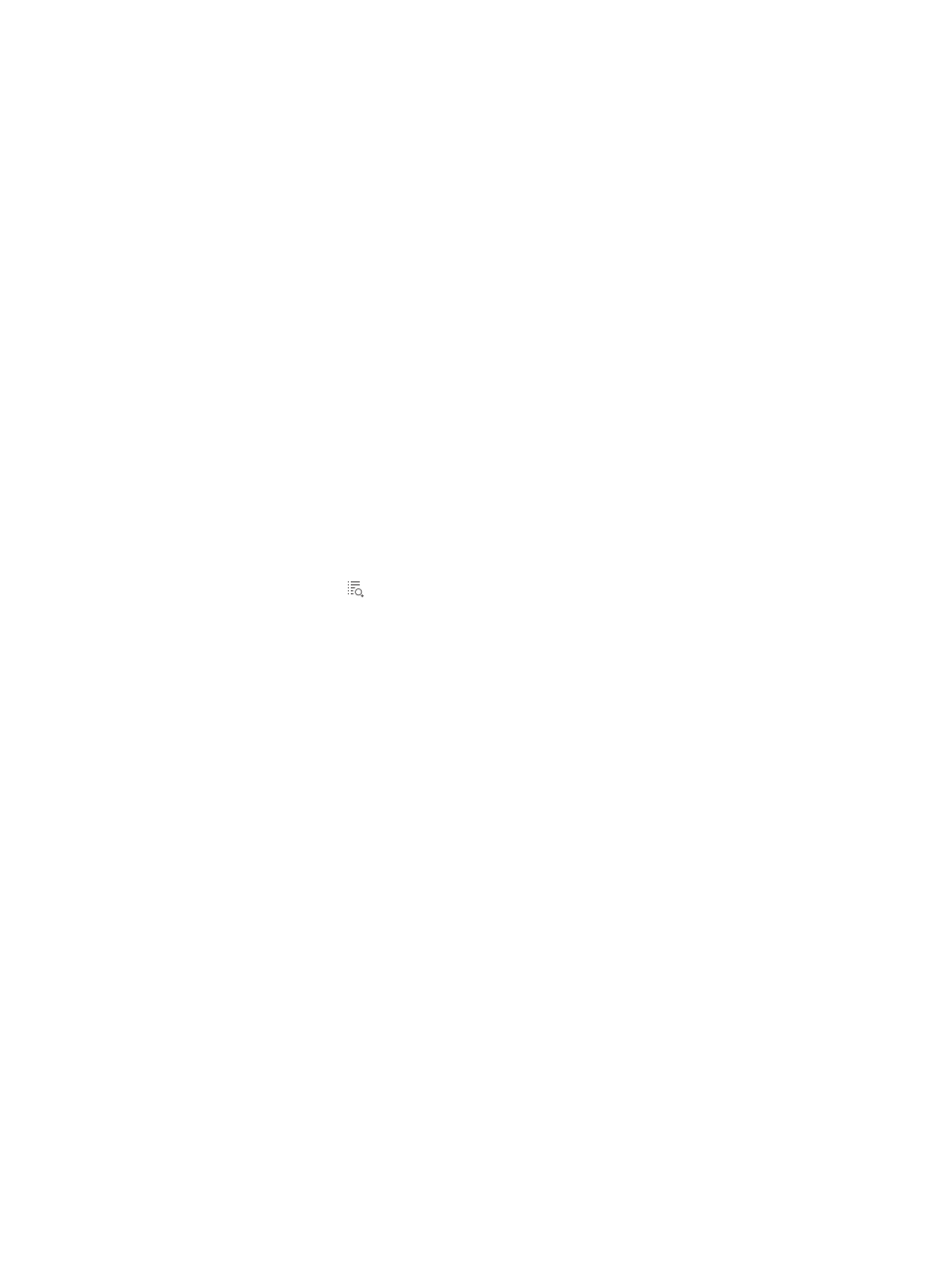
382
You can add devices using either the View or Advanced query option. See "
" and "
Adding devices by Advanced query
4.
Run the batch mode save configuration task now or schedule it to run once at a later date by
selecting from the following:
{
To run the batch mode save configuration task now, select Immediately from the Schedule
Information list, or
{
To schedule the task to run once in the future, select Once.
If you selected Once:
a.
Enter a date and time in the field next to the Schedule Information.
b.
Enter the date and time manually or enter it by clicking on the field.
A popup calendar appears.
c.
Select the date from the calendar. To enter it manually, the valid date format is YYYY-MM-DD
HH:MM:SS where YYYY refers to the four-digit year, MM refers two-digit month, DD refers to
the two-digit day, HH refers to the two-digit hour, MM refers to the two-digit minute, and SS
refers to the two-digit second values.
5.
Click OK.
The Plan List displays along with the status of the batch mode operation task in the Status field.
6.
Click Refresh to update the Plan List and the Status field.
When the task is complete, the Status field updates to Finished.
7.
Click the Details icon associated with the task to view detailed results of the batch mode task.
If you opted to run the batch mode operation at a later date, you can review the results of this batch
operation task by clicking Edit Plan to the right of Reboot Device.
Using batch mode to configure management status on interfaces
Using batch mode, you can configure the management status of one or more interfaces for one or more
devices. You can also schedule IMC to run the batch mode operation once.
To configure the management status of one or more interfaces using batch mode:
1.
Navigate to Resource > Batch Operation > Configure Interfaces:
a.
Click the Resource tab from the tabular navigation system on the top.
b.
Click Resource Management on the navigation tree on the left.
c.
Click Batch Operation under Resource Management from the navigation system on the left.
2.
Click the Configure Interface link from the Device Configuration section of the Resource > Batch
Operation page.
3.
Click Add to select the device interfaces to apply this batch mode operation to.
You can add devices using either the View or Advanced query option. See "
" and "
Adding devices by Advanced query
4.
Select the management status for the selected interfaces from the Management Status list.
5.
Run the batch mode save configuration task now or schedule it to run once at a later date by
selecting from the following:
{
To run the batch mode save configuration task now, select Immediately from the Schedule
Information list, or
{
To schedule the task to run once in the future, select Once.
If you selected Once: