Deleting monitor instances – H3C Technologies H3C Intelligent Management Center User Manual
Page 761
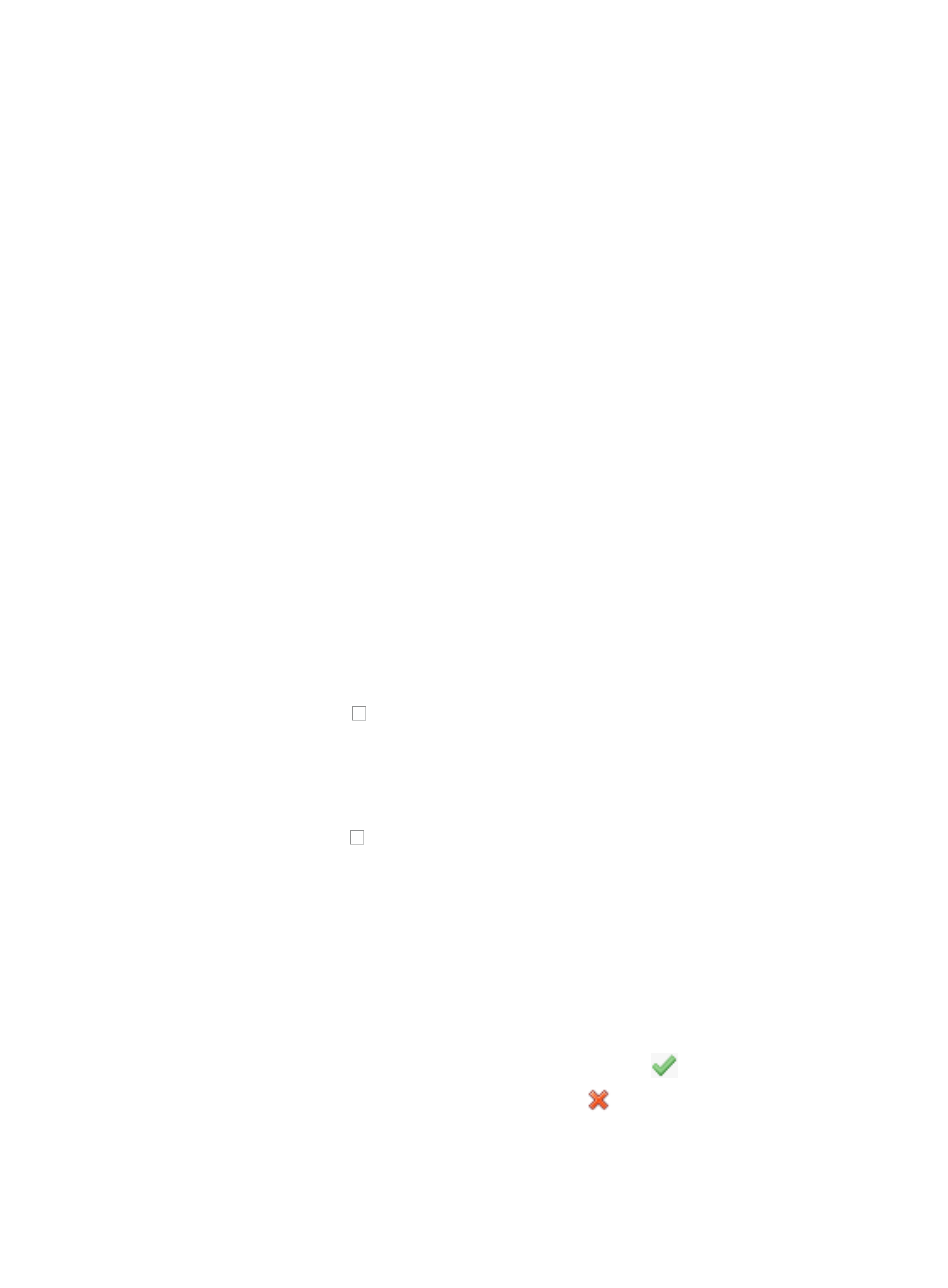
747
If you configure different threshold settings for a monitor instance, the device where that monitor
instance is located, and the index that the monitor instance uses, the most recent configuration
takes effect. If you configure different threshold settings for an index and a device that has the
index monitored, the most recent configuration takes effect.
4.
Modify the threshold settings for the selected node.
By default, the Global Index Settings option is selected and all other parameters are grayed out,
indicating the threshold settings are the same as those configured for the index in Global Index
Settings.
To modify the settings, clear the Global Index Settings box, set the first and second thresholds, and
click OK. For more information, see "
Modifying a global monitor in the global index settings
5.
When you have finished modifying the threshold settings for all target nodes, click Close to return
to the Monitor Instance List.
Deleting monitor instances
You can delete monitor instances for any device, whether the monitor instance was created by the
operator or was created automatically when the device was added to IMC. Deleting an individual
monitor instance does not delete the global monitor setting.
To delete one or more monitor instances:
1.
Navigate to Resource > Monitoring Settings:
a.
Click the Resource tab from the tabular navigation system on the top.
b.
Click the Performance Management link on the navigation tree on the left.
c.
Click Monitoring Settings under Performance Management from the navigation system on the
left.
The Monitor List appears.
2.
To delete one or more monitor instances, do one of the following:
{
Click the checkbox to the left of the device(s). Click Cancel Monitor at the top of the Monitor
List to delete all the monitor instances of the selected devices.
{
Click the Cancel link of a device whose instances you want to delete in the Operation column
to delete all the monitor instances of the device.
{
Click the Switch to Instance List link located in the upper right corner of the Monitor List.
{
Click the checkbox to the left of the instance(s) you want to delete. Click Cancel Monitor at the
top of the Monitor List to delete all the selected monitor instances.
{
Click the Switch to Instance List link located in the upper right corner of the Monitor List. Click
the Cancel link of the instance you want to delete in the Operation column to delete the monitor
instance.
3.
Click OK to confirm the deletion of the selected monitor instances.
The page updates to reflect the results of the deletion.
4.
Review the results of this operation in the Result table.
5.
Check the Result field to verify that deleting the selected monitor instances succeeded:
{
If the task was successful, the Result field contains the content,
Succeeded.
{
If the task failed, the Result field contains the content,
Failed. Click the contents of this field
to drill down for more information about the cause of the failure.
6.
When you have finished reviewing the results of the task, click Back to return to the Monitor List.