Exporting a software library entry, Deleting a software library entry – H3C Technologies H3C Intelligent Management Center User Manual
Page 551
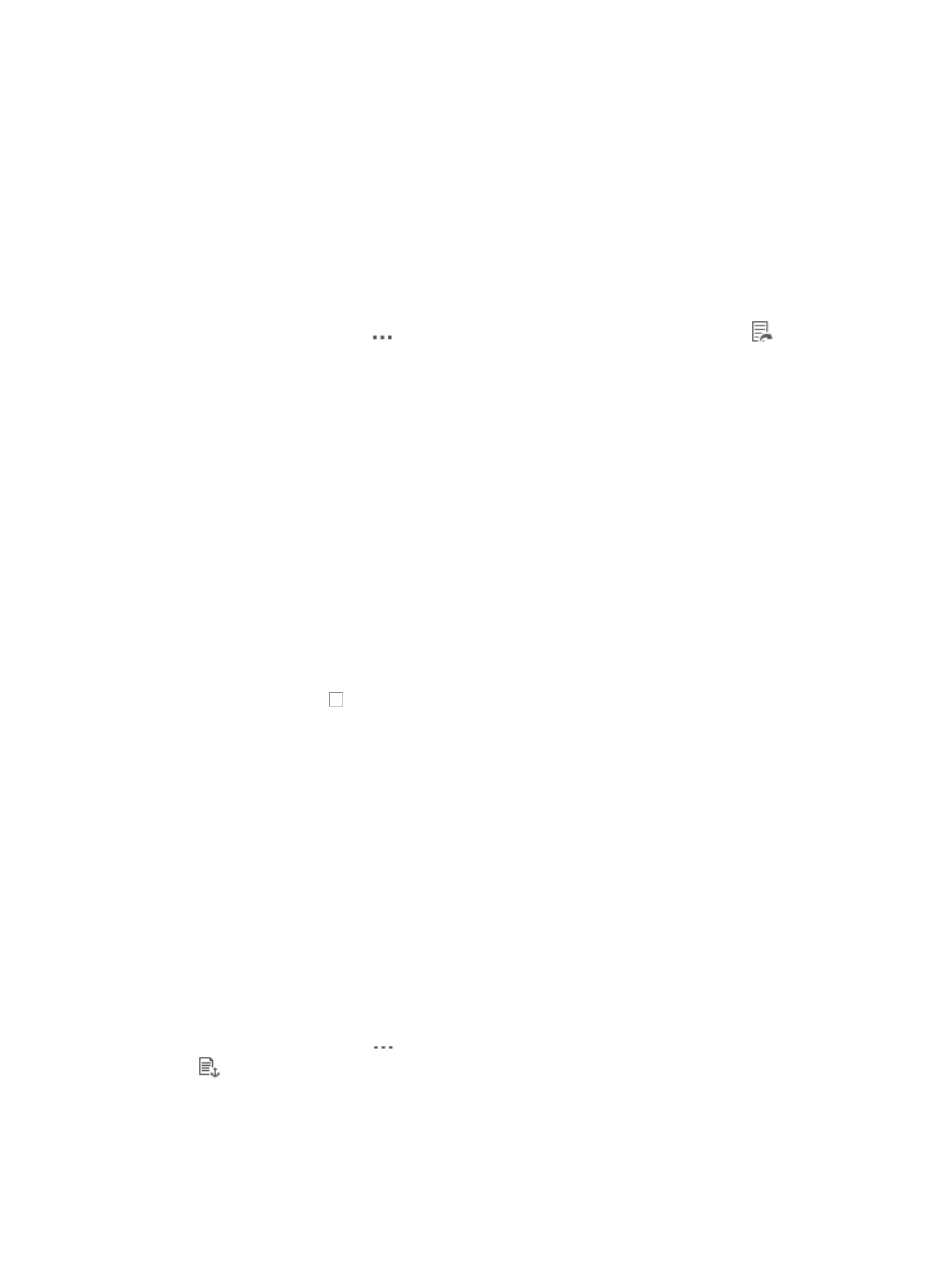
537
Exporting a software library entry
To export an entry in your software library:
1.
Navigate to Service > Software Library > Export Software-<Software Name>.
a.
Click the Service tab from the tabular navigation system on the top.
b.
Click the Configuration Center on the navigation tree on the left.
c.
Click the Software Library under Configuration Center from the navigation system on the left.
All files in the software library are displayed in the Software Library list.
2.
Click the Operation icon
for the software file you want to export, and select
Export from
the shortcut menu.
The Download Exported Software page appears.
3.
To save the exported file to your local computer, click the Download Exported Software link.
4.
Follow your browser's instructions for opening or saving the file to your local computer.
Deleting a software library entry
To delete one or more entries from your software library:
1.
Navigate to Service > Software Library.
a.
Click the Service tab from the tabular navigation system on the top.
b.
Click Configuration Center on the navigation tree on the left.
c.
Click Software Library under Configuration Center from the navigation system on the left.
All files in the software library are displayed in the Software Library list.
2.
Click the checkbox to the left of the software library entry you want to delete.
3.
Click Delete.
4.
Click OK to confirm the deletion of the selected software library entry.
Establishing baselines by using a software library entry
You can define an entry in the software library as the baseline for one or more devices or device models.
To establish a software file as a baseline for one or more devices:
1.
Navigate to Service > Software Library.
a.
Click the Service tab from the tabular navigation system on the top.
b.
Click the Configuration Center on the navigation tree on the left.
c.
Click the Software Library under Configuration Center from the navigation system on the left.
All files in the software library are displayed in the Software Library list.
2.
Click the Operation icon
for the software file you want to establish as a baseline, and select
Make Baseline from the shortcut menu.
3.
Do one of the following:
{
If you want to define a software file as the baseline for one or more devices, select Single Device.
The Select the baseline software and device page appears.