Ipv6 information, Mdc management – H3C Technologies H3C Intelligent Management Center User Manual
Page 353
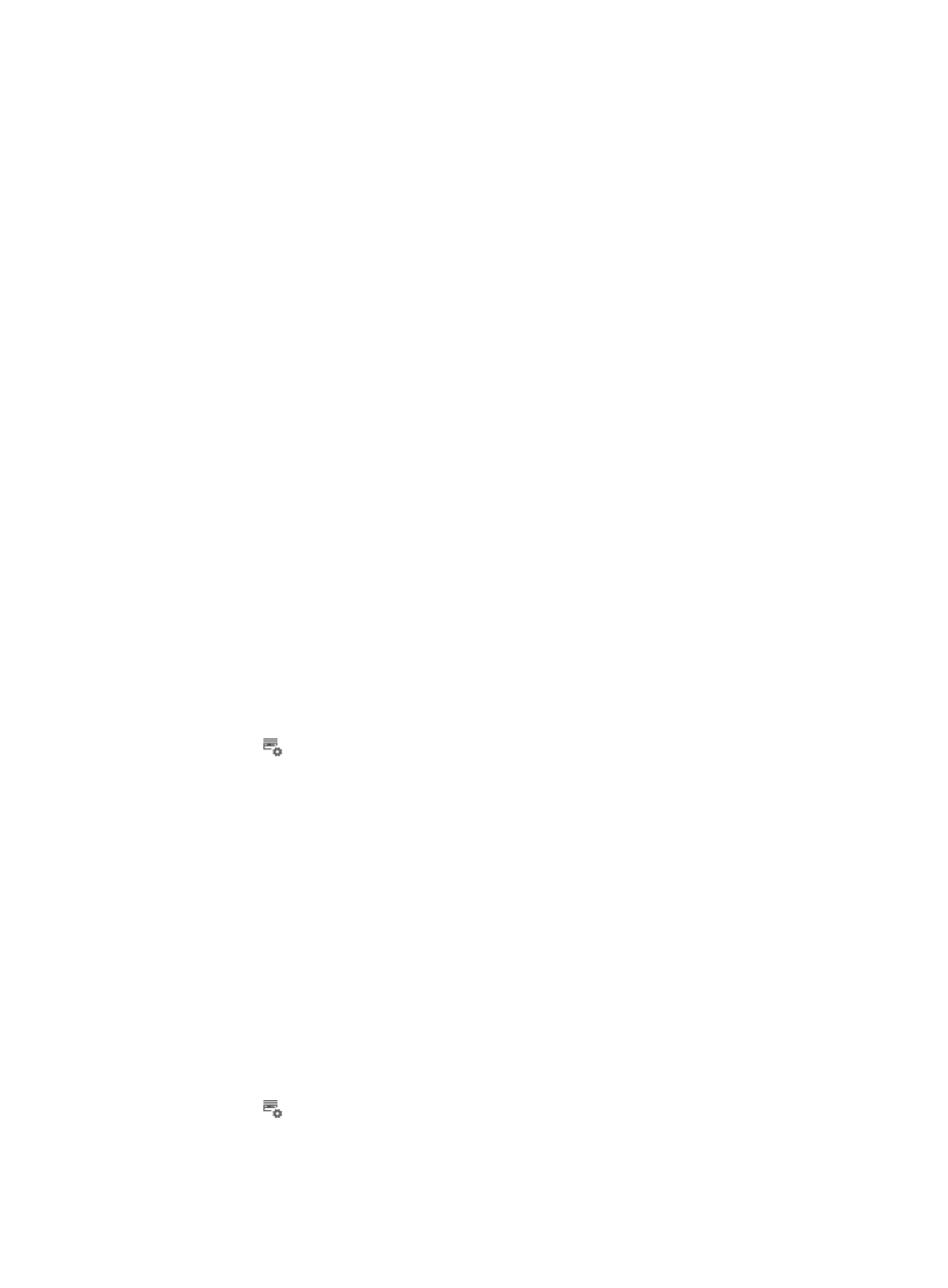
339
2.
Use the Device Information, Module Information, Port Information, Power Information, and Fan
Information tabs located at the top of the Device Information page to navigate to the information
page you wish you view.
3.
Click Close when you have finished viewing the hardware information for the selected device.
IPv6 information
From the IPv6 Information link under Device Management, you can view IPv6 information for selected
routers, switches, and wireless devices. The information provided in this view includes IPv6 Address
Translation Table, IPv6 Interface Table, IPv6 Address Table, IPv6 Routing Table, IPv6 Address Prefix
Table, IPv6 UDP Table, and IPv6 TCP Table.
To view IPv6 information for the selected device from the Device Details page:
1.
Click the IPv6 Information link located under the Device Management section of the right
navigation tree on the selected device's Device Details page.
For information on navigating to a device's Device Details page, see "
Viewing devices with custom views
."
The IPv6 Information page appears.
2.
Use the IPv6 Address Translation Table, IPv6 Interface Table, IPv6 Address Table, IPv6 Routing
Table, IPv6 Address Prefix Table, IPv6 UDP Table, and IPv6 TCP Table tabs located at the top of the
IPv6 Information page to navigate to the information page you wish you view.
3.
Click Close when you have finished viewing the IPv6 information for the selected device.
MDC management
When the Multitenant Devices Context (MDC) feature is enabled on a device, you can use MDC
management to manage MDCs.
By default, there is a default MDC with the name Admin and the ID 1.
To view and manage MDCs:
1.
Click the
MDC Management link located under the Device Management section of the right
navigation tree on the selected device's Device Details page.
For information on navigating to a device's Device Details page, see "
Viewing devices with custom views
."
The MDC Management page appears.
2.
MDC Management includes the following parts:
{
MDC Management—Displays MDCs on a device. You can add MDCs, delete existing MDCs,
and start or stop non-default MDCs.
{
Group Management—Displays interface groups on a device. Physical interfaces in interface
groups can be assigned to MDCs.
{
Disk Management—Assigns disk space to MDCs on a device.
{
Memory Management—Assigns memory to MDCs on a device.
{
CPU Management—Assigns CPU weights for MDCs on a device.
Viewing MDC management details
1.
Click the
MDC Management link located under the Device Management section of the right
navigation tree on the selected device's Device Details page.
The MDC Management page appears.