H3C Technologies H3C Intelligent Management Center User Manual
Page 547
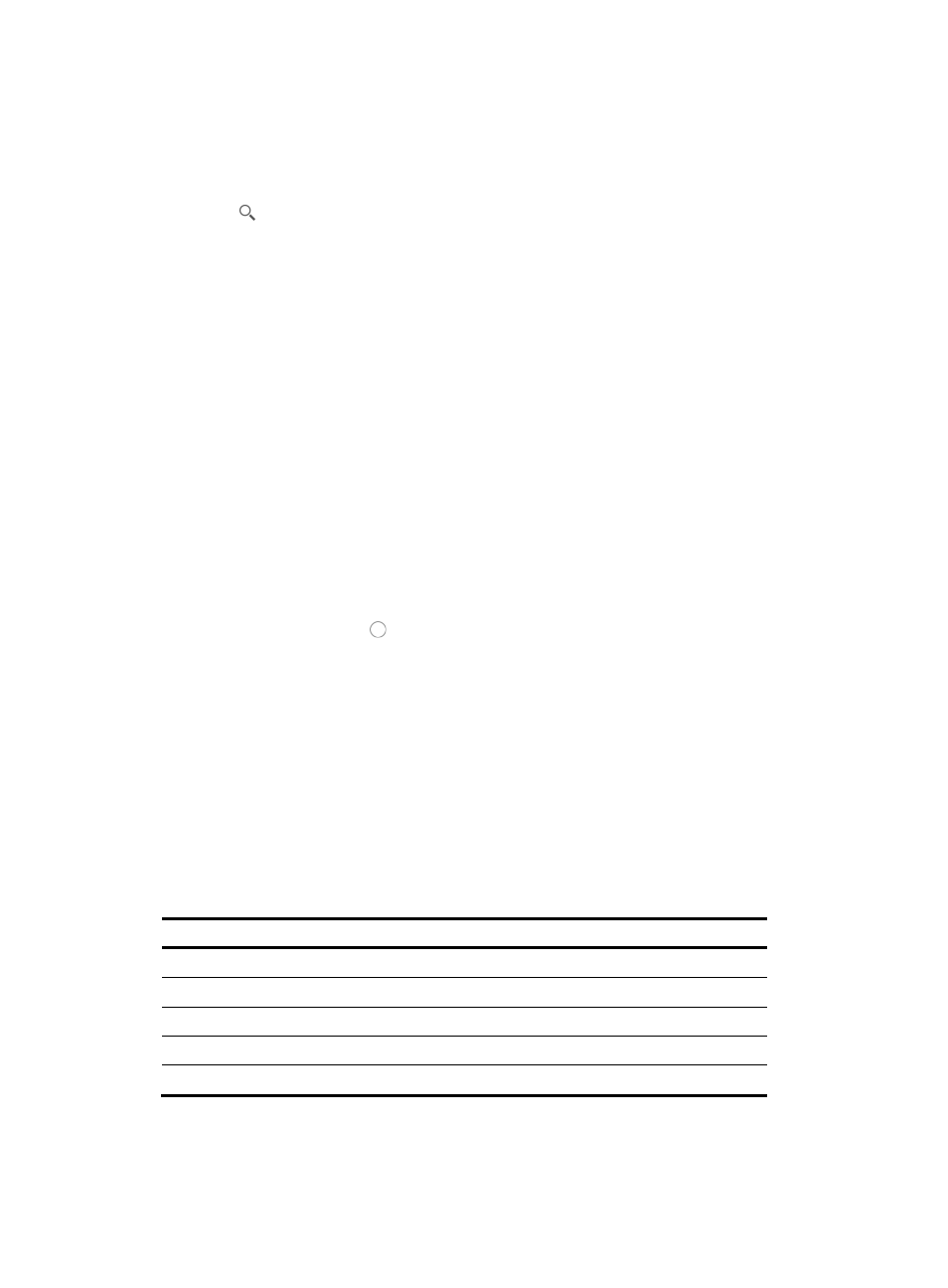
533
c.
Click the Software Library under Configuration Center from the navigation system on the left.
All files in the software library are displayed in the Software Library list.
2.
Enter either a portion or the entire software file name you want to locate in the Software Name field
in the upper right corner of the Software Library list .
3.
Click to submit your filter criteria.
The results of your filter or search query is displayed in the Software Library list below.
Importing software into the software library from a file
IMC provides two methods for importing software into the Software Library. Software can be uploaded
to IMC from a file on your local computer. Or, software can be downloaded from devices in the network
infrastructure.
To import software into your software library from a file on your local computer:
1.
Navigate to Service > Software Library.
a.
Click the Service tab from the tabular navigation system on the top.
b.
Click the Configuration Center on the navigation tree on the left.
c.
Click the Software Library under Configuration Center from the navigation system on the left.
All files in the software library are displayed in the Software Library list.
2.
Click Add.
3.
Select Import Software from the popup menu.
4.
Click on the radio button to the left of Import from File to import software from your local
computer.
5.
Select the type of software to import from the Software Type list.
6.
You can browse the file system of your local computer for the file you want to import. To browse,
click the Browse button to the right of the Select File field. Follow the instructions provided by your
browser for locating the file.
IMC auto populates the Target File field with the file name. You can override this by deleting the
contents of the Target File field and entering your own file name.
Software file names cannot begin or end with a period (.). Spaces in the configuration template
name are also not permitted. In addition, the characters in
software file name.
Table 26 Invalid characters
Character Name
Character Name
*
Asterisk
'
Apostrophe or single quotation
| Vertical
bars
: Colon
\ Backslash
" Double
quotation
/
Forward slash
< >
Angle brackets
? Question
mark
7.
Enter a description for this software file in the Description field.
8.
Click OK to import the file.