Modifying an existing automatic backup plan – H3C Technologies H3C Intelligent Management Center User Manual
Page 604
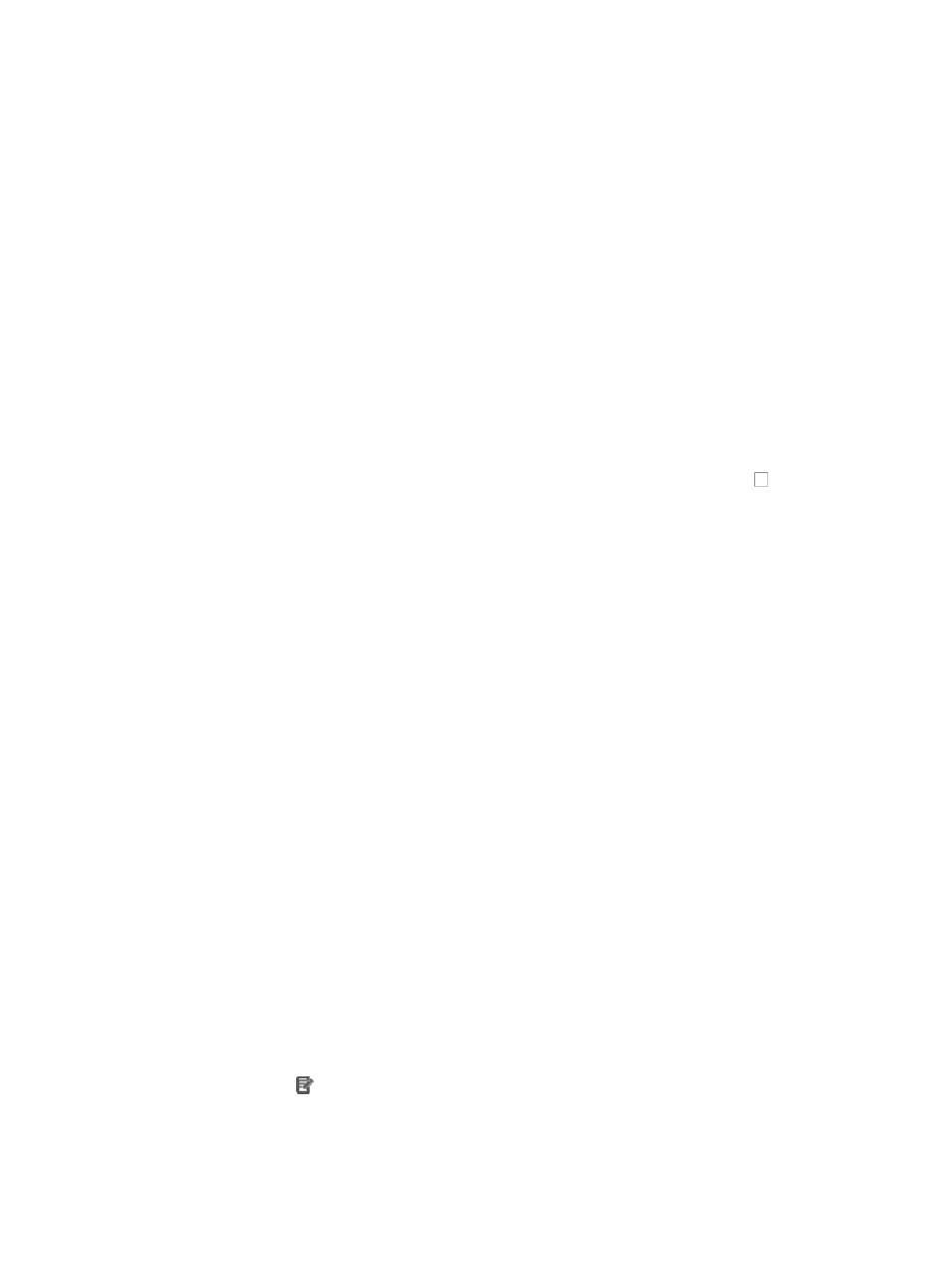
590
c.
Click the Auto Backup Plan under Configuration Center from the navigation system on the left.
All existing automatic or scheduled backup plans are displayed in the Auto Backup Plan List.
2.
Click Add.
The Set Auto Backup Attribute page appears.
3.
Enter a unique name for this backup plan in the Name field.
Valid name length is 1-32 characters.
4.
Select the frequency with which you want this backup to run from the Operation Frequency list.
Options include Every Day, Every Week, and Every Month.
5.
Enter the time of day that you want the backup to run in the field to the right of the Operation
Frequency list.
Valid time entry is HH:MM:SS where HH denotes the two digit hour value, MM denotes the two
digit minute value and SS denotes the two digit second value.
6.
Enter a brief description for this backup plan in the Description field.
Valid description length is 0-128 characters.
7.
If you want to include all devices in IMC in this backup plan, click the checkbox to the left of
Backup network-wide devices. You can click Select Device to add the devices that do not need
backup to the Filtered Device List.
Only one backup plan can be configured as a network-wide backup plan.
8.
If you did not select the Backup network-wide devices option, click Select Device to select the
devices for which you want configuration files to be backed up by using this backup plan.
Add devices either By View or by Advanced query. See "
" and "
9.
If you did not select the Backup network-wide devices option, you can also select the Select View
option to select views for whose devices you want to back up configuration files by using this
backup plan.
Click Select View to the right of the Selected Views area to select one or more view names that you
want to back up on the window that appears and click OK.
All selected views are displayed in the Selected Views area.
10.
Click OK.
Modifying an existing automatic backup plan
To modify an existing automatic backup plan:
1.
Navigate to Service > Auto Backup Plan.
a.
Click the Service tab from the tabular navigation system on the top.
b.
Click the Configuration Center on the navigation tree on the left.
c.
Click the Auto Backup Plan under Configuration Center from the navigation system on the left.
All existing automatic or scheduled backup plan is displayed in the Auto Backup Plan List. You
cannot modify the name of a backup plan once you have created it. You must delete the existing
backup plan and create a new backup plan with the new name.
2.
Click the icon in the modify field associated with the backup plan you want to modify.
The Set Auto Backup Attribute page appears.
3.
Modify the frequency with which you want this backup to run by selecting the new frequency from
the Operation Frequency list.