Modifying a security control policy – H3C Technologies H3C Intelligent Management Center User Manual
Page 965
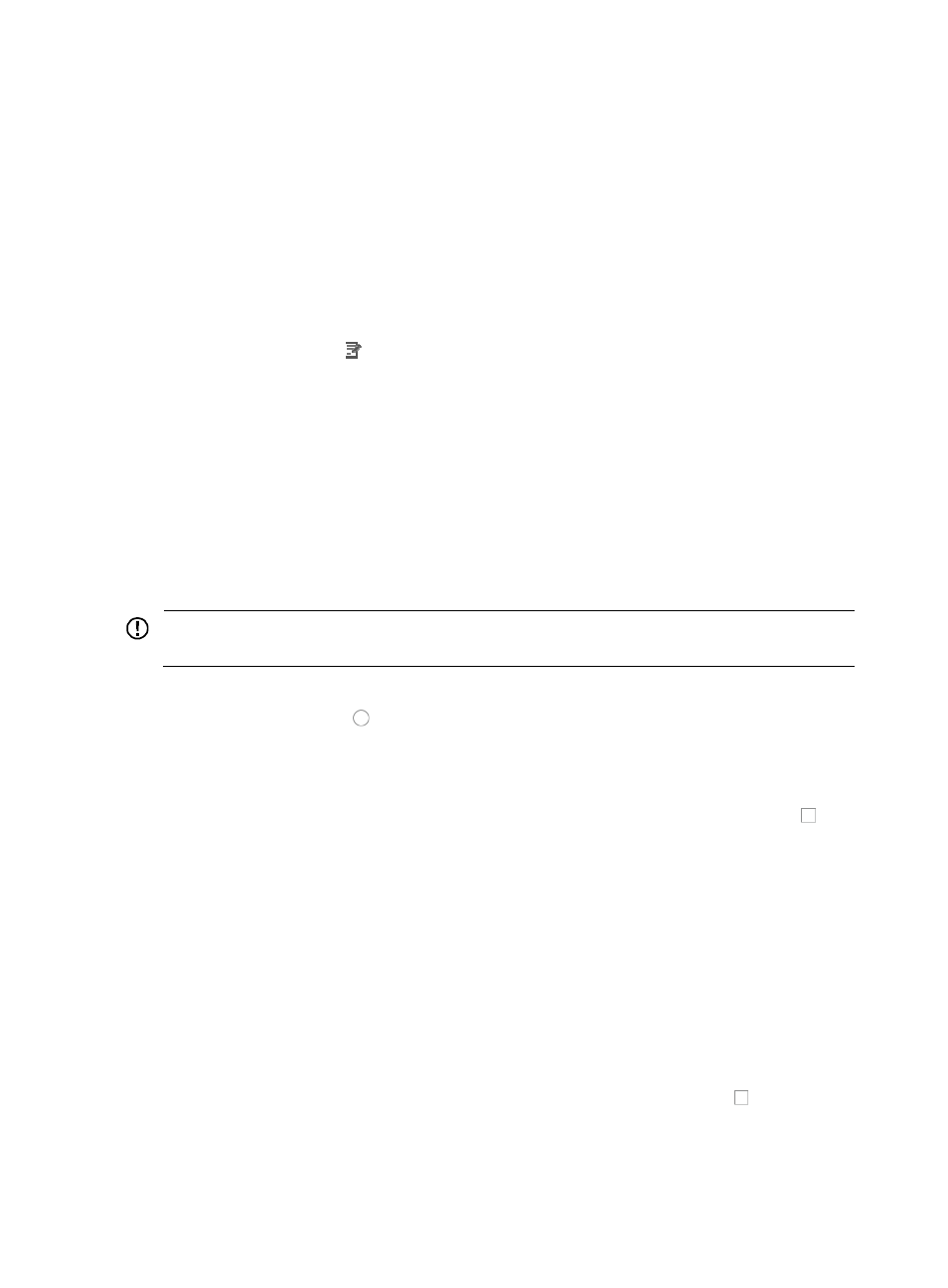
951
Modifying a security control policy
To modify a security control policy:
1.
Navigate to Alarm > Security Control Policy:
a.
Click the Alarm tab from the tabular navigation system on the top.
b.
Click the Security Control Center on the navigation tree on the left.
c.
Click the Security Control Policy link located under Security Control Center on the navigation
tree on the left.
The Security Control Policy List displays in the main pane of the Security Control Policy page.
2.
Click the Modify icon associated with the security control policy you want to modify.
The Modify Security Control Policy page appears.
3.
You cannot modify the Policy Name field.
4.
Modify the description for this policy in the Policy Description field.
5.
Change the type of execution you want to apply to this policy by making a new selection from the
Execution Type list.
Select Manual if you want to apply this policy manually when a matching event arises, or
Select Auto if you want IMC to apply this policy automatically when a matching event arises.
6.
Click Select Event to the right of the Event to Process field to select the type of security attack you
want to define this policy control event for.
IMPORTANT:
Changing the event or attack alarm type deletes all actions previously configured.
The Select Attack Alarm dialog box appears and displays all attack alarms.
7.
Click the radio button to the left of the attack alarm you want to create this security control
policy for, and click OK. The results of your selection appear in the Event to Process field.
8.
Click Next to enter the Network Segment to Protect page to set the network range to which the
policy applies.
9.
If you want to apply this security control policy to the entire network, click the checkbox to the
left of It takes effect on the whole network. If you select this option, skip to Step 11.
10.
If you want to specify the IP address range to apply this security control policy to, do the following:
a.
Enter the last IP address for the IP address range you want to apply this security control policy
to in the End IP field.
b.
Click Add to add the IP address range to the Configured Segments list.
c.
To add more IP address ranges, repeat Step 10 for each IP address range you want to add.
d.
To delete an IP address range, click the IP address range you want to delete.
e.
Click Delete located to the right of the Configured Segments field.
11.
Click Next to enter the Protection Periods page to set the time periods in which the policy is
effective.
12.
If you want this security control policy to be always effective, click the checkbox to the left of The
policy is always effective. If you select this option, skip to Step 14.
13.
If you want to specify the time periods in which the security control policy is effective, do the
following: