Idle ip detection processing policy, Network asset manager, Viewing network assets – H3C Technologies H3C Intelligent Management Center User Manual
Page 450: Network asset list, Idle ip detection, Processing policy
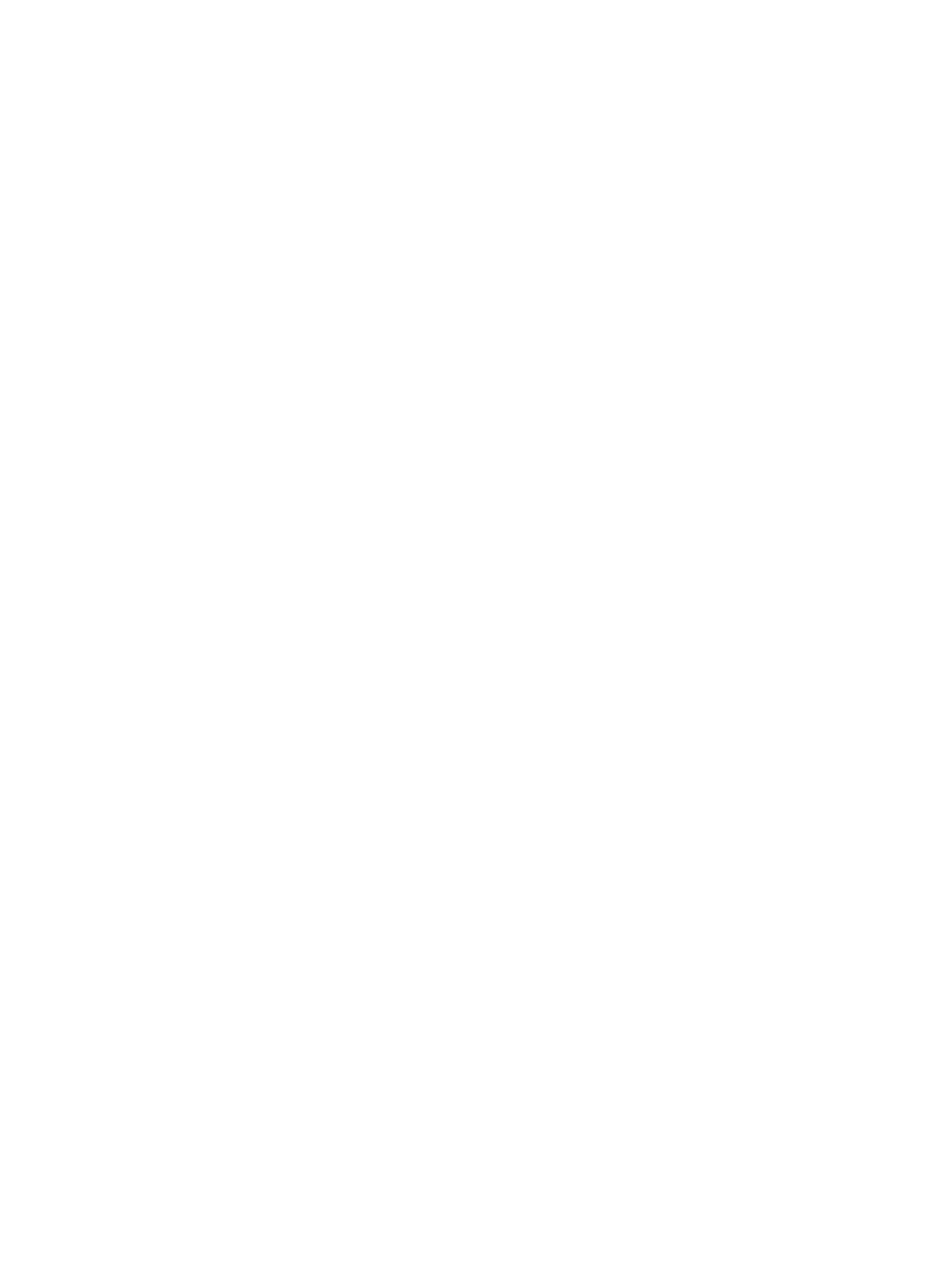
436
2.
Select Legal or Illegal from the Existing Device IP in IMC list. If Legal is selected, an IP address in the
ARP table is legitimate if it belongs to a device that is added to IMC. If Illegal is selected, an IP
address in the ARP table is illegitimate if it belongs to a device that is added to IMC.
3.
Select Legal or Illegal from the Unallocated IP in the IP Segments list. If Legal is selected, an IP
address in the ARP table is legitimate if it is an unallocated IP address in IP Allocation Management.
If Illegal is selected, an IP address in the ARP table is illegitimate if it is an unallocated IP address
in IP Allocation Management.
Idle IP Detection Processing Policy
Perform this task to enable the idle IP detection function so that IMC can detect the idle IP addresses. For
more information, see "
To configure the Idle IP Detection Processing Policy:
1.
From the list next to Enable Idle IP Detection, select Yes or No.
2.
From the Save History Data list, select Yes or No.
If you select Yes, the history data of the detection will be retained and will be used as the baseline
for the IP idle detection of the next time. If you select No, the history data of the detection will not
be retained and a new IP idle detection will be performed next time.
3.
Set the IP detection period. After your setting, IMC will ping every assigned addresses according
to the detection period. IMC also performs statistical analysis on the data and display them in the
IP address allocation list.
4.
Click OK.
Network Asset Manager
The Network Asset Manager lets you track and modify assets and make changes to these assets. Using
this feature, you can view asset lists and drill down into individual device details or device audit details,
query IMC for specific audit records and manage the auditing process.
The asset OID feature lets you manage the device OID information and identify the asset type by its OID,
and facilitates the device management and statistics. At the same time, the physical asset attributes of the
asset OID feature let you identify the physical assets and non-physical assets.
Viewing network assets
You can view device specific details including component level details. From the Network Asset List, you
can view asset details that include device specific and module specific information. From this view you
can also access the Device Details page for the selected device and audit histories.
Network asset list
To view the Network Asset List:
1.
Navigate to Resource > Network Assets.
a.
Click the Resource tab from the tabular navigation system on the top.
b.
Click the Network Assets section of the navigation tree on the left.
c.
Click Network Assets under Network Assets from the navigation tree on the left. The Network
Asset List is displayed in the main portion of the Network Assets page.
Network asset list