Deleting a user-defined syslog to alarm rule, Browsing alarms, Alarm details – H3C Technologies H3C Intelligent Management Center User Manual
Page 707
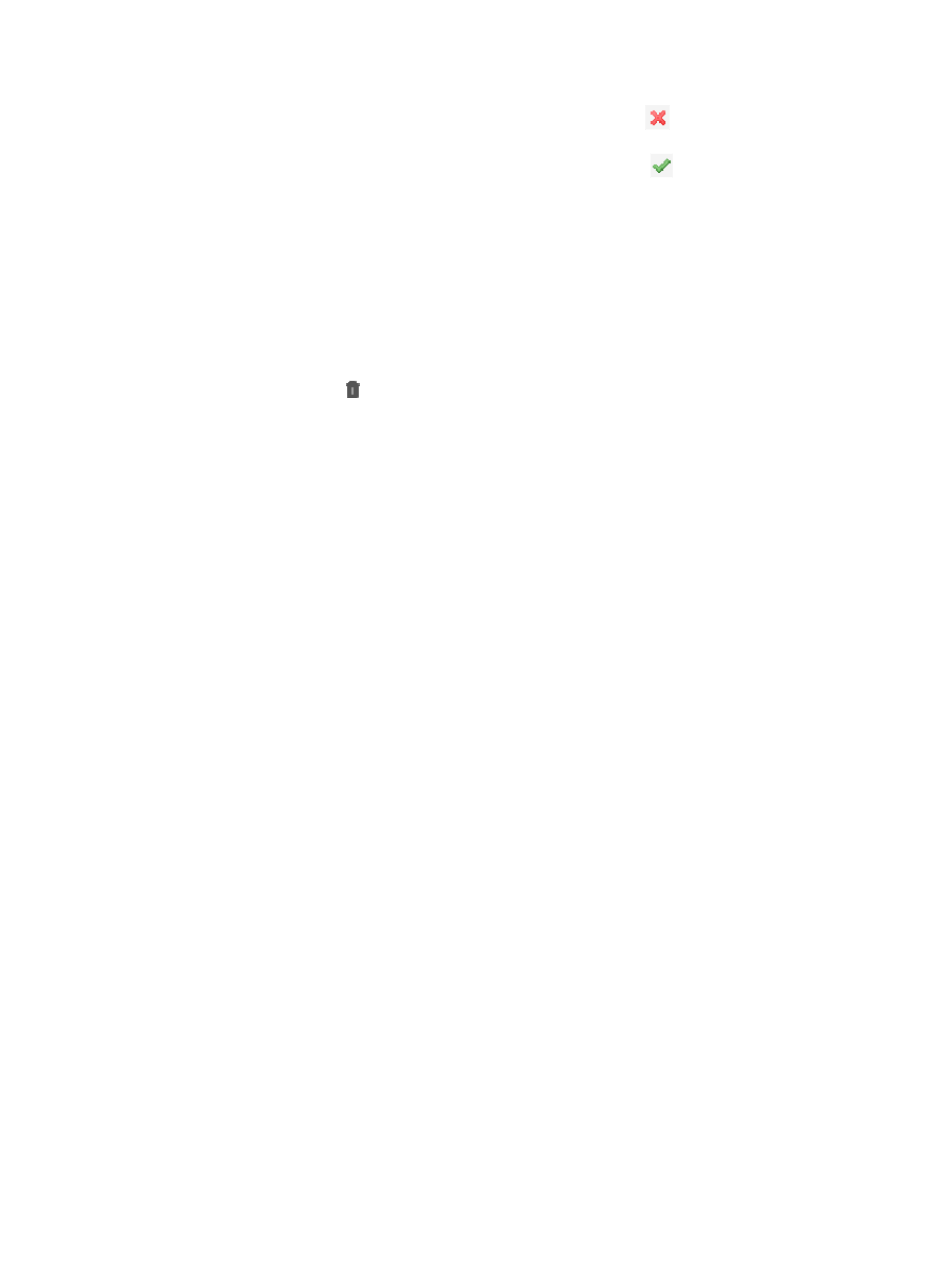
693
{
To enable a Syslog to Alarm rule, click the disabled status icon
Disable in the State field for
the rule.
{
To disable a Syslog to Alarm rule, click the enabled status icon
Enable in the State field for
the rule.
Deleting a user-defined Syslog to alarm rule
To modify a user defined Syslog to alarm rule:
1.
Navigate to Syslog to Alarm.
2.
Click the Alarm tab from the tabular navigation system on the top.
3.
Click Syslog Management on the navigation tree on the left.
4.
Click Syslog to Alarm under Syslog Management from the navigation tree on the left.
5.
Click the Delete icon associated with the Syslog to alarm rule you want to delete.
6.
Click OK to confirm deletion of the selected rule.
Browsing alarms
IMC provides full visibility into all alarms generated by IMC. IMC provides you with alarm views for
Real-Time Alarms and Root Alarms and an All Alarms view.
The Real Time Alarms list provides you with a view of the last 50 unrecovered alarms in real time.
The Root Alarms list displays all unrecovered, root alarms although operators can modify the
configuration of this list to included non-root alarms.
The All Alarms list provides you with a view of all alarms, root and symptom, recovered or cleared and
unrecovered. From the All Alarms view, you can also query the alarm database through l search
capabilities and save those searches for future use.
All views of alarms offer drilldown capabilities to the device details for the devices that generated the
event. The Device Details page provides access for monitoring and managing reporting errors for the
selected device. From the Device Details page, you can also view the ten most recent alarms for the
selected device.
All views of alarms also offer drilldown capabilities to the Alarm Details page, where you can view
specific details about the alarm and take actions to recover, acknowledge, delete, annotate or report on
alarms.
IMC also provides views of all faults or errors on the network through the Alarm Statistics charts and
TopN views with the ability to create user defined Alarm Statistics charts.
Alarm details
The basic component of all alarm browsing in IMC is the individual alarm itself. You can view individual
alarms through the Alarm Details page but you can only access this page through the three alarm
browsing portals available in IMC: Real-Time Alarms, Root Alarms and All Alarms browsing. Before
covering these alarm views, we provide an overview of the Alarm Details page.
The Alarm Details page provides you with information on a specific alarm and active links to related
alarms and the Device Details page for details on the source device of the alarm. From this page, you can
also perform actions on an alarm and access the Alarm Relations Report page.