Suspending a deployment task, Resuming a deployment task – H3C Technologies H3C Intelligent Management Center User Manual
Page 580
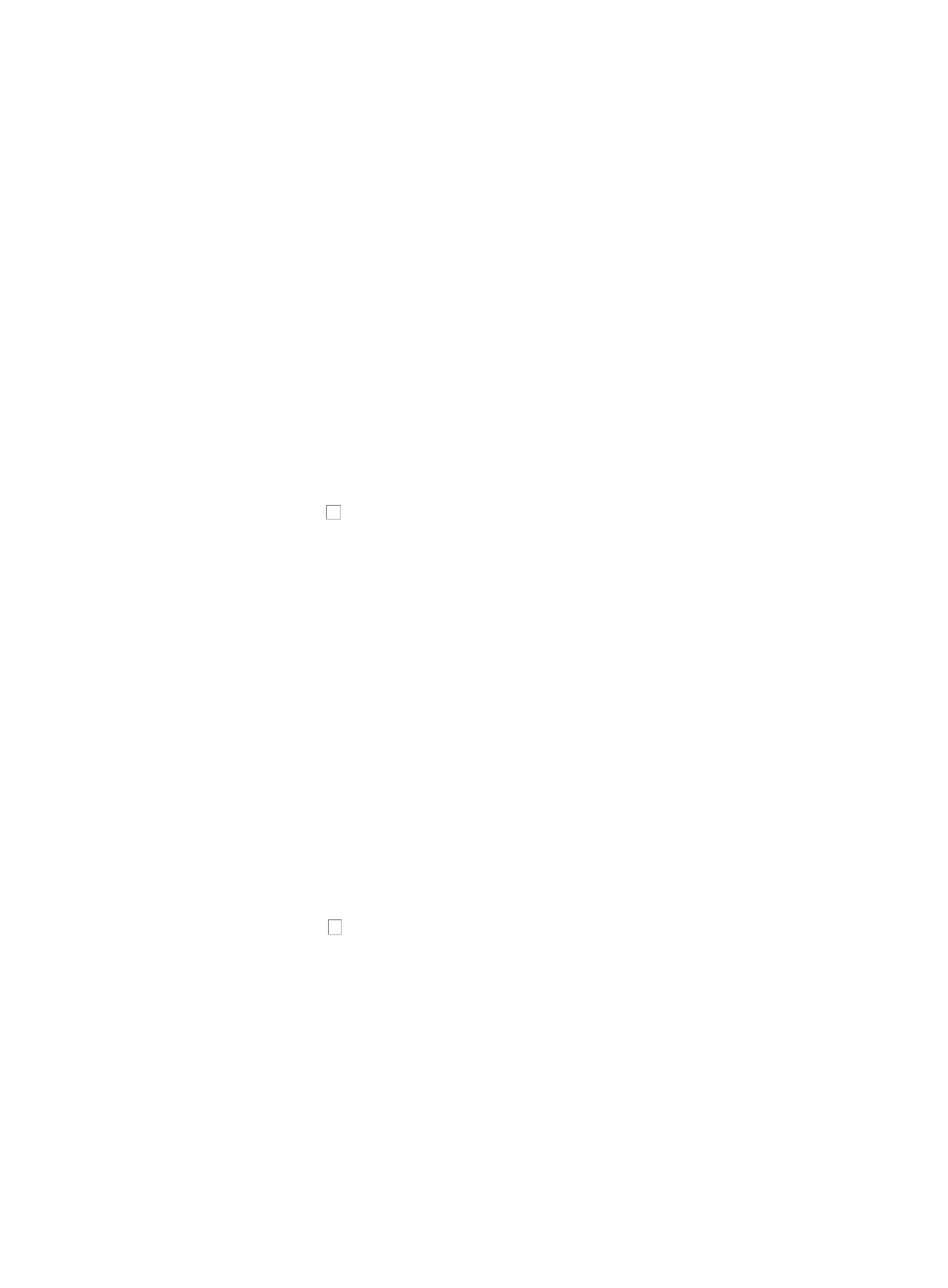
566
5.
Review the Status--Operation Result field for a status update on the deployment task you submitted.
The contents of the Status--Operation Result field serve as a link to the View Execution Result page.
The View Execution Result page contains details about the deployment task for every device. For
deployment tasks that failed or were partially successful, click the Status-Operation Result link to
view the View Execution Result details that include causes for deployment failures.
Suspending a deployment task
IMC provides you with the ability to suspend a deployment task that is in progress.
To suspend a deployment task that is in progress:
1.
Navigate to Service > Deployment Task.
a.
Click the Service tab from the tabular navigation system on the top.
b.
Click the Configuration Center on the navigation tree on the left.
c.
Click the Deployment Task under Configuration Center from the navigation system on the left.
The Deployment Task page appears. The query conditions for searching the Deployment Task List
are displayed in the upper portion of this page.
2.
Click the checkbox to the left of the deployment task you want to suspend. Deployment tasks that
are in progress contain the Waiting for Executing--Unfinished in the Status--Operation Result field.
3.
Click Suspend.
The Status--Operation Result field is updated to include the status Suspended--Unfinished.
4.
To complete the task, use the resume feature.
Resuming a deployment task
IMC provides you with the ability to resume a suspended deployment task.
To resume a suspended deployment task:
1.
Navigate to Service > Deployment Task.
a.
Click the Service tab from the tabular navigation system on the top.
b.
Click the Configuration Center on the navigation tree on the left.
c.
Click the Deployment Task under Configuration Center from the navigation system on the left.
The Deployment Task page appears. The query conditions for searching the Deployment Task List
are displayed in the upper portion of this page.
2.
Click the checkbox to the left of the deployment task you want to resume. Deployment tasks that
have been suspended contain Suspended > Unfinished in the Status > Operation Result field of the
associated deployment task.
3.
Click Resume.
The Status > Operation Result field is updated to include the status Waiting for Executing >
Unfinished.
4.
Click Refresh to refresh the page with a new status update.
5.
Review the Status > Operation Result field for a status update on the deployment task you
submitted. The contents of the Status > Operation Result field serve as a link to the View Execution
Result page.