Adding a port group, Modifying a port group – H3C Technologies H3C Intelligent Management Center User Manual
Page 320
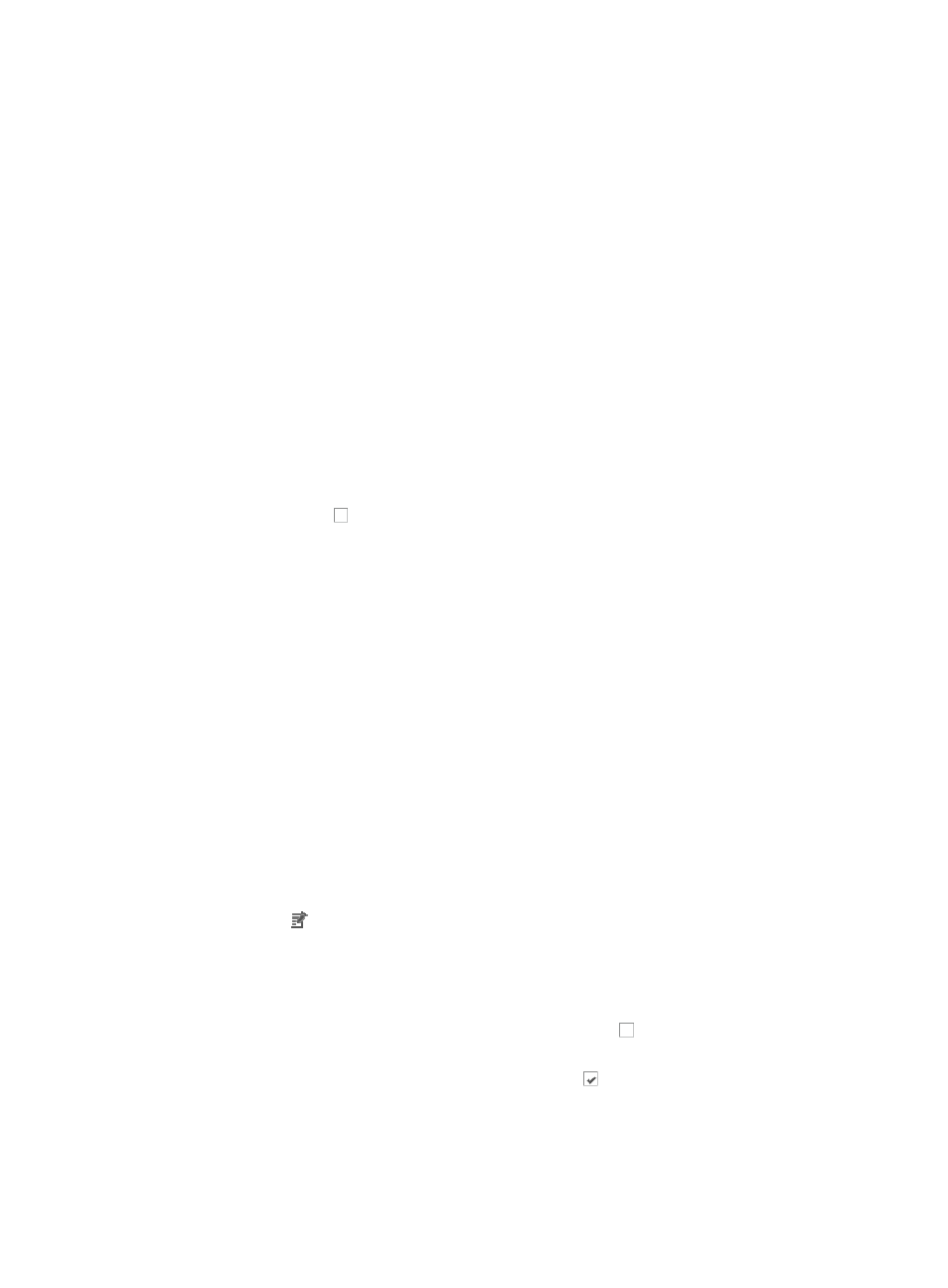
306
You cannot hide the following columns of the interface list: Interface Status, Interface Description,
and Device Label.
4.
Select the filter from the Filter list located in the upper right corner of the interface list to filter the
interface list. The interface refreshes to display the interfaces that match the filter conditions.
Adding a port group
To add a port group:
1.
Navigate to Resource > Port Group List:
a.
Click the Resource tab from the tabular navigation system on the top.
b.
Click View Management on the navigation tree on the left.
c.
Click Port Group under View Management from the navigation system on the left.
The Port Group List displays in the main pane of the Port Group List page.
2.
Click Add to add a port group.
The Add Port Group page appears.
3.
Enter the port group name in the Group Name field.
4.
Select the operator groups to access to the port group.
5.
Click the checkbox to the left of the operator group name you want to select.
6.
Enter a description for this port group in the Description field.
7.
Click Add to select interfaces you want to add to the port group.
The Select Interfaces dialog box appears.
8.
Add interfaces using either the View or Advanced query option. Adding interfaces uses the same
process as adding devices. See "
" and "
9.
Click OK to create a port group.
Modifying a port group
To modify a port group:
1.
Navigate to Resource > Port Group List.
a.
Click the Resource tab from the tabular navigation system on the top.
b.
Click View Management on the navigation tree on the left.
c.
Click Port Group under View Management from the navigation system on the left.
The Port Group List displays in the main pane of the Port Group List page.
2.
Click Modify icon for the port group you want to modify.
The Modify Port Group page appears.
3.
Modify the port group name in the Group Name field.
4.
Do one of the following:
{
To change access to this port group, click the checkboxes to the left of the operator groups
you want to grant access to.
{
To remove operator groups, click the checked boxes to the left of the operator groups you
want to revoke access for.
5.
Modify the description for this port group in the Description field.
6.
Click Add to select the device interfaces to a port group.