Saving a device acl as a template – H3C Technologies H3C Intelligent Management Center User Manual
Page 907
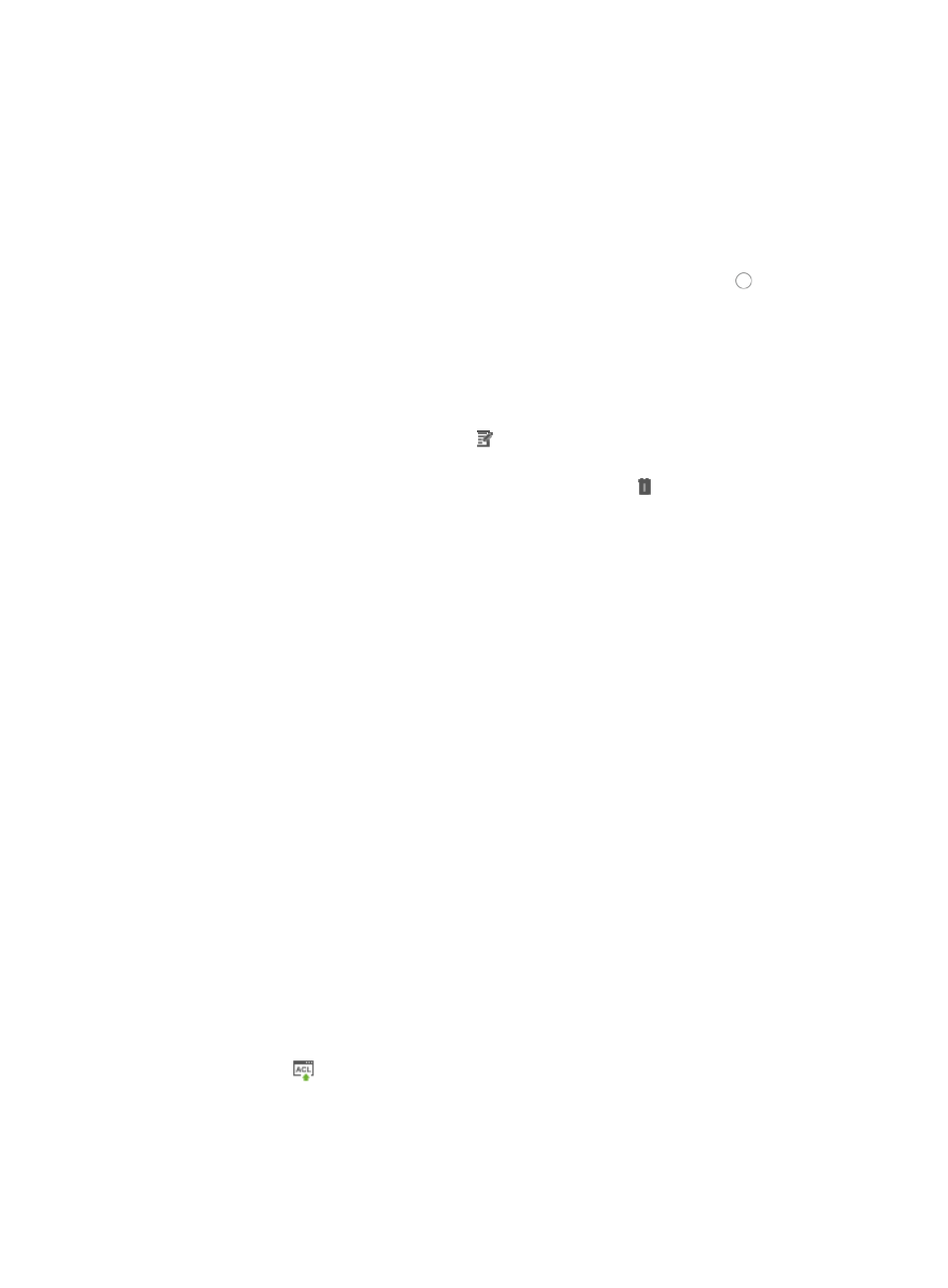
893
Time Range names must begin with a letter [A-Z] and consist of 1-32 characters. Blank spaces
[ ] and question marks [?] are not permitted. Uppercase letters may be converted to lowercase
letters by some devices after deployment.
You must enter at least one time range. You can enter up to twelve fixed time ranges and
thirty-two cyclic time ranges.
b.
Click Add to enter a time range.
The Add Time Range dialog box Appears.
c.
Select the type of time range you want to create by clicking the radio button to the left of the
desired time range type:
{
Select Fixed if you want to identify a specific start and end date and time.
{
Select Cyclic if you want the time range to recur for selected days of the week.
14.
Click Finish to save the ACL rules from the selected device to the new rule set.
15.
Choose from one of the following to modify, copy, sort, optimize, or delete existing rules:
{
To modify rules, click the Modify icon associated with the rule sequence you want to modify.
For more information about modifying a rule set, see "
{
To copy rules you have already created, click the Copy icon associated with the rule
sequence you want to copy. For more information about copying a rule set, see "
{
Rules that belong to a rule set that is configured with a Match Order of 'Config' are executed in
the order in which they appear in the rule set. The order in which rules appear in a rule set is
initially defined by the order in which they are created. You can redefine the order in which the
rules in a rule set are executed by using the Sort feature. For more information about using Sort
to redefine the order of appearance of rules in a rule set, see "
Using sort to reorder the rules in
{
ACLs can have a profound effect on the performance of networks. ACL Management
automatically evaluates the effectiveness of rules and their effect on overall network
performance as you add rules to a rule set. You can also manually perform an analysis of a rule
set and optimize its effect on network performance using the Optimize feature. For more
information about using this feature, see "
Optimizing the rules in a rule set
{
To delete one or more rules from a rule set, see "
Deleting rules from an ACL rule set
Saving a device ACL as a template
Operators can save a device's ACL as a template, making it available for importing an ACL resource for
deployment to other network devices.
1.
Navigate to ACL Devices:
a.
Click the Service tab from the tabular navigation system on the top.
b.
Click ACL Management section of the navigation tree on the left.
c.
Click the ACL Devices link located under ACL Management on the navigation tree on the left.
The ACL Devices page appears and the deployment ACL Devices list displays in the lower half
of this page.
2.
Click the icon
in the ACL Configuration field for the device for which you want to view and
manage the ACL configuration.
The ACL Device configuration page appears.
3.
Click the ACL Definitions tab.