Adding users, Adding users manually – H3C Technologies H3C Intelligent Management Center User Manual
Page 997
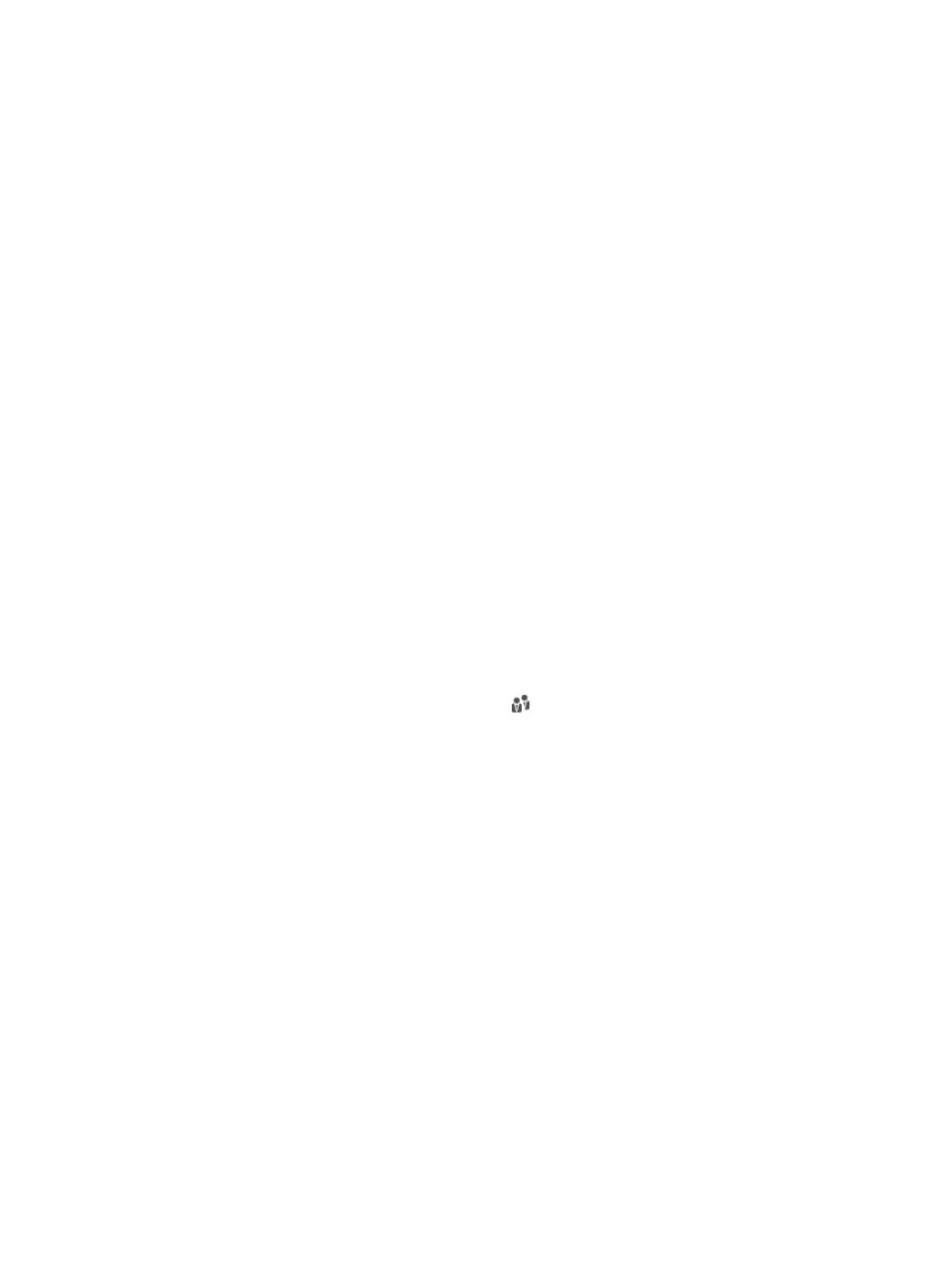
983
Adding users
Operators can manually add users one by one or import users in batches to the user management
module.
Adding users manually
To manually add a user:
1.
Navigate to Users > Add User:
a.
Click the User tab from the tabular navigation system on the top.
b.
Click User Management on the navigation tree on the left.
c.
Click Add User under User Management from the navigation system on the left.
2.
Configure the basic information about the user.
•
User Name: Enter the user name. A user name can be used by multiple users.
•
Identity Number: Enter any identity number of the user. An identity number can be used by multiple
users. IMC uniquely identifies a user by using user name and identity number. Two users cannot
have the same user name and identity number at the same time.
•
Contact Address: Enter the contact address of the user.
•
Telephone: Enter the phone number of the user.
•
Email: Enter the email address of the user.
•
User Group: Select a user group for the user. A user group specifies the users that an IMC operator
can manage. For more information, see "
." The default user group is Ungrouped,
including all users not belonging to any user group.
To select a user group, click Select User Group . The Select User Group window appears. Select
a group and click OK.
3.
Enter additional information parameters.
If additional information is configured, relevant parameters are displayed.
4.
Select whether or not to open an account for the user.
The self-service account is used for the SOM self-service platform.
If the Open Account setting is not required, clear the Open Account box, and skip to Step 7.
If the Open Account setting is required, perform the following:
{
Account Name: Enter the self-service account name. The account name does not need to be the
same as the user name, but must be unique.
{
Password: Enter the self-service account password.
{
Confirm Password: Enter the password again for confirmation.
5.
Specify account groups.
Self-service accounts are assigned to various account groups with different rights. The right of
self-service accounts within an account group might be different. The user right depends on the
right of the self-service account and its account groups. For more information about account
groups, see "
."
To select account groups:
a.
Click Add to launch the Select Account Group window.