H3C Technologies H3C Intelligent Management Center User Manual
Page 628
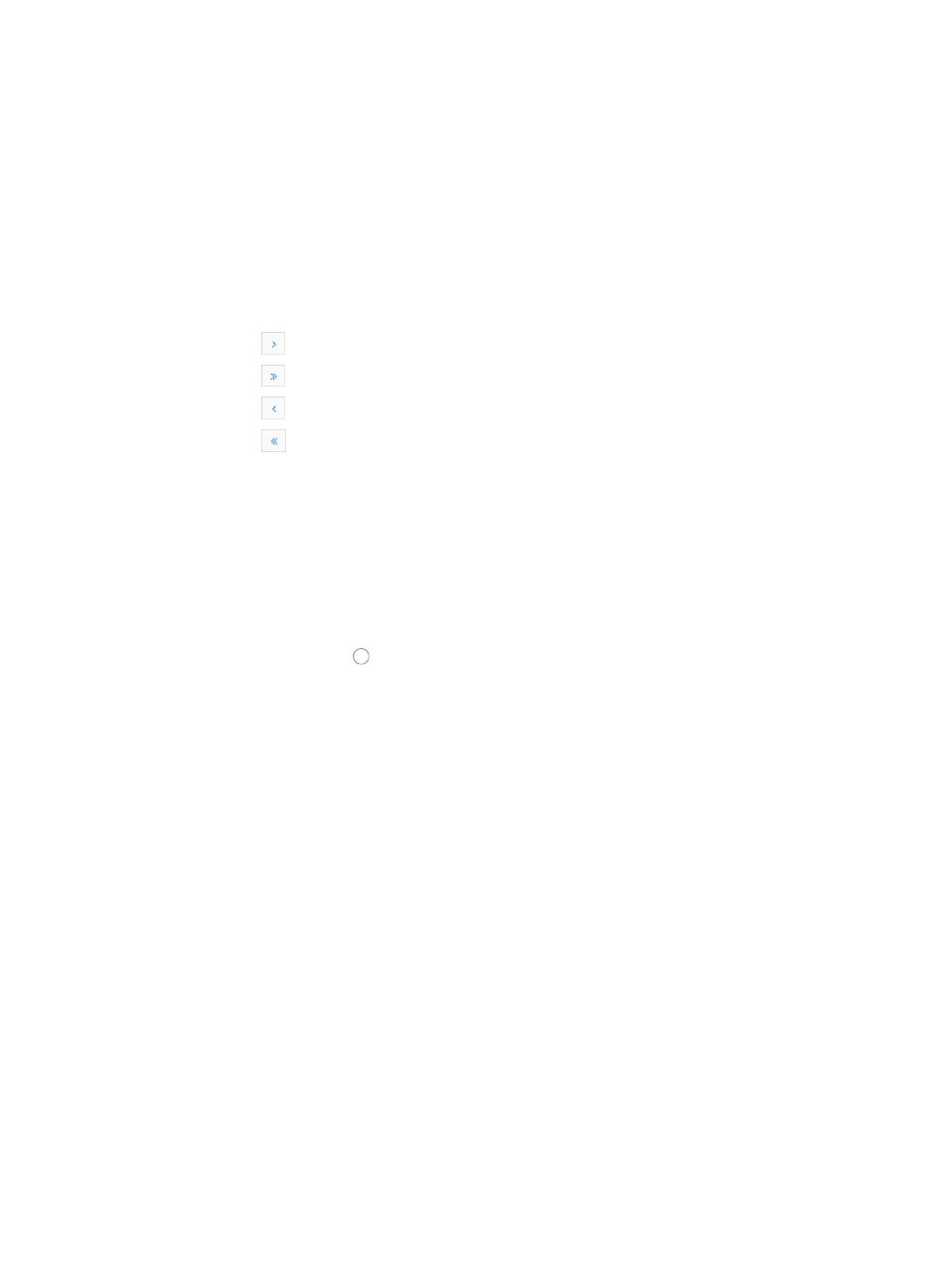
614
The selected command displays in the command field. The variables such as $ are not supported.
For example, a display command cannot contain ${ip address}.
25.
Select a vendor from the Vendor list.
26.
Select a device series.
27.
Click the Select button to the right of the device series area.
The Select Device Series dialog box appears.
28.
Type the device series name or part of the name in the Device Series Name field, and click Query.
All matching device series are displayed in the Device Series List.
If the query result contains enough entries, the following navigational aids are displayed:
{
Click
to page forward in the Device Series List.
{
Click
to page forward to the end of the Device Series List.
{
Click
to page backward in the Device Series List.
{
Click
to page backward to the front of the Device Series List.
Click a page number to display the entries on the page.
To select a device series, click the check box to the left of the device series and click OK. The
selected device series is displayed in the area to the right of the Device Series.
To delete a device series, select a device series and click Delete.
29.
Enter a new description (1 to 128 characters) for the rule in the Description field.
30.
Click Browse to the right of the Jython script area to locate the Jython script. 7
If you selected Device, Interface, or Configuration Segment, the Recover option appears.
31.
Click the radio button for Yes or No to the right of the Recover option:
{
If you select Yes, enter the command for entering the configuration mode in the Command for
entering configuration mode field and the fix command in the Recovery Commands field. IMC
uses this fix command to fix configuration files incompliant with the rule.
{
If you select No, IMC does nothing.
32.
Select a rule type for the rule.
33.
Select a rule type for the rule from the Rule Type list.
Options include Basic and Advanced.
34.
Select the match mode you want to use from the Match Mode list. Four options are provided for a
basic configuration check file and each option as follows:
•
Loose Match: With this option, IMC matches on the presence of any words provided in the rule. If
the configuration file or the display command results includes the rule content, IMC considers the
device compliant with the policy.
•
Negative Loose Match: With this option, IMC matches on the presence of any words provided in
the rule. If the configuration file or the display command result does not include the rule content,
IMC considers the device compliant with the policy.
•
Strict Match: With this option, IMC considers the content in the rule a match with the content in the
configuration file or display command result only if they appear in the same order as specified in
the rule.
•
Negative Strict Match: With this option, IMC considers the content in the rule a match with the
content in the configuration file or display command result only if they do not appear in the same
order as specified in the rule.