Quick start, Support third-party device – H3C Technologies H3C Intelligent Management Center User Manual
Page 127
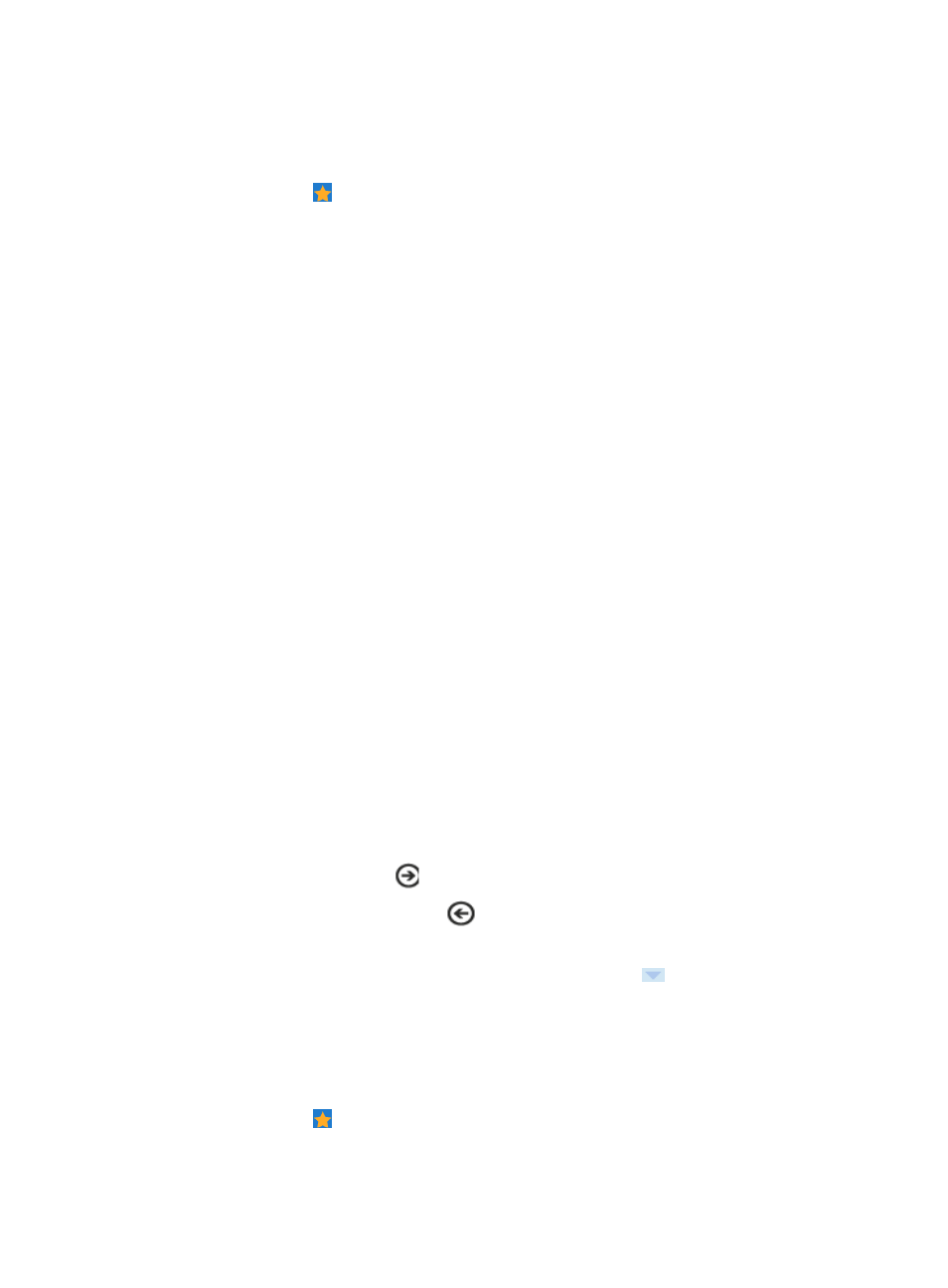
113
Quick Start
To enter the pages for configuring different functions through Quick Start:
1.
Point to the icon located at the top of the left navigation tree.
A list of predefined and user-defined favorites appears.
2.
Point to the Wizard Center folder option.
3.
Click Quick Start in the popup list to the right.
The Quick Start window, containing five pages, appears. You can click a page number to enter
the target page. The following functions are available on the pages:
Device access settings
{
SNMP settings
{
Telnet settings
{
SSH settings
Default performance monitor indexes
{
Configure default performance monitor indexes
{
Configure performance monitor option
Add device
{
Auto discover device
{
Manually add device
View and topology
{
Add user-defined view and topology
{
Arrange topology elements and recover links
{
Add interface view
Configuration backup
{
Add auto backup plan
{
Modify backup policy option
Custom home page
{
Add new space and select interested widgets
4.
To enter the next page, click
.
5.
To return to the previous page, click
.
6.
To enter the page for configuring a function, click the function name link.
7.
To switch to the Support third-party device window, point to the
link, and select Support
third-party device.
Support third-party device
To enter the third-party device configuration page:
1.
Point to the icon located at the top of the left navigation tree.
A list of predefined and user-defined favorites appears.
2.
Point to the Wizard Center folder option.