Adding a user subgroup, Modifying a user group – H3C Technologies H3C Intelligent Management Center User Manual
Page 198
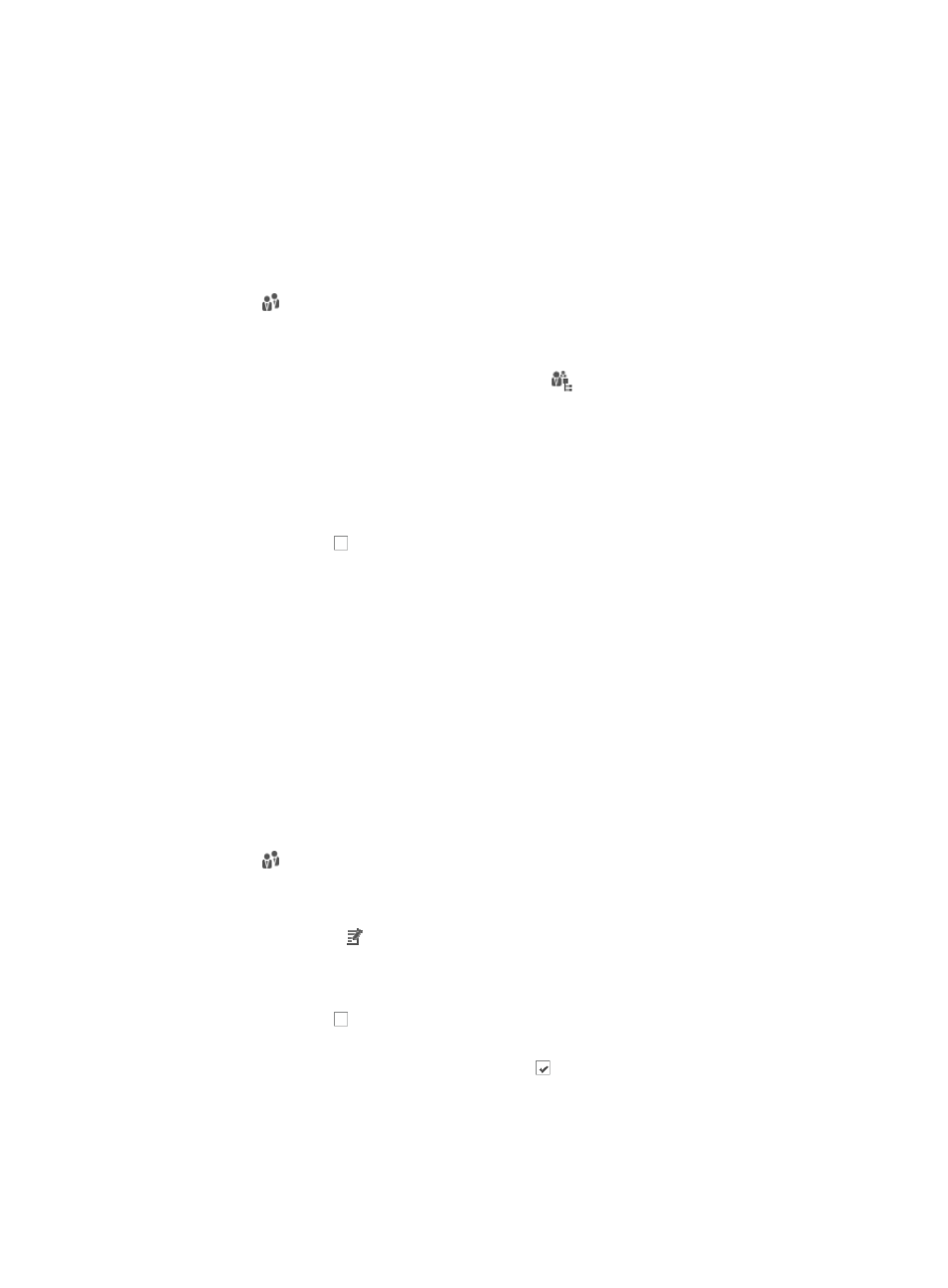
184
Adding a user subgroup
You can create nested subgroups under groups in much the same way that directory and file structures
are organized. A user can belong to only one group only.
To add a subgroup to a user group:
1.
Navigate to System > User Group:
a.
Click the System tab from the tabular navigation system on the top.
b.
Click Group Management on the navigation tree on the left.
c.
Click
User Group under Group Management from the navigation system on the left.
IMC displays the top-level user groups in the User Group List displayed in the main pane of the
System > User Group window.
2.
From the User Group List, click the Subgroups icon
associated with the parent user group.
3.
Drill down into the various levels of subgroups until you reach the subgroup that contains the
subgroup you want to add a subgroup to.
4.
Click Add.
5.
Enter the name for this user group in the Group Name field.
6.
Enter a description for this user group in the Description field.
7.
Click the checkbox next to the operators to be granted rights to this user group from the
Operators list.
You cannot revoke rights for operators that have been granted access to subfolders by rights they
have inherited from the parent folder.
Only administrators or operators who are members of a group with the ADMIN privilege level can
add, modify, or delete user groups and subgroups.
8.
Click OK.
Modifying a user group
To modify a user group:
1.
Navigate to System > User Group:
a.
Click the System tab from the tabular navigation system on the top.
b.
Click Group Management on the navigation tree on the left.
c.
Click
User Group under Group Management from the navigation system on the left.
IMC displays the top-level user groups in the User Group List displayed in the main pane of the
System > User Group window.
2.
Click the Modify icon in the User Group List associated with the user group you want to modify.
You cannot modify the name of a user group once the group has been created.
3.
Modify the description for this user group in the Description field as needed.
4.
Click the checkbox next to the operators to be granted rights to this user group from the
Operators list.
5.
To revoke operator rights, click the checked box next to the operator's login name from the
Operators list.
6.
Click OK.