View compliance policy check results – H3C Technologies H3C Intelligent Management Center User Manual
Page 648
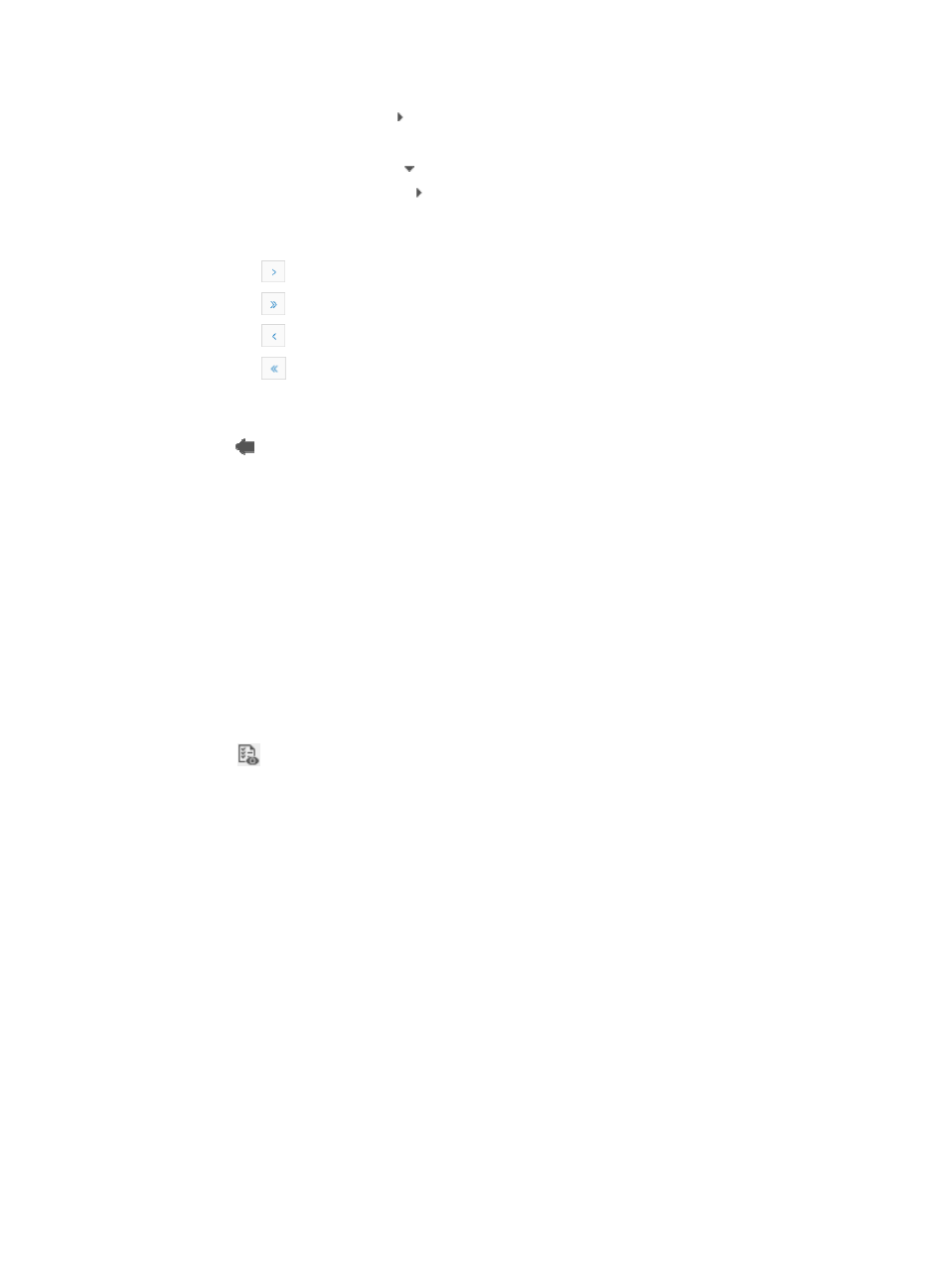
634
{
To expand the rules, click .
9.
Do one of the following:
{
To clasp the devices, click to the left of the rule name.
{
To expand the devices, click .
If the Compliance Policy Check Information List contains enough entries, the following navigational aids
are displayed:
{
Click
to page forward in the Compliance Policy Check Information List.
{
Click
to page forward to the end of the Compliance Policy Check Information List.
{
Click
to page backward in the Compliance Policy Check Information List.
{
Click
to page backward to the front of the Compliance Policy Check Information List.
10.
Select 8, 15, or 50 from the right side of the main pane to configure how many items per page you
want to view.
11.
Click the upper left corner to return to the Task Execution Results page.
The Severity level area displays the number of violating devices for each severity level and the
names of the violating devices.
The Level description area describes the impact of violations for each severity level to the network.
View compliance policy check results
To view compliance policy check results:
1.
Navigate to Service > Task History.
a.
Click the Service tab from the tabular navigation system on the top.
b.
Click the Compliance Center on the navigation tree on the left.
c.
Click Task History under Compliance Center from the navigation system on the left.
The Task History List appears.
2.
Click
in the Operation column of the target check task to enter the Compliance Policy Check
Results page.
The check task information is displayed on the upper left part of the report.
•
Task Name: Contains the name of the check task.
•
Creator: Contains the username of the operator that created the check task.
•
Violating Devices: Contains the number of violating devices.
•
Vulnerability Sum: Contains the number of violations.
•
Task Description: Contains a description for the check task.
The number of violations for each severity level is displayed in a form on the upper right part of the
report.
The Compliance Policy Check Information area displays the violation information by compliance
policy:
•
Compliance Policy Name: Contains the name of the compliance policy.
•
Rules: Contains the number of rules contained in the compliance policy.