Viewing device check results – H3C Technologies H3C Intelligent Management Center User Manual
Page 393
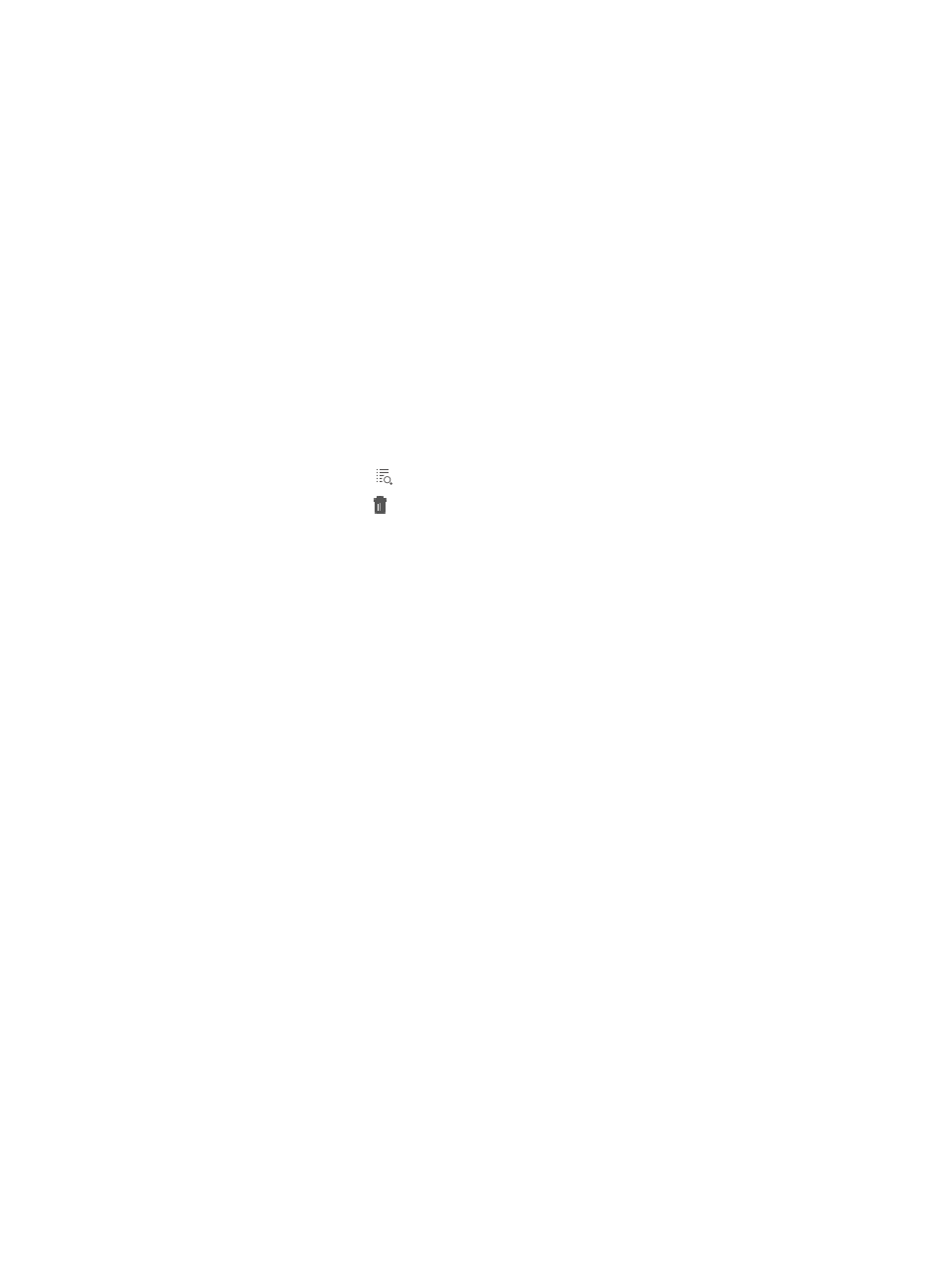
379
The Plan List window appears.
Plan List
•
Status: Identifies the current plan status, which can be Waiting, Finished, Running, or Expired.
Waiting means the plan is waiting to be executed. Finished means the plan is already executed.
Running means the plan is being executed. Expired means the plan is expired and cannot be
executed. A plan is expired if the IMC service is not started within the execution time configured for
the plan.
•
Result: Identifies the execution result of the associated plan, which can be Success, Failure, or
Unknown. Success means the plan was successfully executed. Failure means the plan execution
failed. Unknown means the plan is being executed.
•
Name: Contains the name of the associated plan, in the format of Check Access Setting
execution-time. Click the name to view the check result details of the plan.
•
Start Time: Contains the start date and time of the associated plan.
•
End Time: Contains the end date and time of the associated plan.
•
Created by: Contains the name of the operator who created the associated plan.
•
Details: Contains an icon for viewing the check result details page for the associated plan.
•
Delete: Contains an icon for deleting the associated plan. You cannot delete plans in the
running state.
You can click Add on the Plan List page to add more plans. For more information about adding
plans, see "
Using batch mode to create a plan to check access settings
."
3.
Click 8, 15, 50, 100, or 200 from the right side of the main pane to configure how many items per
page you want to view.
You can sort the Plan List by the Status, Result, Name, Start Time, End Time, and Created by fields
by clicking the column label to sort the list by the selected field. The column label is a toggle switch
that allows you to toggle between the various sort options specific to each field.
Viewing device check results
To view the check results of a device:
1.
Navigate to Resource > Batch Operation > Check Access Settings > Plan List:
a.
Click the Resource tab from the tabular navigation system on the top.
b.
Click Resource Management on the navigation tree on the left.
c.
Click Batch Operation under Resource Management from the navigation system on the left.
2.
Click the Edit Plan link after the Check Access Settings from the Check Configuration section of the
Resource > Batch Operation page.
The Plan List window appears.
3.
Click the name of a plan to enter the check result page.
The Schedule Information field shows how the plan was or is to be executed:
{
Immediately: The plan was executed immediately after it was created.
{
Once: The plan was or is to be executed at a scheduled time.
The Check Items area shows the parameters that the plan checks. The plan checks selected
parameters only.
The Device List area shows the check result on each device:
{
Device Label: Contains the label and IP address of the associated device.