Le set, see, Using sort to reorder the, Rules in an acl rules set – H3C Technologies H3C Intelligent Management Center User Manual
Page 894
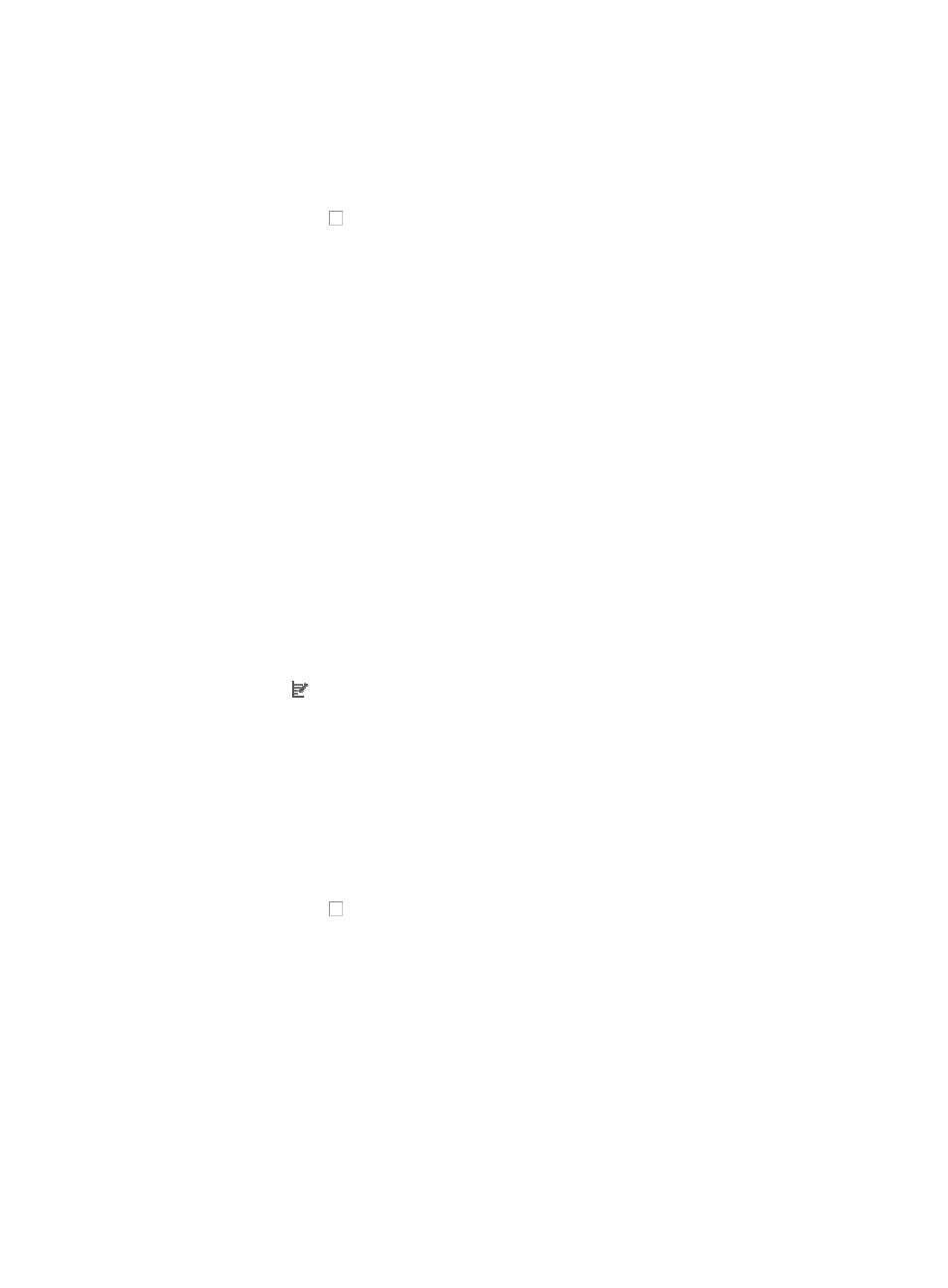
880
4.
Click Next to advance to the next step in the Modify Rule Set page.
The Configure Time Range step of the Modify Rule Set page appears.
5.
Click Next to advance to the next step in the Modify Rule Set page.
The Configure Rule step of the Modify Rule Set page displays with the associated rule set listed.
6.
Click the checkbox to the left of the sequence numbers for the rules you want to delete.
7.
Click Delete.
8.
Click OK to confirm the deletion of the selected rules.
Using sort to reorder the rules in an ACL rules set
The order in which rules appear in a rule set can influence the effectiveness of an ACL rule set and its
effect on network performance. This is true for rules that belong to a rule set that is configured with a
Match Order of Config because rules are executed in the order in which they appear in the rule set. The
order in which rules appear in a rule set is initially defined by the order in which they are created but you
can reorder the rules in a rule set using the Sort feature.
To use the sort feature to reorder the rules in a rule set:
1.
Navigate to ACL Resource:
a.
Click the Service tab from the tabular navigation system on the top.
b.
Click ACL Management section of the navigation tree on the left.
c.
Click the ACL Resource link located under ACL Management on the navigation tree on the left.
The ACL Resource list displays in the main pane of the ACL Resource page.
2.
Click the ACL Identifier of the ACL for which you want to sort a rule set.
The Rule Set List for the selected ACL displays in the main pane of the ACL Resource > <ACL
Resource Name (ACL Identifier)> page.
3.
Click the icon in the Modify field associated with the rule set you want to sort.
The Basic Info step of the Modify Rule Set page appears.
4.
Click Next to advance to the next step in the Modify Rule Set page.
The Configure Time Range step of the Modify Rule Set page appears.
5.
Click Next to advance to the next step in the Modify Rule Set page.
The Configure Rule step of the Modify Rule Set page displays with the associated rule set listed.
6.
Click Sort.
The Rule Sort dialog box appears.
7.
Click the checkbox to the left of the rules you want to move.
8.
Click one of the four navigation buttons located at the top of the Rule Sort dialog box:
{
Click Top to move the selected rules to the top of the list.
{
Click Up to move the selected rules up one position in the list.
{
Click Down to move the selected rules down one position in the list.
{
Click Bottom to move the selected rules to the bottom of the list.
9.
Click OK when you have finished sorting the rule set.
10.
Click Finish to complete your modifications to the selected rule set.