Deleting a trunk port, Hybrid port tab, Viewing hybrid ports – H3C Technologies H3C Intelligent Management Center User Manual
Page 986
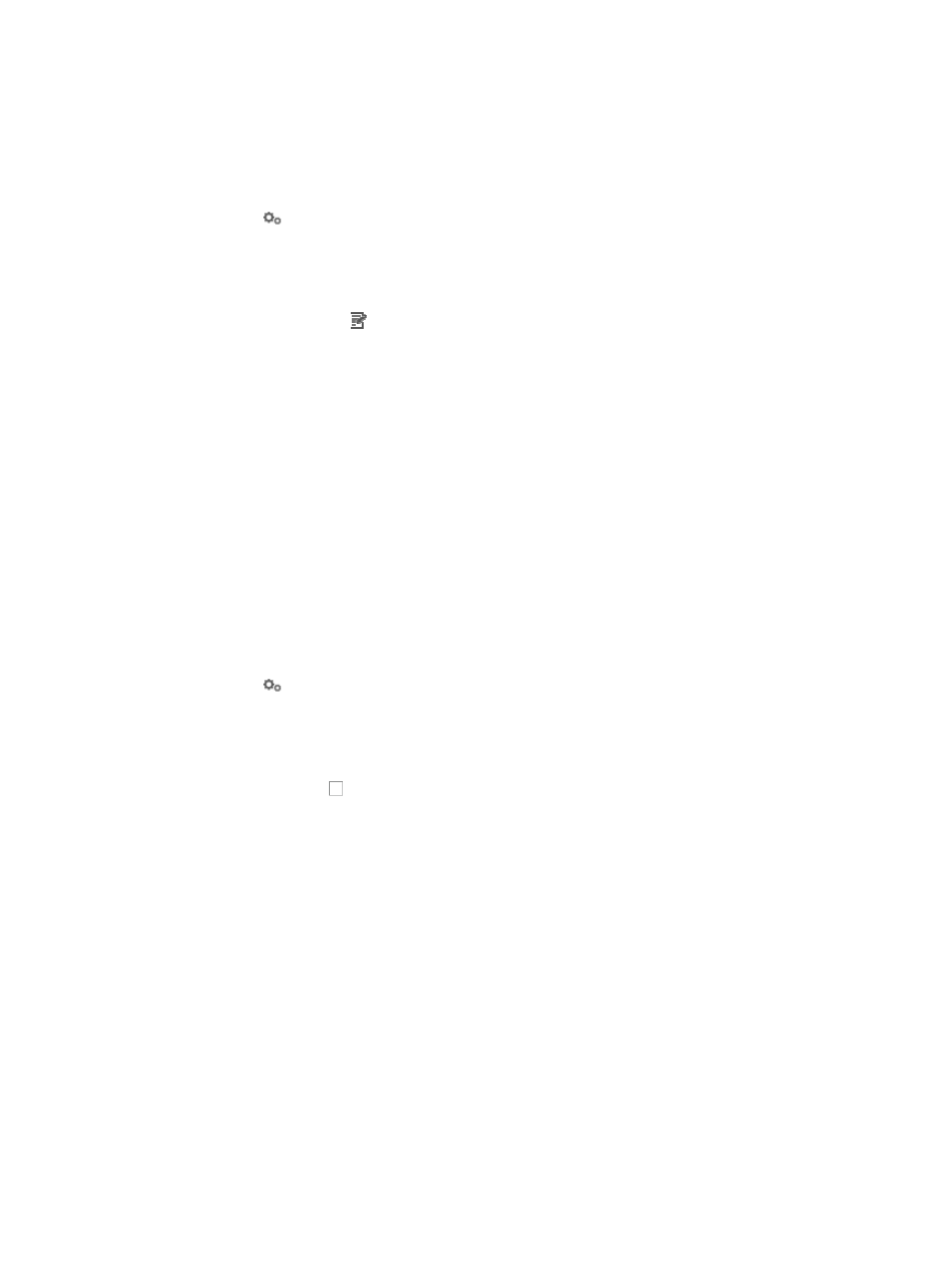
972
a.
Click the Service tab from the tabular navigation system on the top.
b.
Click the VLAN Management on the navigation tree on the left.
c.
Click VLAN Devices link located under VLAN Management on the navigation tree on the left.
The Device VLAN List appears.
2.
Click the
VLAN Configuration link associated with the device to which you want to view trunk
ports for.
3.
Click the Trunk Port tab.
Details for all ports for the selected device display in the Trunk Port List.
4.
Click the Modify icon associated with the trunk port you want to modify.
5.
Select the port to be used for the trunk port from the Port Name list.
6.
Modify the port VLAN ID for the trunk port in the PVID field.
7.
Modify the permitted VLAN IDs for the trunk port in the Allowed VLAN field.
8.
Click OK.
9.
View the results of this task in the Trunk Port list.
Deleting a trunk port
To delete an existing trunk port:
1.
Navigate to VLAN Management > VLAN Devices > Device Name:
a.
Click the Service tab from the tabular navigation system on the top.
b.
Click the VLAN Management on the navigation tree on the left.
c.
Click VLAN Devices link located under VLAN Management on the navigation tree on the left.
The Device VLAN List appears.
2.
Click the
VLAN Configuration link associated with the device to which you want to view trunk
ports for.
3.
Click the Trunk Port tab.
Details for all ports for the selected device display in the Trunk Port List.
4.
Click the checkbox to the left of the trunk ports that you want to delete.
5.
Click Delete.
6.
Click OK to confirm the deletion of the selected trunk ports.
Hybrid port tab
You can also view and configure hybrid ports for a VLAN using the features available under the Hybrid
Port tab of the VLAN Devices page.
Viewing hybrid ports
To view the hybrid ports assigned to a VLAN:
1.
Navigate to VLAN Management > VLAN Devices > Device Name:
a.
Click the Service tab from the tabular navigation system on the top.
b.
Click the VLAN Management on the navigation tree on the left.
c.
Click VLAN Devices link located under VLAN Management on the navigation tree on the left.
The Device VLAN List appears.