H3C Technologies H3C Intelligent Management Center User Manual
Page 624
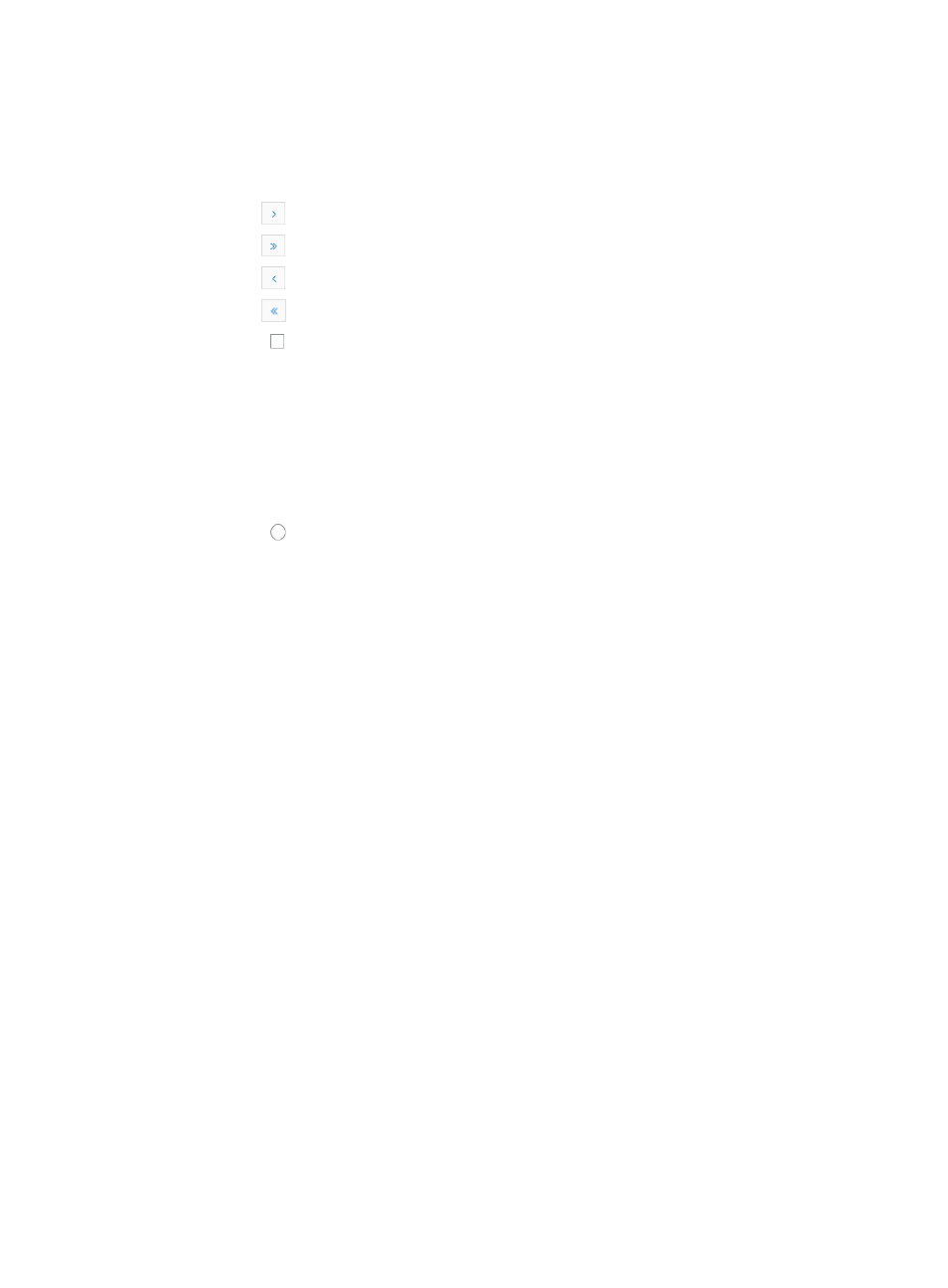
610
19.
In the Select Device Series window that appears, enter the partial or complete name of the device
series, and click Query.
All the qualified device series are displayed in the Device Series List.
If the device series contains enough entries, the following navigational aids are displayed:
{
Click
to page forward in the Device Series List.
{
Click
to page forward to the end of the Device Series List.
{
Click
to page backward in the Device Series List.
{
Click
to page backward to the front of the Device Series List.
20.
Select the check box of the target device series, and click OK.
The selected device series are displayed in the area next to Device Series.
21.
To delete a device series, select it and click Delete.
22.
Enter a description for the rule in the text box next to Description, a string of 1 to 128 characters.
23.
If the check type selected in Step 4 is Jython Script, go to Step 24.
24.
Click Browse next to Jython Script, and select a local Jython script.
If you select Device, Interface, or Configuration Segment in Step 4, the Recover option appears.
25.
Select the radio button.
{
If you select Yes, enter the command for entering the configuration mode in the Command for
entering configuration mode field and the fix command in the Recovery Commands field. IMC
uses this fix command to fix configuration files incompliant with the rule.
{
If you select No, IMC does not modify the settings.
26.
Select the rule type from the Rule Type list, Basic or Advanced.
If you select Advanced, go to Step 29.
27.
Select the match mode you want to use from the Match Mode list. Options include:
•
Loose Match: In this mode, a match occurs when the content in the configuration file or display
command output contains the content in the rule.
•
Negative Loose Match: In this mode, a match occurs when the content in the configuration file or
display command output does not contain the content in the rule.
•
Strict Match: In this mode, a match occurs only if the content in the configuration file or display
command output appears in the same order as specified in the rule.
•
Negative Strict Match: In this mode, a match occurs only if the content in the configuration file or
display command output does not appear in the same order as specified in the rule.
28.
Enter the string you want IMC to search for in the Match Patterns field.
29.
Select the operation mode from the Operation field, Check or Check and Get.
The Check operation only checks the configuration file for selected devices. The Check and Get
operation checks and retrieves the configuration settings for the selected devices. The check results
are displayed in the Configuration Retrieval Report. For more information about the Configuration
Retrieval Report, see "
View configuration retrieval report
30.
If you select Check and Get, go to Step 40. If the check type selected is Link or Aggregate Link, go
to Step 32.
31.
Select the match mode from the Match Mode list. This option is available when the check type is
Device, Interface, or Configuration Segment. Two options provided for the advanced rule type are
described below: