Querying ip segments – H3C Technologies H3C Intelligent Management Center User Manual
Page 422
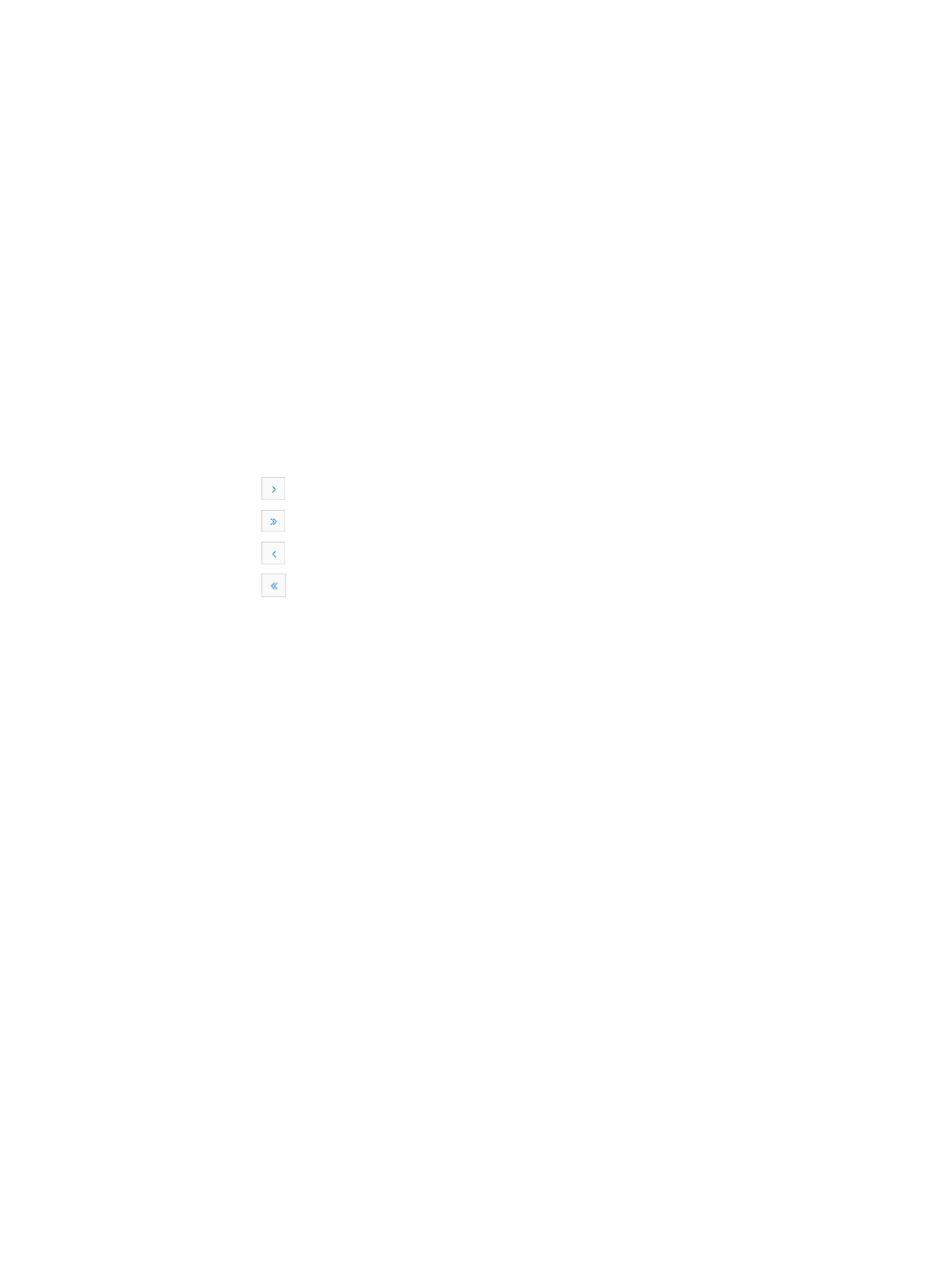
408
Allocated IP List
•
IP Address: Contains the IP address that has been allocated.
•
Owner: Contains the name of the device that has been granted the IP address listed in the IP
address field.
•
Description/Host Name: Contains a description of the IP address allocation. If you do not specifiy
this field, the field displays the device label.
•
Status: Contains the latest status of the device. Status is determined by the highest severity or alarm
level for the device, when a device has more than one current alarm that has not been cleared or
recovered.
•
Device Type: Contains the type of the device.
•
Details: Contains a link to viewing the IP Address Allocation details page for the associated IP
address.
•
Modify: Contains a link for modifying the owner and description on the associated IP address.
•
Restore: Contains a link for restore the allocated IP address.
If the IP List contains enough entries, the following navigational aids appear:
{
Click
to page forward in the IP Address Allocation List.
{
Click
to page forward to the end of the IP Address Allocation List.
{
Click
to page backward in the IP Address Allocation List.
{
Click
to page backward to the front of the IP Address Allocation List.
5.
Click 8, 15, 50, 100, or 200 from the right side of the main pane to configure how many items per
page you want to view.
Querying IP segments
You can filter IP segments by start/end IP, owner, or IP address.
To query IP segments in IMC:
1.
Navigate to Resource > IP Address Allocation.
a.
Click the Resource tab from the tabular navigation system on the top.
b.
Click Terminal Access on the navigation tree on the left.
c.
Click IP Address Allocation under Terminal Access from the navigation tree on the left.
The IP Segment List is displayed in the IP Address Allocation page.
2.
Click Query at the upper right corner of the IP Segment List.
A search criteria dialog box appears.
3.
Enter the following parameters in the dialog box:
•
Start IP: First IP address of the IP segment range you want to search. It only supports exact match.
For example, if you enter 192.168.1.1, the IP segment with 192.168.1.1 as the start IP is displayed.
•
End IP: Last IP address of the IP segment you want to search, which must be greater than the first IP
address. It only supports exact match. For example, if you enter 192.168.1.100, the IP segment with
192.168.1.100 as the end IP is displayed.
If you enter both the Start IP and the End IP, IMC searches for exact matches for IP segments that
range from the start IP address to the end IP address you have entered. It only supports exact match.
For example, if IMC contains IP segments 192.168.1.2 through 192.168.1.10, entering