Adding a guest access user group – H3C Technologies H3C Intelligent Management Center User Manual
Page 1023
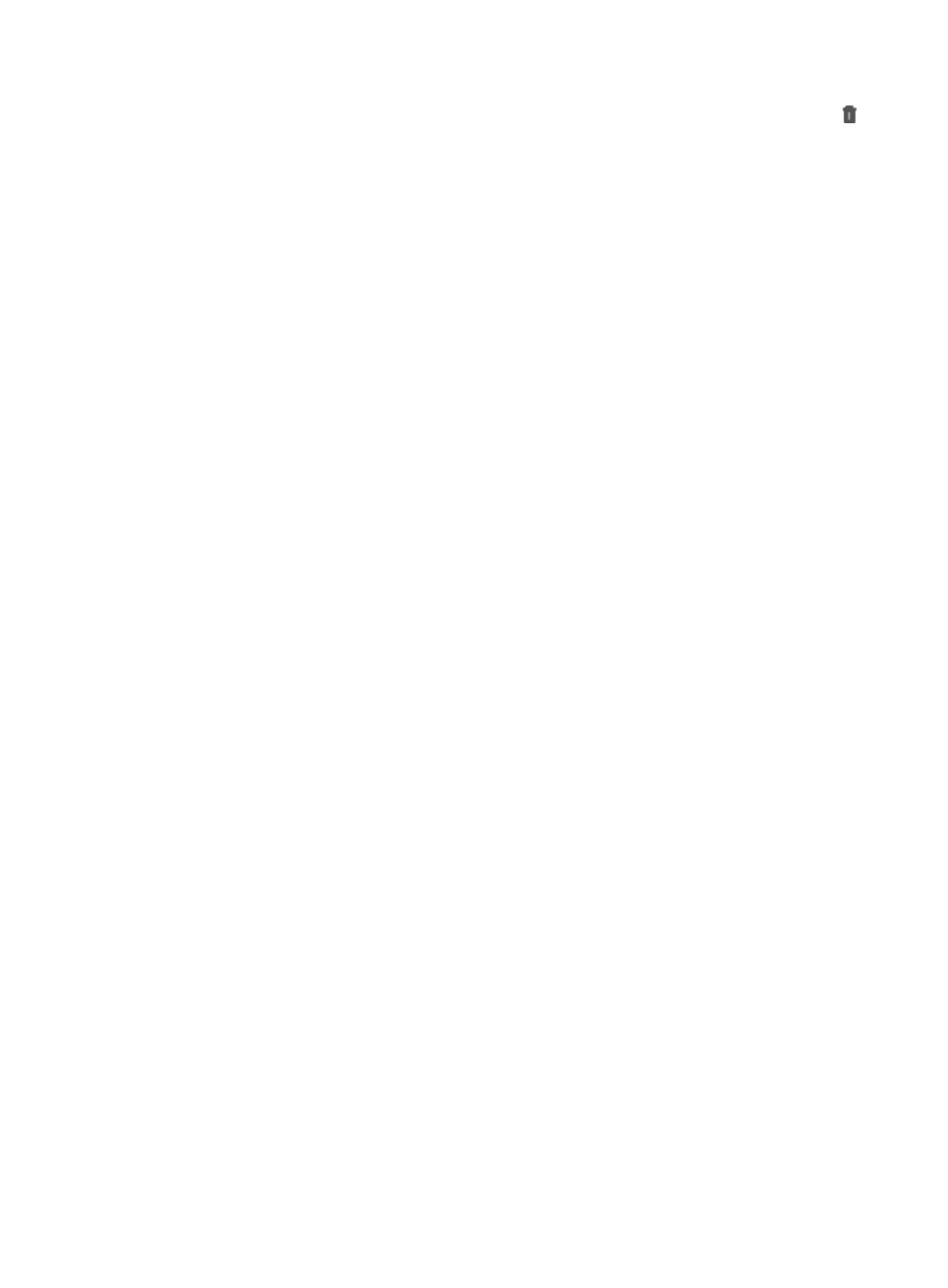
1009
Delete: Contains an icon for deleting the associated guest access user group. Click the Delete
icon for a guest access user group, and a confirmation dialog box appears. Click OK to confirm
deletion of the associated guest access user group.
3.
Click Refresh to update the List of Guest Access User Groups.
4.
Click the Group Name or Description column label to sort the List of Guest Access User Groups by
the selected field. The column label is a toggle switch that lets you toggle between the various sort
options specific to each field.
Adding a guest access user group
To add a guest access user group:
1.
Navigate to Users > Guest Access User Group.
a.
Click the User tab from the tabular navigation system on the top.
b.
Click Guest Access Manager on the navigation tree on the left.
c.
Click Guest Access User Group under Guest Access Manager from the navigation system on the
left.
2.
Click Add.
3.
Configure basic information, including the group name and description, for the guest access user
group.
a.
Enter the name of the guest access user group in the Group Name field.
b.
Enter the description of the guest access user group in the Description field.
4.
Configure the rule of batch creating guest accounts. When you batch create guest accounts in the
guest access self-service system, IMC creates accounts according to the rule of the user group.
a.
Select an account type from the Account Type list. Options include Prefix + Serial Number +
Suffix, Prefix + Serial Number, and Serial Number + Suffix. The prefix and suffix are used to
identify guest access users belonging to a guest access user group.
b.
Enter a prefix in the Account Prefix field as needed. An account prefix can contain letters and
digits, and is a string of 1 to 10 characters.
c.
Enter a serial number length in the Serial Number Length field. The serial number length must
be an integer. It ranges from 3 to 9 and defaults to 5. The serial number length determines the
number of guest users that you can create in the guest access user group.
For example, when the serial number length is 4, the available serial numbers are 0001 to 9999,
in other words, you can create up to 9999 guest users.
d.
Enter a suffix in the Account Suffix field as needed. An account suffix can contain letters and
digits, and is a string of 1 to 10 characters.
e.
In the Account Display Suffix field, enter the account display suffix for the account. The account
display suffix is displayed after the account. For example, the guest user account is BJ0001VIP
(where BJ is the prefix, 0001 is the serial number, and VIP is the suffix) and the account display
suffix is 2F. Then, the full name of the guest access account is BJ0001VIP2F. The account
display suffix is displayed only when the guest account is printed, and is not used when a guest
logs in.
f.
From the Password Type list, select a password type for the guest accounts. Options include
Numbers and Letters, Numbers, and Letters. The password type specifies the elements of
account passwords. Number and Letters specifies that the password must contain numbers and
letters. Numbers specifies that the password can contain only numbers. Letters indicates that
the password can contain only letters.